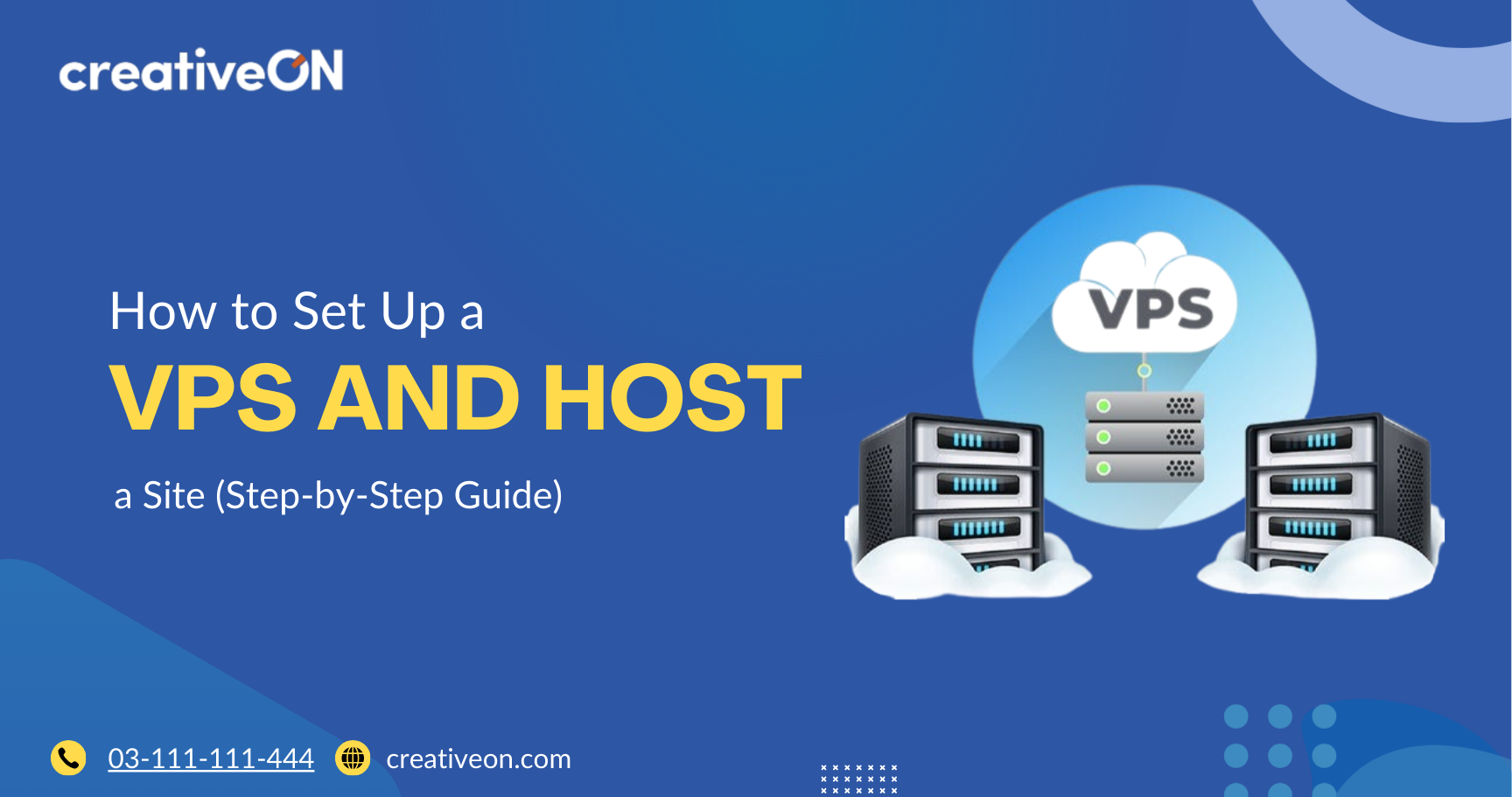Thinking about setting up your own website on a VPS but not sure where to start? Don’t worry—you’re in the right place. I’ll walk you through everything step by step, just like we’re chatting over tea. By the end, you’ll know how to set up a VPS, install the basics, and host your site with confidence.
At CreativeON, we’ve been helping businesses in Pakistan for more than 20 years. From well-known brands like City42, Channel 24, QTV, Chughtai Lab, Daewoo Pakistan, Orange Line Metro, and many others, we’ve been trusted to deliver reliable hosting solutions. With this kind of experience, we’re able to provide VPS hosting in Pakistan at rates that are lower than most providers, without cutting corners.
First Things First: What’s a VPS?
Let’s keep it simple. A VPS (Virtual Private Server) is like renting your own apartment in a big building. You’re not sharing your kitchen, bathroom, or electricity bill with everyone else—you get your own space and control.
In web hosting terms:
- A shared hosting account is like a dorm room—you share everything.
- A dedicated server is like owning a whole house—it’s just for you, but it costs more.
- A VPS server is the middle ground. You get your own private space with resources that only you can use, at a price that’s easier on the pocket.
That’s why VPS hosting in Pakistan is super popular for growing businesses, developers, and even bloggers who want more control over their sites.
Why Choose VPS Hosting?
Here’s why VPS hosting makes sense:
- Speed – Your site runs faster because you don’t share resources with hundreds of other sites.
- Security – You get a safer environment than shared hosting.
- Flexibility – You can install the software you need.
- VPS pricing – It’s more affordable than a dedicated server but gives you almost the same control.
Step 1: Get a VPS Server
The first step is to choose your VPS provider. That’s where CreativeON comes in. We’ve been around for decades and have invested in our own infrastructure, which allows us to offer VPS servers in Pakistan at competitive prices. Many international providers add extra costs, but since we manage everything locally, you save money.
When picking a VPS plan, think about:
- How much traffic you expect
- The size of your website
- Your budget
Don’t worry—you can always upgrade later if your site grows.
Step 2: Access Your VPS
Once your VPS server is ready, you’ll get login details (an IP address, username, and password).
- If you’re using Windows VPS, you’ll log in with Remote Desktop (it looks like a computer inside your computer).
- If you’re using Linux VPS, you’ll log in using a program called SSH.
It’s like getting the keys to your new apartment—you can finally step inside!
Step 3: Update Your Server
Before setting up your site, make sure your server is up to date. This keeps things safe and smooth.
For Linux VPS, you’ll type commands like:
sudo apt update && sudo apt upgrade
This is just a fancy way of saying, “Hey server, please update yourself!”
Step 4: Install a Web Server
Your VPS is like an empty room—you need furniture. In hosting, that “furniture” is software like:
- Apache or Nginx → Handles website traffic
- MySQL or MariaDB → Stores your data (like blog posts, products, or user info)
- PHP → Runs your website code (like WordPress)
You can install these one by one, or use a bundle like LAMP (Linux, Apache, MySQL, PHP).
Step 5: Add a Control Panel (Optional but Easy)
Not everyone likes typing commands. If you prefer a simple dashboard, install a control panel like:
- cPanel/WHM (popular but paid)
- CyberPanel (free and lightweight)
- Plesk (easy to use)
With a control panel, you can manage your VPS hosting just like shared hosting—point and click.
Step 6: Upload Your Website
Now comes the fun part—putting your site online! You have two main options:
- WordPress or another CMS – If you’re starting a blog or business site, install WordPress. It’s user-friendly and perfect for beginners.
- Custom site – If you or your developer made a custom site, you can upload the files via FTP or your control panel.
Step 7: Connect Your Domain
Your website needs an address so people can find it. That’s where your domain name comes in.
- Log in to your domain registrar (like CreativeON).
- Point your domain to your VPS IP address.
- Wait a few hours (this is called DNS propagation).
Now, when someone types your domain, they’ll land on your site hosted on your VPS.
Common Questions
Not at all. At CreativeON, our VPS pricing is affordable because we’ve built strong infrastructure and work with scale. That means we can offer better deals compared to many smaller or foreign providers.
A little, yes—but if you can follow step-by-step guides (like this one), you’ll be fine. Plus, with a control panel, it feels almost like shared hosting.
Yes! That’s the beauty of VPS. Start small and scale up when your site grows.
Final Thoughts
Setting up a VPS and hosting your site may sound complicated, but once you break it into steps, it’s really doable. Think of it like moving into a new apartment—you clean it, bring in furniture, and decorate it to your taste. With a VPS, you set it up, install the right software, upload your site, and connect your domain.
At CreativeON, we’ve been trusted by top brands in Pakistan for over two decades. Whether you need VPS in Lahore, VPS Pakistan, or even cloud hosting, we’re here to help you get started at the best prices.
You’ve got this—your website is just a few steps away from going live! 🚀

The author
Asher Feroze
I’m Asher Feroze, and I’ve been part of CreativeON for several years, working in various roles including Manager Operations, Business Development Manager, and technical support for our web hosting services. Over time, I’ve gained deep insights into both the business and technical sides of the industry. Now, I use that experience to write informative articles for CreativeON, Gworkspace, and gworkspacepartner.pk, helping readers make smart choices when it comes to web hosting and Google Workspace solutions.