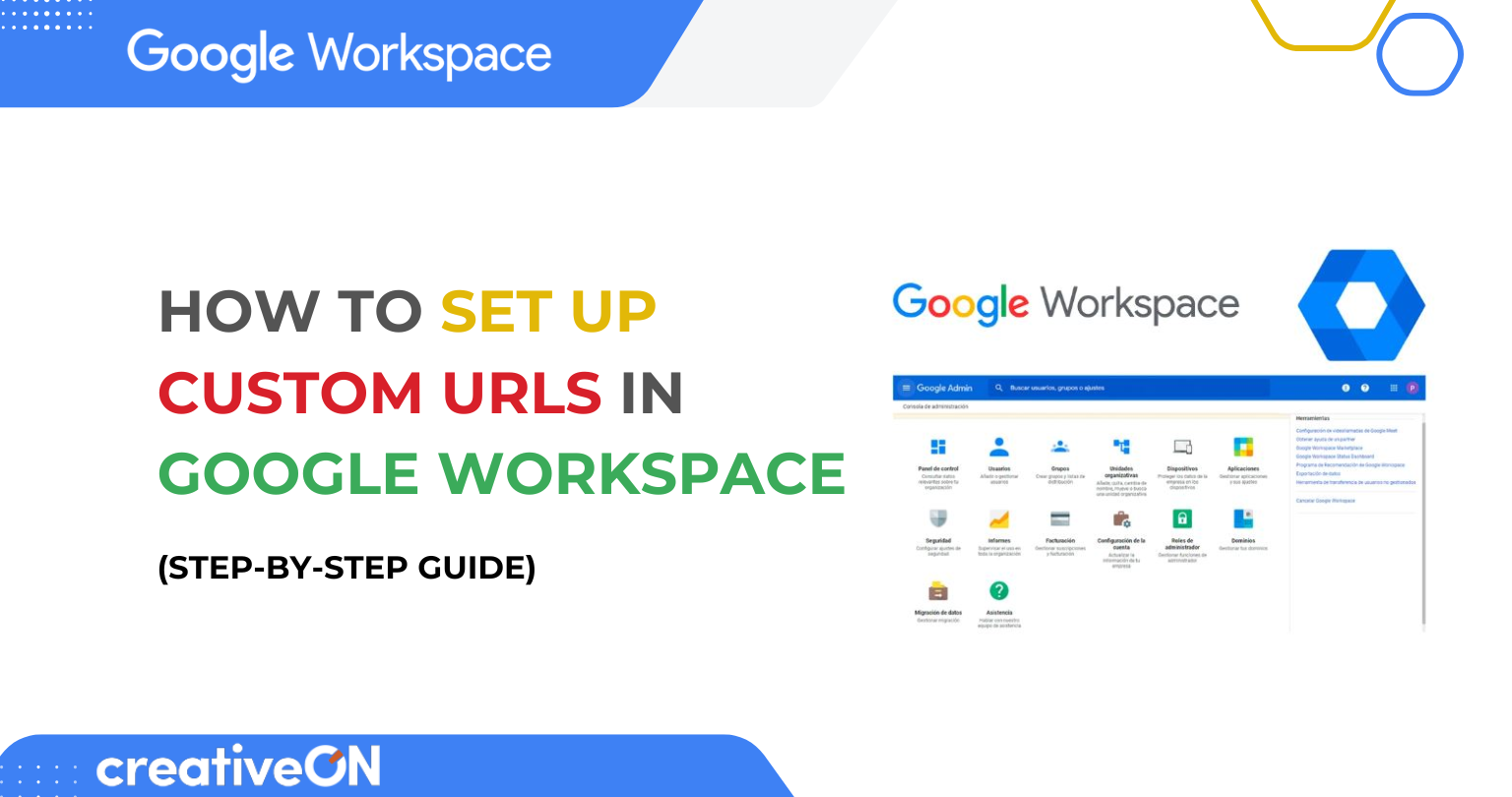Main Takeaway:
Giving your team easy-to-remember web addresses—like mail.yourcompany.com instead of mail.google.com/a/yourcompany.com—makes logging in simpler and looks more professional.
Hey There! Why Custom URLs Rock
Have you ever typed in a long, clumsy web address and thought, “There must be an easier way”? Guess what? There is! With Google Workspace custom URLs, you can turn those long default links into short, friendly ones that match your domain. For example:
- Short URL: mail.creativeON.pk
- Default URL: mail.google.com/a/creativeON.pk
Isn’t that neat? It’s like swapping out a mouthful for a quick nickname.
What Are Custom URLs?
Custom URLs are simple web addresses you create so your team can jump straight to services like Gmail, Google Calendar, Google Drive, or Google Groups using your own domain. Think of it as giving each service its own front-door name:
Service | Custom URL Prefix | Full Link Example |
Gmail | mail.yourdomain.com | |
Calendar | calendar | calendar.yourdomain.com |
Drive | drive | drive.yourdomain.com |
Groups | groups | groups.yourdomain.com |
Step-by-Step: Setting Up Your Custom URLs
Let’s walk through it, friend-style:
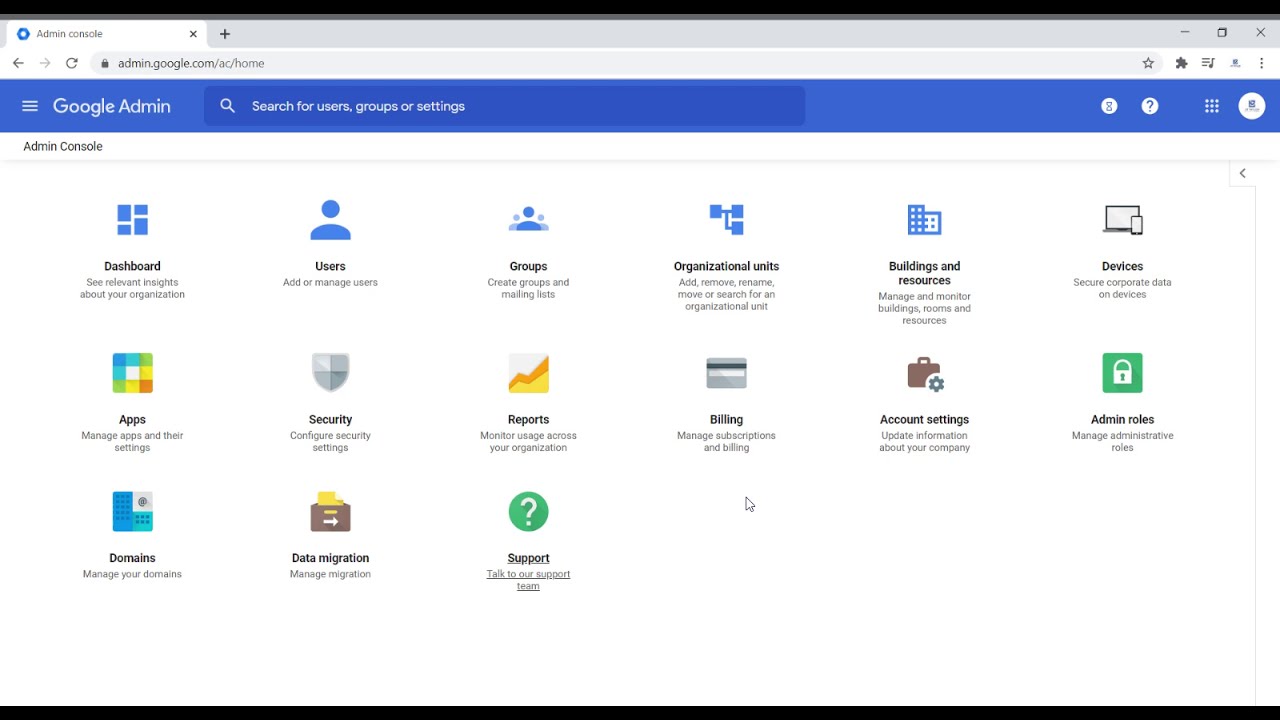
1. Sign in as Admin
Use your admin account to access the Google Admin console.
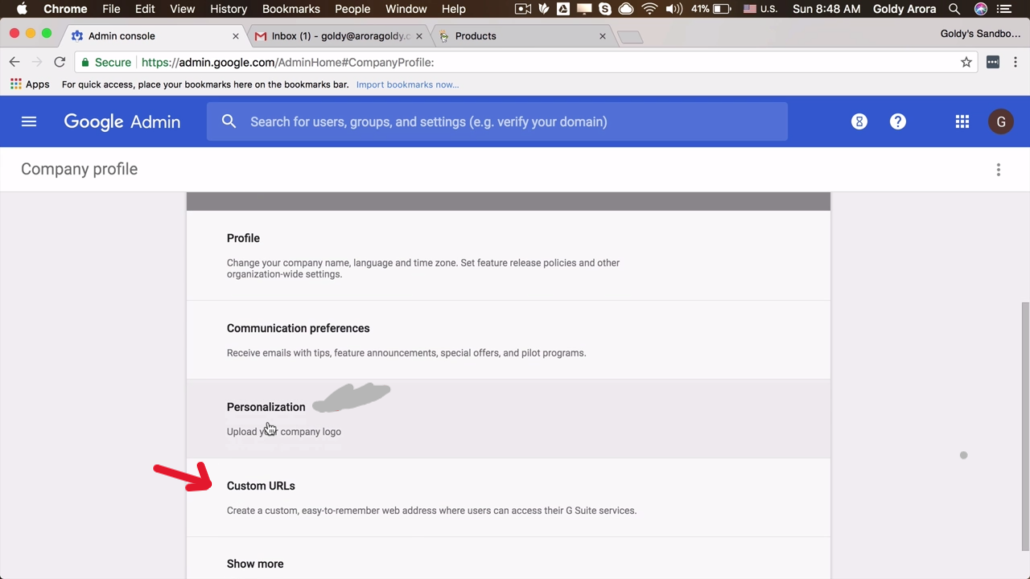
2. Find the Custom URLs Section
Navigate to:
Account → Domains → Manage Domains → Add custom URL
Note: The path may vary slightly, so use the search bar in the Admin console if needed.
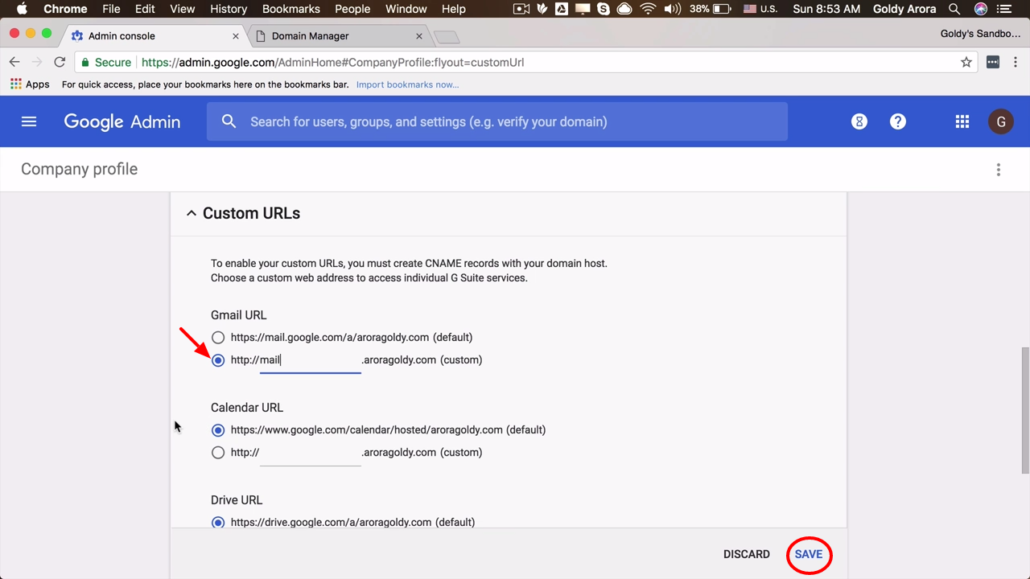
3. Choose Your Domain
If you have more than one domain, select the one you want to configure.
4. Add Your Prefix
Type a short name (like mail, calendar, or drive) next to the corresponding service.
5. Save Changes
Click Save and you’ll be prompted to add a DNS record.
6. Update Your DNS Settings
In your domain host’s control panel, create a CNAME record like this:
- Type: CNAME
- Host: mail
- Points to: ghs.googlehosted.com
- TTL: 3600 (or leave default if unsure)
Repeat for each service you want to customize.
7. Confirm in Admin Console
Go back and click “I’ve completed these steps” in the Admin panel.
That’s it! DNS changes usually take effect within 15 minutes, but sometimes up to 48 hours.
Real-Life Examples
Frequently Asked Questions (FAQs)
Nope! All you need is access to the Admin Console and your domain’s DNS settings.
Usually 10–15 minutes, but it may take up to 48 hours depending on your DNS provider.
Yes! The default Google links still work—these custom URLs are just easier to remember.
Pro Tip from CreativeON
As a Google Workspace Official Partner in Pakistan, CreativeON offers the most competitive rates on accounts—often skipping profit margins to pass savings on to you. We help you set things up the right way, so you focus on business while we handle the tech.
Quick Summary
- What are Custom URLs? Short domain-based links for Google services
- Why use them? Easier access, professional appearance
- How to set up? Use Google Admin console + DNS CNAME
Need help? CreativeON’s support team is just a click away!

The author
Asher Feroze
I’m Asher Feroze, and I’ve been part of CreativeON for several years, working in various roles including Manager Operations, Business Development Manager, and technical support for our web hosting services. Over time, I’ve gained deep insights into both the business and technical sides of the industry. Now, I use that experience to write informative articles for CreativeON, Gworkspace, and gworkspacepartner.pk, helping readers make smart choices when it comes to web hosting and Google Workspace solutions.