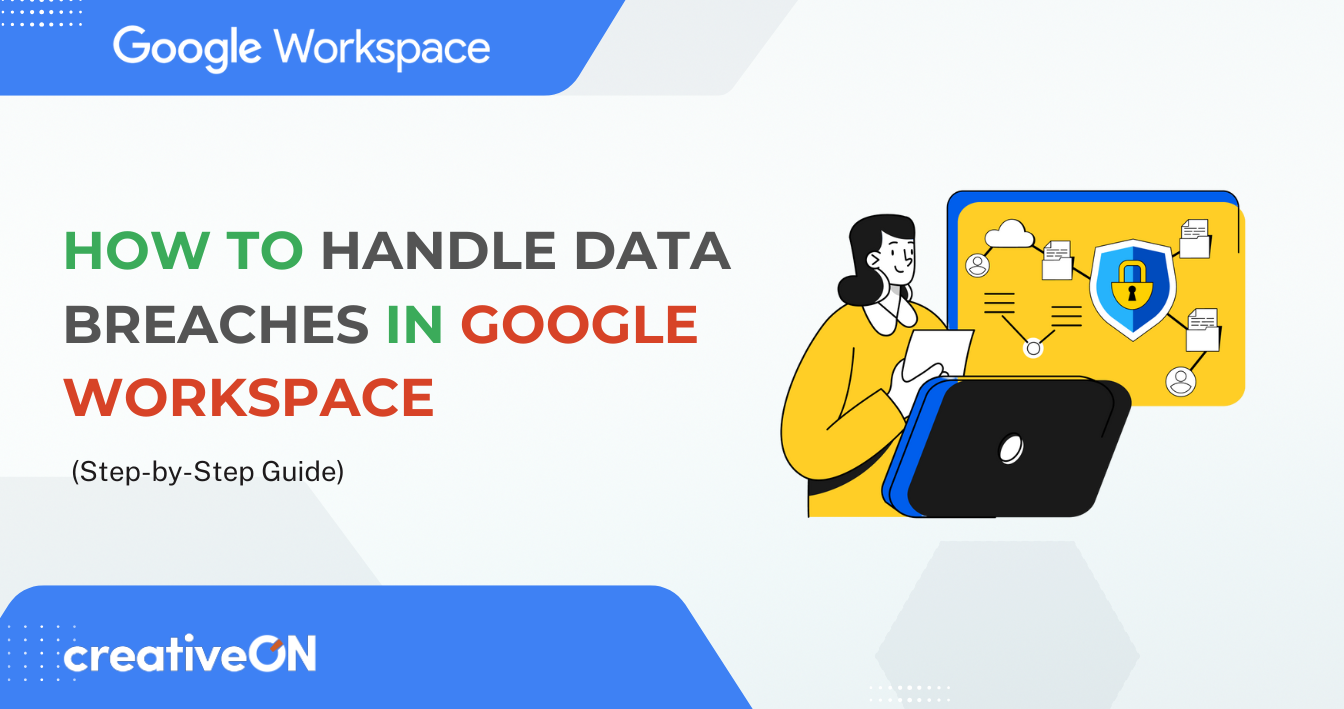Quick Takeaway
If your Google Workspace ever gets compromised—don’t panic. Confirm the issue, contain the damage, investigate, remove the threat, communicate clearly, and recover safely. Prevention measures like 2-Step Verification and regular team training are your best defense.
Hey There! Let’s Talk About Keeping Your Data Safe
Imagine you’re running a business in Lahore or Karachi, and all your important emails, client files, and meeting notes are stored in Google Workspace. Suddenly, you get an alert that something suspicious happened. Your heart skips a beat, right? That’s completely normal!
The good news is that being prepared before a data breach happens is your superpower. This guide will help you understand what a data breach is, how to recognize one, and exactly what steps to take if things go wrong — in plain, practical language.
Think of this article as your friendly security companion — we’ll walk through everything step by step.
🕵️♀️ What’s a Data Breach in Google Workspace?
A data breach happens when someone who shouldn’t have access to your information somehow gets it. It can occur through phishing emails, weak passwords, or even someone accidentally sharing the wrong file.
In Google Workspace, a breach might look like:
- Someone accessing your Gmail or Drive without permission
- Sensitive files shared with the wrong people
- Confidential meeting recordings leaked online
- Customer data being stolen or downloaded
Even though Google Workspace has strong built-in security, no system is 100% safe. Being ready for an incident means you can act fast and limit the damage.
⚠️ The Common Threats: Know Your Enemy
1. Phishing Emails – The Trickster Attack
A phishing email looks real — from your bank, Google, or even your boss — but it’s fake. Once someone enters their password or clicks the wrong link, hackers gain access.
What you can do right now:
- Always check the sender’s real email address
- Remember: Google never asks for your password by email
- If something feels off, call or message the sender directly
- Teach your team to be suspicious — it’s healthy caution
2. Business Email Compromise (BEC) – The Imposter Problem
This happens when someone pretends to be your CEO or director and requests money or confidential data. These attacks create urgency to make you act fast.
How to protect yourself:
- Verify all financial or sensitive requests by phone
- Require dual approval for money transfers
- Train your team to question “urgent” requests
3. Ransomware – The Digital Kidnapper
Ransomware locks your data and demands payment to unlock it. Businesses can’t access their files, emails, or databases until they pay — or recover from backups.
Prevent it by:
- Backing up important files regularly
- Training your team to avoid suspicious attachments
- Keeping all software updated
4. Insider Threats – When It Comes from Within
Sometimes, the threat isn’t external. It could be a disgruntled or careless employee sharing sensitive files.
To manage this:
- Remove access immediately when employees leave
- Limit access to “only what’s necessary”
- Regularly review who has access to sensitive data
- Monitor unusual activity in Drive and Gmail
🧭 Step-by-Step: What to Do During a Data Breach
Step 1: Stay Calm and Confirm the Breach
Take a breath and assess the situation.
Ask:
- Was there unauthorized account access?
- Were files shared or accessed incorrectly?
- When was the suspicious activity noticed?
Actions to take:
- Gather your team and document everything
- Don’t delete evidence — you’ll need it for investigation
- Check your Google Workspace Audit Logs
(Admin Console → Reports → Audit & Investigation)
Step 2: Contain the Damage
Act fast to prevent further harm.
Do this immediately:
- Change passwords (use strong ones!)
- Disable compromised accounts temporarily
- Revoke access to suspicious third-party apps
- Turn on 2-Step Verification for everyone
Step 3: Activate Your Security Team
Assemble your response group:
- IT Lead – Handles technical fixes
- Manager – Makes quick decisions
- Legal/Compliance – Manages reporting
- Communications – Handles staff and customer updates
Step 4: Investigate What Happened
Within 24–48 hours, identify what was accessed, when, and by whom.
Where to look:
- Admin Console → Reports → Audit & Investigation
- Gmail → Security Checkup (recent sign-ins)
- Drive → Activity → Detailed logs
If needed, hire a cybersecurity expert. It’s a smart investment.
Step 5: Remove the Threat
After understanding the breach:
- Change all passwords again
- Remove suspicious apps and browser extensions
- Update devices and run malware scans
- Review and reset file-sharing permissions
Step 6: Communicate Honestly
Transparency builds trust. Notify your team, customers, and authorities (if required).
Include in your message:
- What happened (in simple terms)
- When it happened
- What data may be affected
- What you’re doing to fix it
- What customers should do (e.g., change passwords)
Step 7: Recover and Restore
Bring systems back online carefully. Test everything, verify data integrity, and monitor for unusual activity.
Then, strengthen your defenses:
- Enable advanced Google security features
- Run regular security audits
- Schedule automatic backups
🔒 Prevention: Your Best Defense
1. Enable 2-Step Verification (2SV)
Even if someone has a password, they can’t log in without a second code.
Setup: Admin Console → Security → Authentication → 2-Step Verification
2. Use Strong Passwords
Encourage unique, 12+ character passwords with numbers, symbols, and uppercase letters.
Use Google Password Manager for secure storage.
3. Train Your Team
Most breaches happen due to human error.
Regularly teach staff:
- How to spot phishing emails
- What to do if they suspect a breach
- Why data privacy matters
4. Limit Access Rights
Follow the “Principle of Least Privilege” — give access only where necessary.
Use Google Groups to simplify permission management.
5. Enable Advanced Security Features
Google Workspace includes tools like:
- Advanced Phishing Protection
- Data Loss Prevention (DLP)
- Suspicious Login Alerts
- Mobile Device Management (MDM)
6. Back Up Everything (and Test Restores)
Regularly back up important files using Google Vault or export data securely.
Always test backups to ensure they work when needed.
7. Create an Incident Response Plan
Have a written plan ready:
- Team contacts and roles
- Step-by-step procedures
- Customer notification templates
- Backup and recovery process
- Regular testing schedule
💬 Common Questions About Data Breaches
Not necessarily. Breaches often involve unauthorized access, not deletion.
It depends — small internal breaches may cost a few thousand rupees, major ones much more. Prevention saves money and reputation.
Yes, especially if customer data is involved. Check legal obligations in Pakistan.
Yes. Google Workspace has world-class security, but human mistakes (like phishing) are still a risk.
The CreativeON Advantage: We’ve Got Your Back
At CreativeON, we’re not just selling Google Workspace — we’re your trusted Google Workspace Partner and Reseller in Pakistan.
We understand the real security challenges businesses face and help companies set up, secure, and maintain their Google Workspace environments.
Here’s what makes us different:
- Official Google Workspace Partner and PKNIC Gold Partner
- We offer the lowest Workspace rates in Pakistan — sometimes even at cost
- We focus on real support, not just sales
We can help you with:
- Secure Workspace setup and migration
- Team security training
- Incident response planning
- Ongoing monitoring and updates
We believe every Pakistani business — big or small — deserves affordable access to world-class tools without sacrificing security.
🔑 Key Takeaways
Before it happens:
- Turn on 2-Step Verification
- Train your team
- Back up your data
- Limit file access
- Have a response plan ready
If it happens:
- Stay calm and confirm
- Contain and investigate
- Remove threats
- Communicate clearly
- Restore and improve
Remember: a breach isn’t the end of the world. With quick action and good preparation, your business will bounce back stronger than ever.
🧠 What to Do Right Now
- ✅ Enable 2-Step Verification
- ✅ Review file permissions
- ✅ Talk about security with your team
- ✅ Write your incident plan
- ✅ Reach out to CreativeON for help setting it all up
You’ve got this — every small step you take today makes your business safer tomorrow.