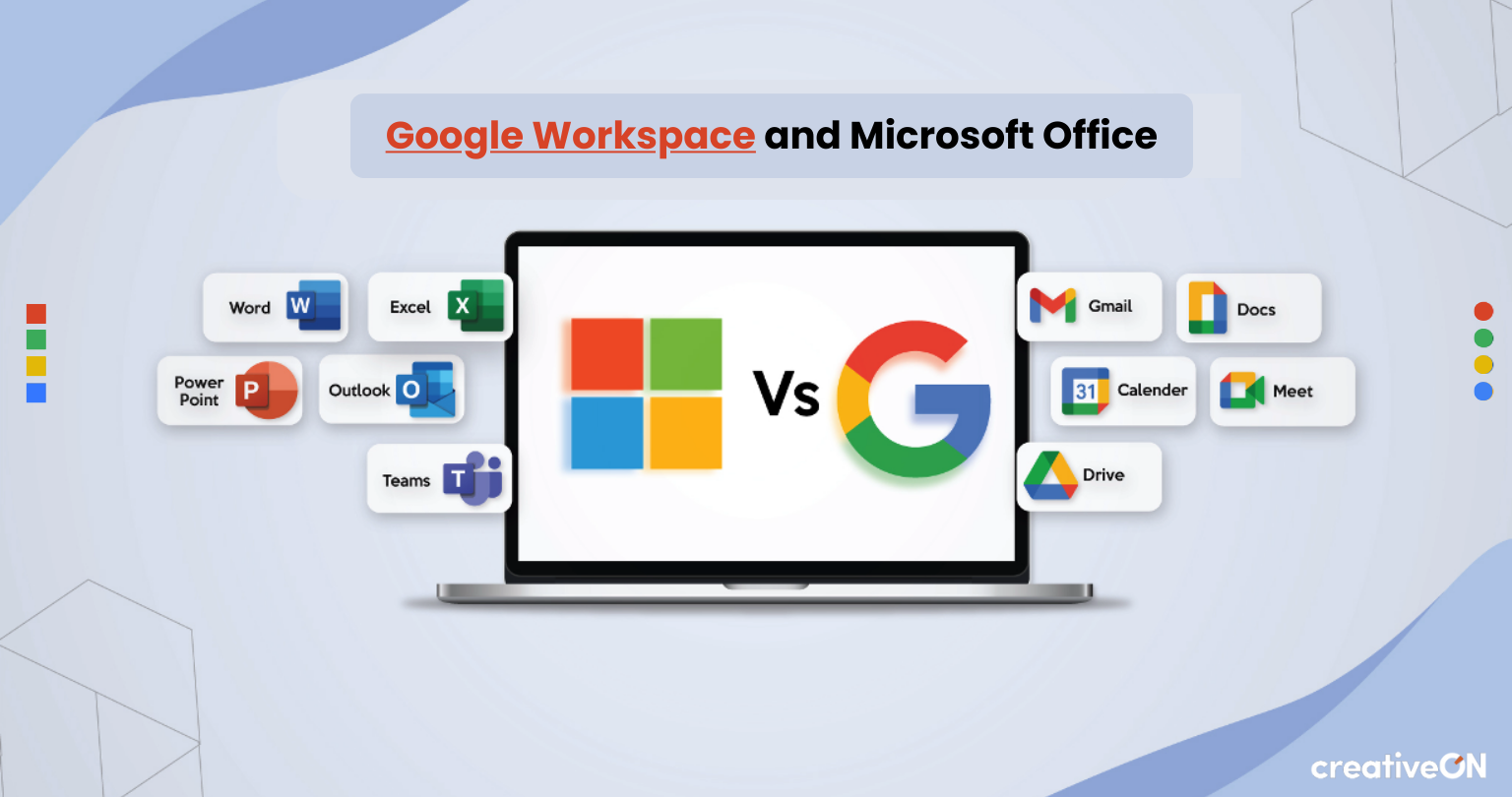If you’ve ever wondered whether Google Workspace and Microsoft Office can get along, you’re not alone. Many people use both every day—maybe you write reports in Google Docs, but your coworker swears by Microsoft Word. Or your team’s all-in on Google Sheets, while your boss insists on Excel.
Good news: these two platforms can absolutely work together.
Let’s break down how Google Workspace and Microsoft Office play nice, why it matters, and how to get the most out of both worlds.
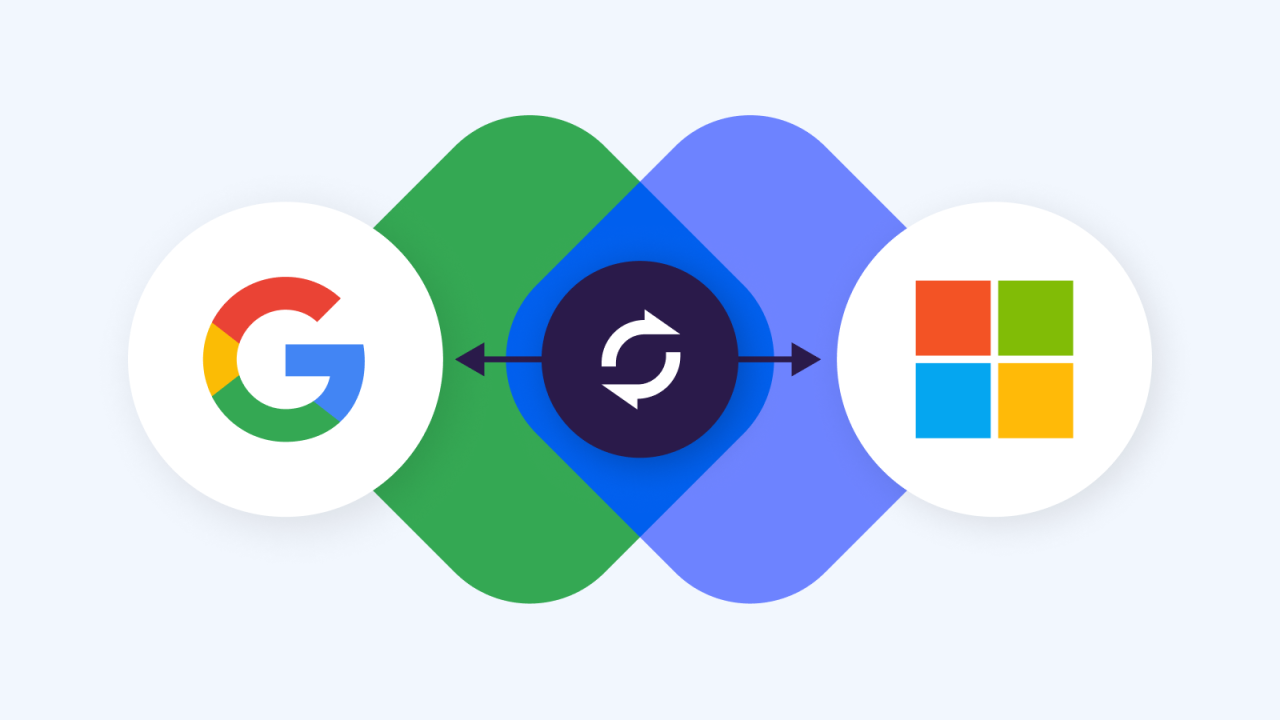
What Are Google Workspace and Microsoft Office?
Before we dive into the “how,” let’s get clear on the “what.”
- Google Workspace (formerly G Suite) is a set of cloud-based tools including Gmail, Google Docs, Google Sheets, Google Slides, Google Drive, Google Meet, and more. You can access them from any device with an internet connection.
- Microsoft Office includes familiar apps like Word, Excel, and PowerPoint—traditionally used offline, but now also available through Microsoft 365’s online version.
Both help you write, calculate, create presentations, and collaborate—but in slightly different ways.
Can Google Workspace and Microsoft Office Work Together?
Yes, absolutely. These platforms are designed to be compatible. You don’t have to choose one forever—you can easily switch between them depending on what you need.
Here’s how:
Open and Edit Microsoft Files in Google Workspace
Let’s say someone emails you a Word document. Instead of needing Microsoft Word installed, you can:
- Click the file from Gmail or Google Drive.
- Select “Open with Google Docs.”
- Edit just like you would in Word—add comments, fix typos, leave suggestions.
Bonus:
The file stays in .docx format, so no conversion is needed. You can even send it back right from Google Docs.
Convert Google Files to Microsoft Formats
Need to share a Google Doc with someone who only uses Word?
- Go to File > Download > Microsoft Word (.docx).
- That’s it—your Google Doc is now a Word file, ready to email, print, or upload.
- This works with Google Sheets to Excel and Google Slides to PowerPoint too.
Collaborate Across Tools (Without Confusion)
Teams often use a mix of tools. Imagine you’re managing a budget in Google Sheets, but your accountant prefers Excel.
No problem. Just:
- Upload the Excel file to Google Drive.
- Open it in Google Sheets.
- Everyone can collaborate and make changes in real time.
- No more version confusion—everything saves automatically.
Sync Calendars and Meetings (Google + Outlook)
Trying to combine Google Calendar and Outlook? You can do it.
- Use Google Calendar Interop, which lets you see when coworkers are available—even if they use Outlook.
- Book meetings, reserve rooms, and avoid the endless back-and-forth emails.
Want to use Google Meet for video calls from Outlook?
- Just install the Google Meet Add-in for Outlook.
- Add Meet links to your Outlook invites.
- Anyone can join with one click—no Google account required.
💡 Tips to Make Life Easier
Store Word, Excel, and PowerPoint files in Drive—access and edit without installing extra software.
Install the Google Meet Add-in to easily insert video links into your Outlook invites.
Use the Docs, Sheets, and Slides mobile apps to update Office files from anywhere.
Not usually. Most formatting—like fonts, bullet points, and tables—transfers well. Google keeps improving this. For example, Docs now supports mixed page orientations (portrait and landscape in one file).
Yes. If your Excel file uses macros (automated tasks), Google has a Macro Conversion add-on that helps you move them to Google Sheets.
It’s not perfect for very advanced macros, but it saves a lot of time for most users.
Absolutely. Files stored in Google Drive are protected in the cloud. If you lose your laptop, you can even remotely wipe your data to keep it safe.
Wrapping It Up
Yes—Google Workspace and Microsoft Office can work great together.
Whether you’re editing a Word file in Google Docs, sharing a Google Sheet as an Excel file, syncing calendars, or jumping into a Google Meet from Outlook—you can do it all without switching platforms.
Next time someone sends you a Word doc, open it in Docs and edit away. And if your team is stuck between systems, show them how easy it is to bridge the gap.
Need Help Making the Switch?
CreativeON is a certified Google Workspace Partner in Pakistan. Whether you’re:
- Switching fully to Google Workspace,
- Or looking to run it alongside Microsoft Office,
We’re here to help you set up, sync, and succeed—with expert support and affordable pricing.