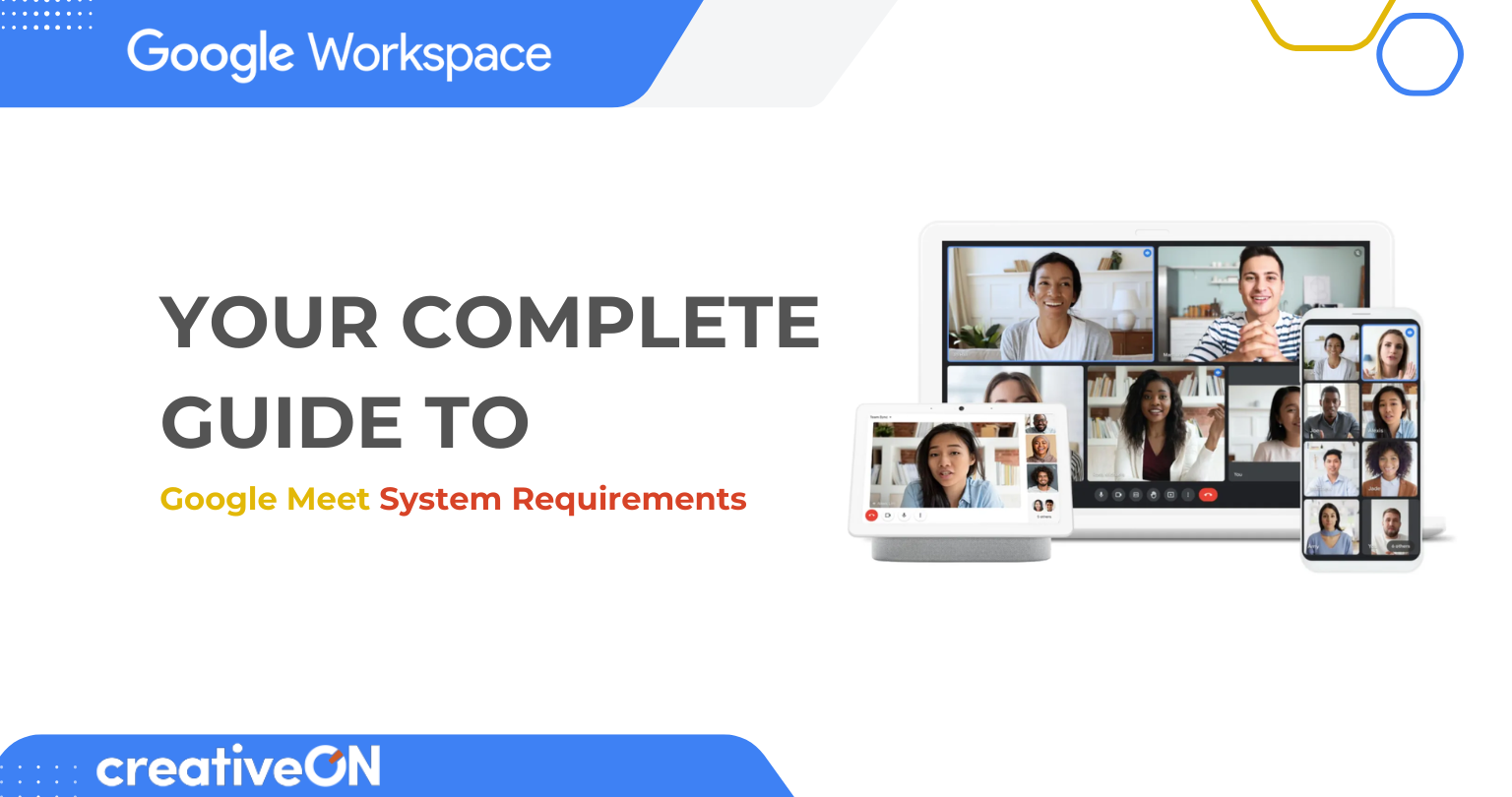Hey there! Ever wondered whether you should use Google Meet on your computer or your phone? You’re not alone. Many people ask the same question. In this guide, we’ll explore the differences between using Google Meet on desktop versus mobile, so you can decide which one works best for your needs.
Whether you’re working from home, catching up with friends, or running a business meeting, the right platform can make all the difference. Let’s dive in!
What is Google Meet Anyway?
Google Meet is Google’s secure video calling service that lets you connect with anyone, anywhere. It’s part of the Google Workspace family (alongside Gmail, Google Drive, and Google Docs).
Here’s what you get for free:
- Up to 100 participants per meeting
- Unlimited 1:1 calls
- Group calls limited to 60 minutes
- Features like live captions and screen sharing
And if you need advanced tools—like breakout rooms, polls, or recordings—that’s where Google Workspace plans come in.
Why CreativeON Brings Google Workspace at Lower Rates
Since Google Meet is part of Google Workspace, here’s some good news: CreativeON is an official Google Workspace partner in Pakistan.
That means you get:
- Lower rates than buying directly from Google
- Local support that understands your business environment
- Expert setup and migration help
- 24/7 customer service from people who know your needs
Whether you’re a startup in Karachi, a growing business in Lahore, or an established company in Islamabad, CreativeON makes Google Workspace (including Meet) affordable and accessible.
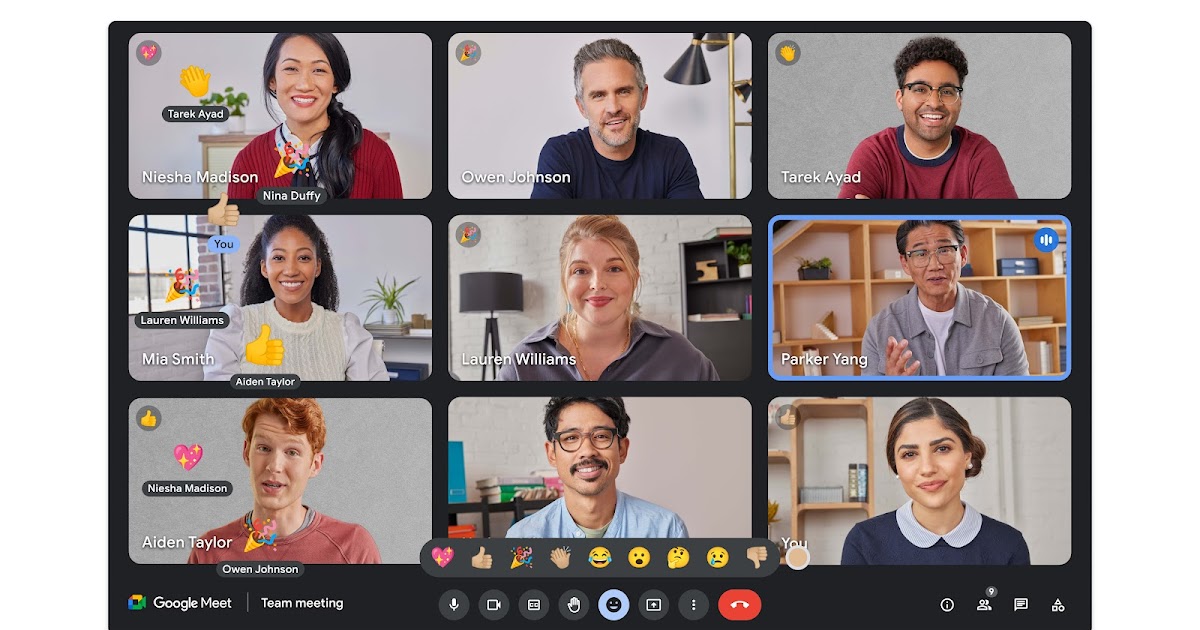
Google Meet on Desktop: Full Power at Your Desk
When you use Google Meet on a laptop or desktop, you get the most feature-rich experience. Think of it like working in a fully equipped office compared to a quick coffee shop setup.
Why Desktop Shines
- Bigger screen, clearer view – See participants and shared content without squinting.
- Advanced screen sharing – Share your whole screen, a window, or just a browser tab.
- More controls – Manage layouts, mute/unmute, and navigate with keyboard shortcuts.
- Stable performance – Computers usually handle longer video calls more reliably.
- Professional meeting hosting – Easier to manage participants and settings.
Drawbacks
- Less flexible – You’re tied to your desk or laptop.
- More data usage – Desktop often uses higher quality video, which means more bandwidth.
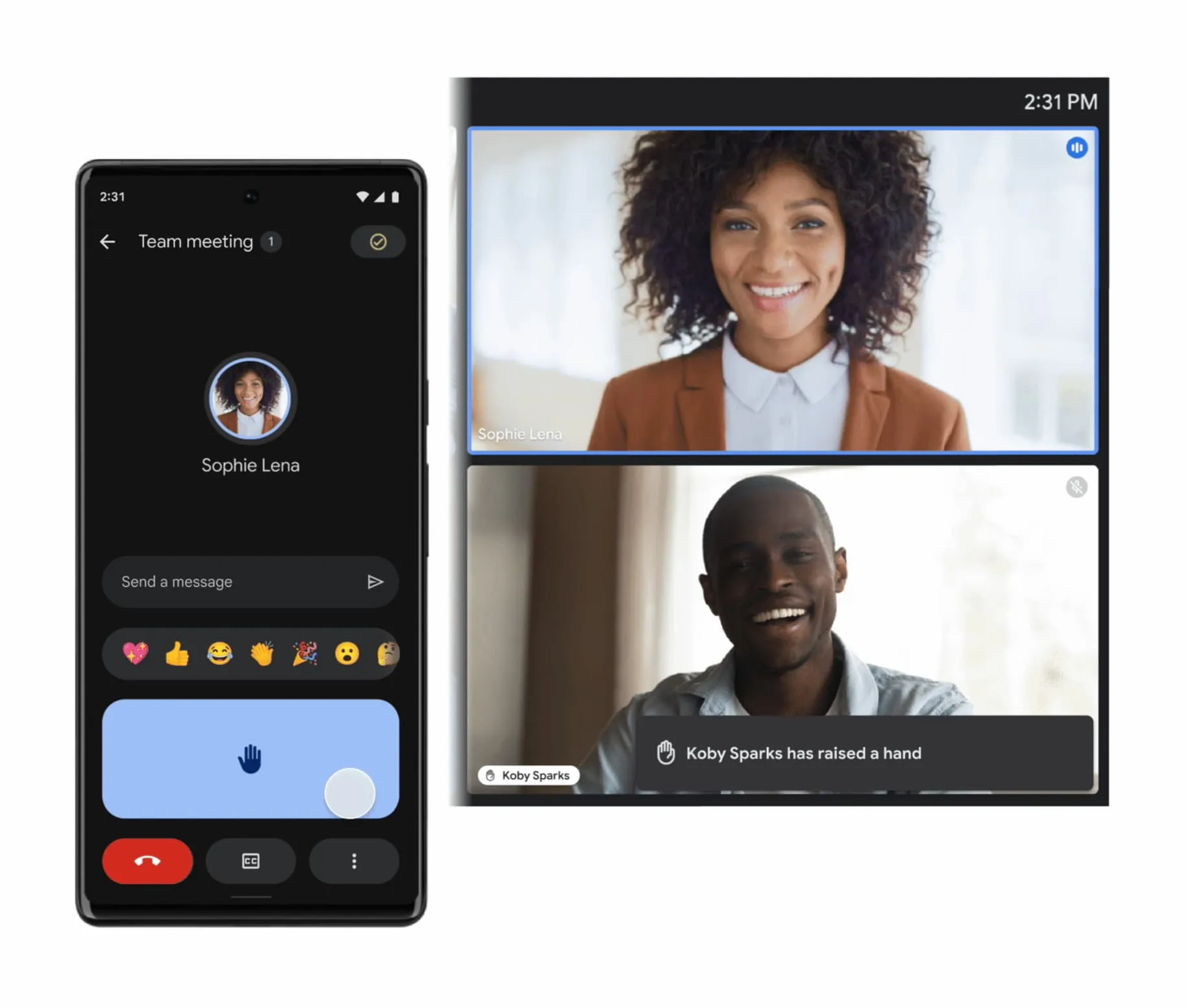
Google Meet on Mobile: Meetings Anywhere
The mobile app is all about convenience. It puts meetings right in your pocket.
Why Mobile Works Great
- Ultimate flexibility – Join from anywhere: a car, café, or even while walking.
- Quick access – Tap the app, enter the code, and you’re in.
- Smart data management – The app automatically adjusts video quality.
- Touch-friendly interface – Tap to mute, switch cameras, or toggle video easily.
- Camera switching – Show what’s around you with a single tap.
Limitations
- Smaller screen – Harder to see multiple people or detailed documents.
- Limited screen sharing – You can share your screen, but it’s not as versatile as desktop.
- Battery drain – Long calls can eat through your phone’s charge.
- Less formal feel – May not suit high-stakes business meetings.
Which Google Meet Version Should You Use?
Choose Desktop if:
- You’re hosting professional meetings
- You present or screen share often
- Your meetings run longer than 30 minutes
- You want full access to Meet features
Choose Mobile if:
- You’re on the go
- You join meetings casually or as a participant
- You have limited bandwidth
- You need quick, flexible access
Best of Both Worlds: You don’t have to choose one forever. Many people start a meeting on mobile while traveling, then switch to desktop when they get back to their desk. Google Meet makes switching seamless.
Pro Tips for the Best Google Meet Experience
For Desktop Users:
- Use a headset for clear audio
- Close other programs to improve performance
- Test mic and camera before joining
- Learn quick shortcuts (Ctrl+D to mute, Ctrl+E to toggle video)
For Mobile Users:
- Keep your device charged
- Use Wi-Fi to save mobile data
- Sit in good lighting (face a window if possible)
- Use headphones to reduce echo
For Everyone:
- Test your internet connection before important meetings
- Keep your Meet app updated
- Always have a backup (like dial-in numbers) ready
FAQs About Google Meet on Desktop vs Mobile
Yes! You can join from multiple devices. Some people join on desktop for screen sharing and mobile for backup audio.
Desktop generally uses more data because it supports higher video quality. Mobile adjusts automatically to save data.
Yes, the basic version is free worldwide, including Pakistan. For advanced features, you’ll need a Google Workspace plan—which CreativeON offers at discounted local rates.
The Bottom Line
Both desktop and mobile Google Meet have their strengths. Desktop gives you the full, professional experience that’s perfect for hosting and presenting. Mobile gives you flexibility and freedom wherever you are.
The smart choice? Use both. Desktop for serious work, mobile for life on the move.
And remember—whether you’re video calling from your desk or from the mountains, Google Meet keeps you connected. With CreativeON as your Google Workspace partner in Pakistan, you get the best price, local support, and expert setup help.
👉 Ready to power up your business with Google Meet and Google Workspace? Contact CreativeON today and get started at the lowest rates in town.

The author
Asher Feroze
I’m Asher Feroze, and I’ve been part of CreativeON for several years, working in various roles including Manager Operations, Business Development Manager, and technical support for our web hosting services. Over time, I’ve gained deep insights into both the business and technical sides of the industry. Now, I use that experience to write informative articles for CreativeON, Gworkspace, and gworkspacepartner.pk, helping readers make smart choices when it comes to web hosting and Google Workspace solutions.