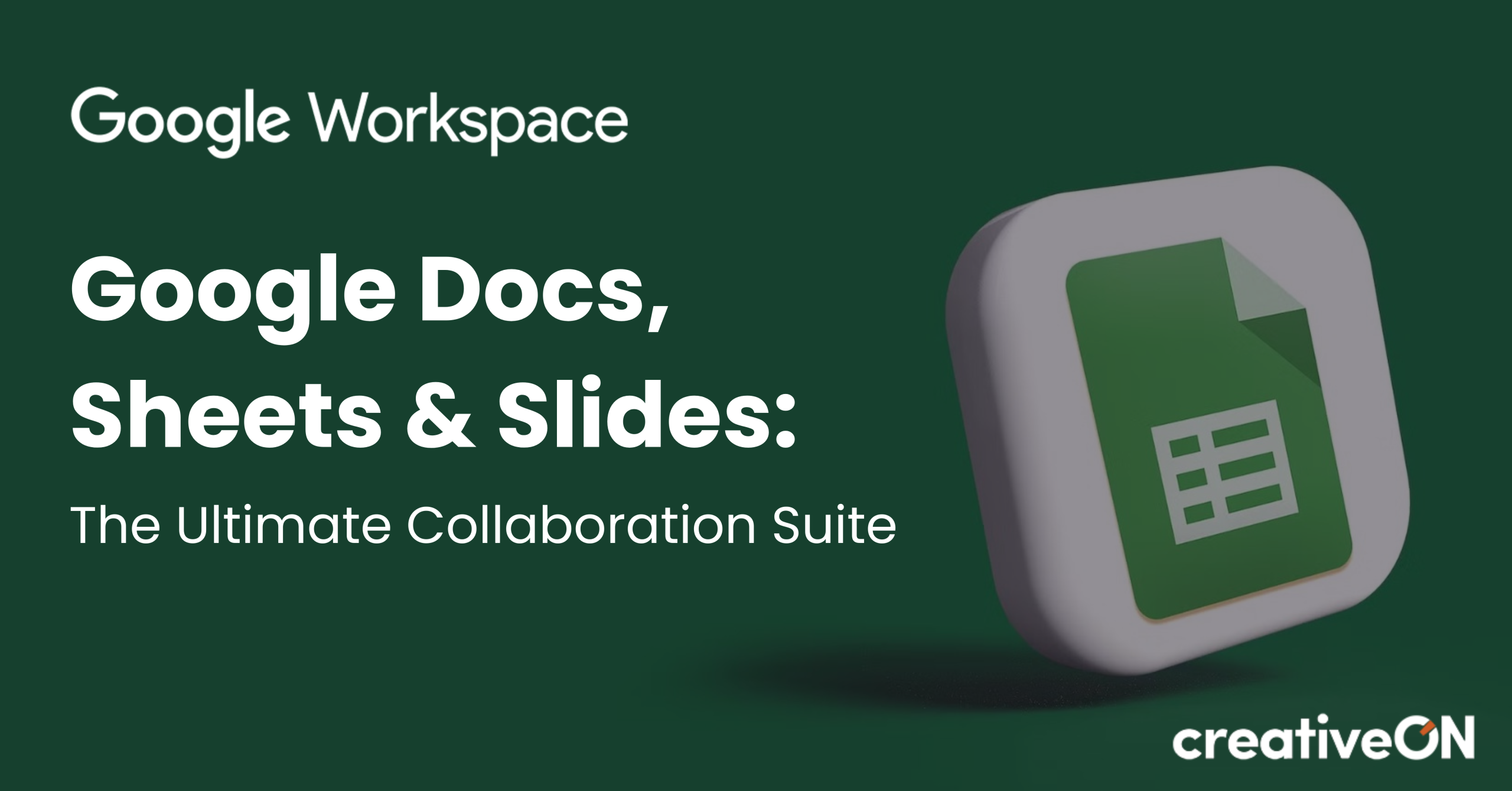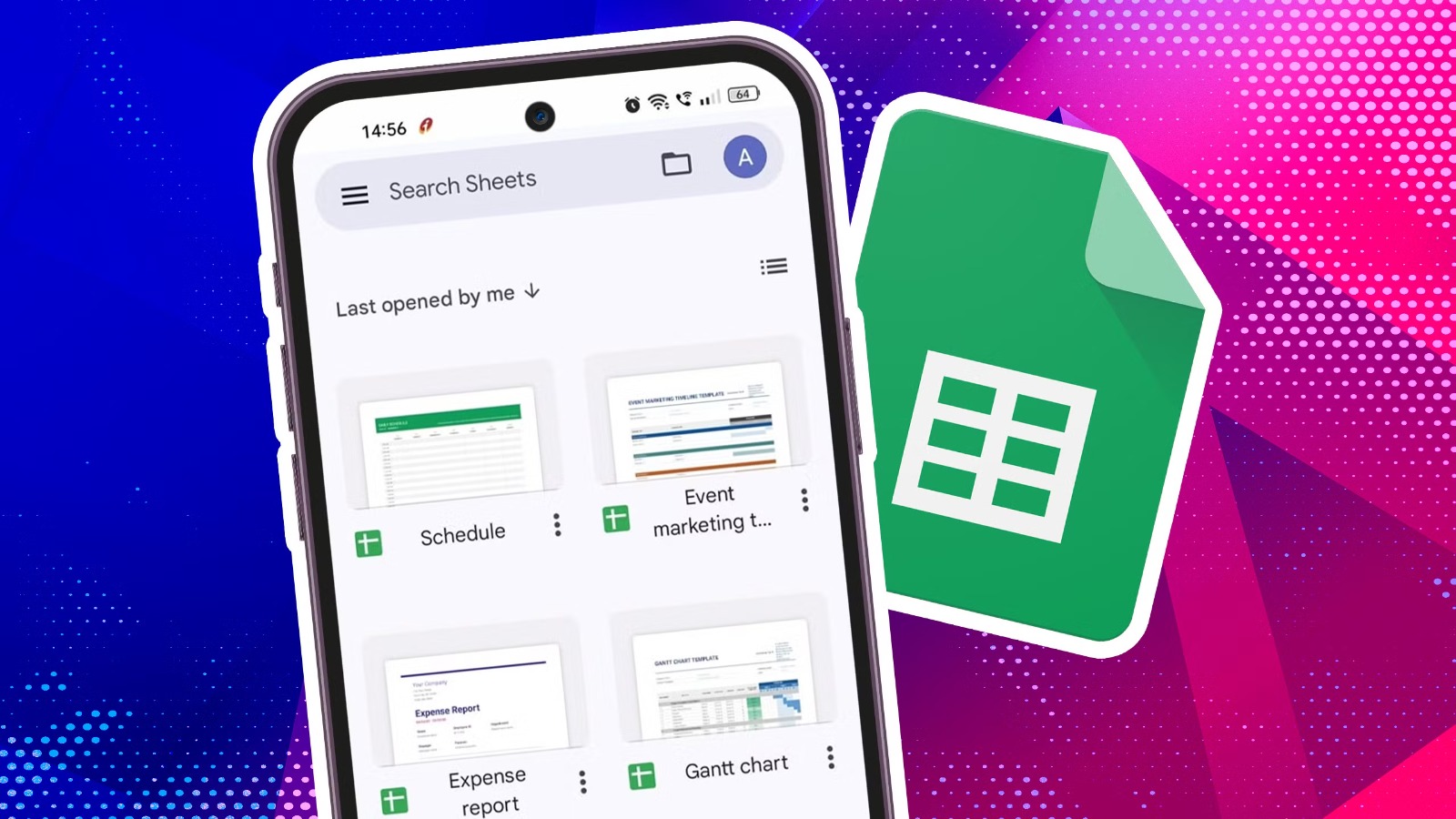What Are Google Docs, Sheets & Slides?
Google Docs, Sheets, and Slides are online collaboration tools that let you create and work on documents, spreadsheets, and presentations without installing special software. They’re like Microsoft Word, Excel, and PowerPoint, but they live on the internet instead of just on your computer.- Google Docs is for writing documents like letters, reports, and notes. You can format text, add pictures, make tables, and more—all online.
- Google Sheets is for working with numbers and data. You can create budgets, track information, make calculations, and turn your data into cool charts.
- Google Slides is for creating presentations with text, images, videos, and special effects that you can show to others.
Why These Tools Are Game-Changers for Teamwork
Work Together in Real-Time
Imagine this: You and your team members can all work on the same document at the same time! No more waiting or emailing versions—it’s like sitting at the same table, even miles apart.
“Wait, doesn’t that get confusing?”
Not at all! Everyone has their own cursor labeled with their name. You always know who’s doing what.
Say Goodbye to “Version Nightmare”
No more files like Final_Report_v2_REALLY_FINAL.docx. With Google’s tools, there’s only one shared document that’s always up to date.
Need to go back? Version history lets you rewind and track changes easily.
Never Lose Your Work Again
Google autosaves your work every few seconds. If your laptop dies or the internet drops—no problem. Your files are safe and sound in the cloud.
Share with Just a Click
Want to collaborate or present your work? Just hit “Share”, choose permissions, and send a link. It’s as simple as that.
Google Docs: Your Team’s Writing Workshop
What Can You Do With Google Docs?
Google Docs works great for all kinds of writing:
- Project proposals that your team can build together
- Meeting notes that everyone can add to
- Reports that others can review and comment on
- Class assignments that teachers can check
- Personal journals or notes you can access from anywhere
Cool Features You Might Not Know About
- Pageless View: Tired of working with page breaks? Google Docs has a “pageless” mode that gives you one continuous writing space—perfect for digital-only documents.
- Voice Typing: Don’t feel like typing? Google Docs can type as you talk! Just go to Tools > Voice typing and start speaking.
- Smart Dropdown Menus: You can create custom dropdown menus in your documents—great for forms or templates where people need to select from set options.
- Meeting Notes Template: Start a meeting notes document quickly with ready-made headings and sections.
- Email Drafting Tool: Write your email in Google Docs (where you can get feedback) before sending it through Gmail.
Questions People Often Ask About Google Docs
Yes! You can turn on offline access in your settings. You won’t be able to collaborate in real-time, but you can still work on your documents, and they’ll sync when you’re back online.
The basic version is free for anyone with a Google account. Businesses might want more storage and features through Google Workspace pricing plans.
Absolutely! Just upload your Word file to Google Drive, then open it with Google Docs. You can also download your Google Doc as a Word file if needed.
Google Sheets: Number Crunching Made Social
What Makes Google Sheets Special?
Google Sheets isn’t just for math whizzes or accountants. It’s for anyone who needs to organize information in rows and columns. Here’s why it’s so helpful:
- Works like a team player: Multiple people can add and update information at once
- Catches mistakes: When someone enters wrong data, you can easily track who made the change and fix it
- Keeps history: You can see previous versions of your spreadsheet in case something goes wrong
- Connects to other tools: Pull in data from other sources or connect to apps you already use
Real-Life Ways to Use Google Sheets
- Track your family budget
- Plan an event and keep track of guests
- Create a workout schedule
- Monitor business inventory
- Make a team schedule
- Track student grades
- Create a custom calculator for things like loan payments
Amazing Features to Try
- Smart Functions: Google Sheets has hundreds of built-in formulas that can do calculations for you—from simple sums to complex financial projections.
- Protected Ranges: Worried about people accidentally changing important data? You can protect certain cells so only specific people can edit them.
- Conditional Formatting: Make your data visual by having cells automatically change color based on their values—like highlighting all negative numbers in red.
- Charts and Graphs: Turn your numbers into visual stories with easy-to-create charts.
Google Slides: Presentations That Wow
Why Google Slides Rocks
- Work with your team to build amazing slideshows together
- Access your presentation from any device—even present directly from your phone
- No need to email large files—just send a link
- Add videos, images, and animations easily
- Get instant feedback from teammates
Cool Features You’ll Love
- Presenter View: See your notes, upcoming slides, and a timer while presenting
- Q&A Tool: Audience can submit questions during your talk
- Templates Galore: Professional templates to make your slides shine
- Real-Time Collaboration: Update slides simultaneously with teammates
Practical Ways to Use Google Slides
- School presentations
- Business proposals
- Training materials
- Photo albums
- Digital posters
- Interactive quizzes
- Portfolio showcases
Working Together: The Magic of Google’s Collaboration Tools
Comments and Suggestions Make Feedback Easy
Instead of sending confusing emails about changes, you can leave comments right next to the text, numbers, or slides you’re discussing. Just highlight what you want to talk about and click the comment button.
Even better? You can reply to these comments directly from your email inbox without even opening the document again.
For more detailed edits, use “Suggestion Mode” in Docs. This shows your proposed changes without actually making them—the document owner can accept or reject each suggestion with a click.
Sharing Made Simple
You have three main sharing options:
- Editor: People can make changes directly to your file
- Commenter: People can leave comments but not change your content
- Viewer: People can only look at your file without making changes or comments
You can share with specific people via email or create a link that you can send to anyone who needs access. You can even set an expiration date for access if you want.
Keep Your Stuff Safe and Private
Worried about security? Google’s tools have strong protection built in:
- Choose exactly who can see or edit your files
- Remove access at any time
- Set passwords for sensitive links
- See a history of who viewed your document and when
- Use two-factor authentication for extra security
Tips and Tricks to Become a Pro
Google Docs Tips
- Keyboard shortcuts: Press Ctrl+/ (or Cmd+/ on Mac) to see a list of all shortcuts
- Research tool: Highlight a word or phrase, right-click, and choose “Explore” to search the web without leaving your document
- Smart chips: Type @ followed by a name to link to contacts, files, or events
- Document outline: Use headings (Ctrl+Alt+1,2,3) to create an automatic table of contents
Google Sheets Tips
- Quick calculations: Select cells and look at the bottom right to see sum, average, and count instantly
- Checkboxes: Add checkboxes to create interactive to-do lists
- Filter views: Create custom views of your data that don’t affect how others see the spreadsheet
- Data validation: Set rules for what can be entered in cells to prevent mistakes
Google Slides Tips
- Align objects: Select multiple objects and use the arrange menu to line them up perfectly
- Reuse slides: Import slides from other presentations instead of starting from scratch
- Animation: Add simple animations to make your slides more engaging
- Present from mobile: Use the Google Slides app to control your presentation from your phone
Why Choose Google Workspace Through creativeON
Google Workspace isn’t just about tools—it’s about empowering your business to work smarter. Here’s how we make it better.
Google Workspace Advantages
- Custom email addresses with your company domain
- More storage space for files and emails
- Advanced security and management controls
- Premium support when you need help
- Additional features in Docs, Sheets, and Slides
- Integrated calendar, meetings, and chat
How creativeON Helps You Succeed
- Personalized setup for your business needs
- Team training via custom workshops
- Reliable ongoing support whenever needed
- Custom solutions and tool integrations
- Security guidance for protecting your data
Ready to Transform How Your Team Works?
Google Docs, Sheets, and Slides have changed how millions of people work together. No more email attachments, lost files, version confusion, or waiting for others to finish their part.
With real-time collaboration, automatic saving, access from anywhere, and powerful features that keep getting better, these tools help teams work faster and smarter.
Ready to see what Google’s collaboration suite can do for you? Get in touch with creativeON today. Whether you’re a small business, a school, or a large organization, we can help you pick the right plan, set everything up, and train your team to become Google pros. creativeON also has a partner in UAE for our UAE’s client for google workspace services.
Isn’t it time your team experienced the joy of truly working together? Remember, with Google Docs, Sheets, and Slides—and creativeON by your side—you’ve got this!