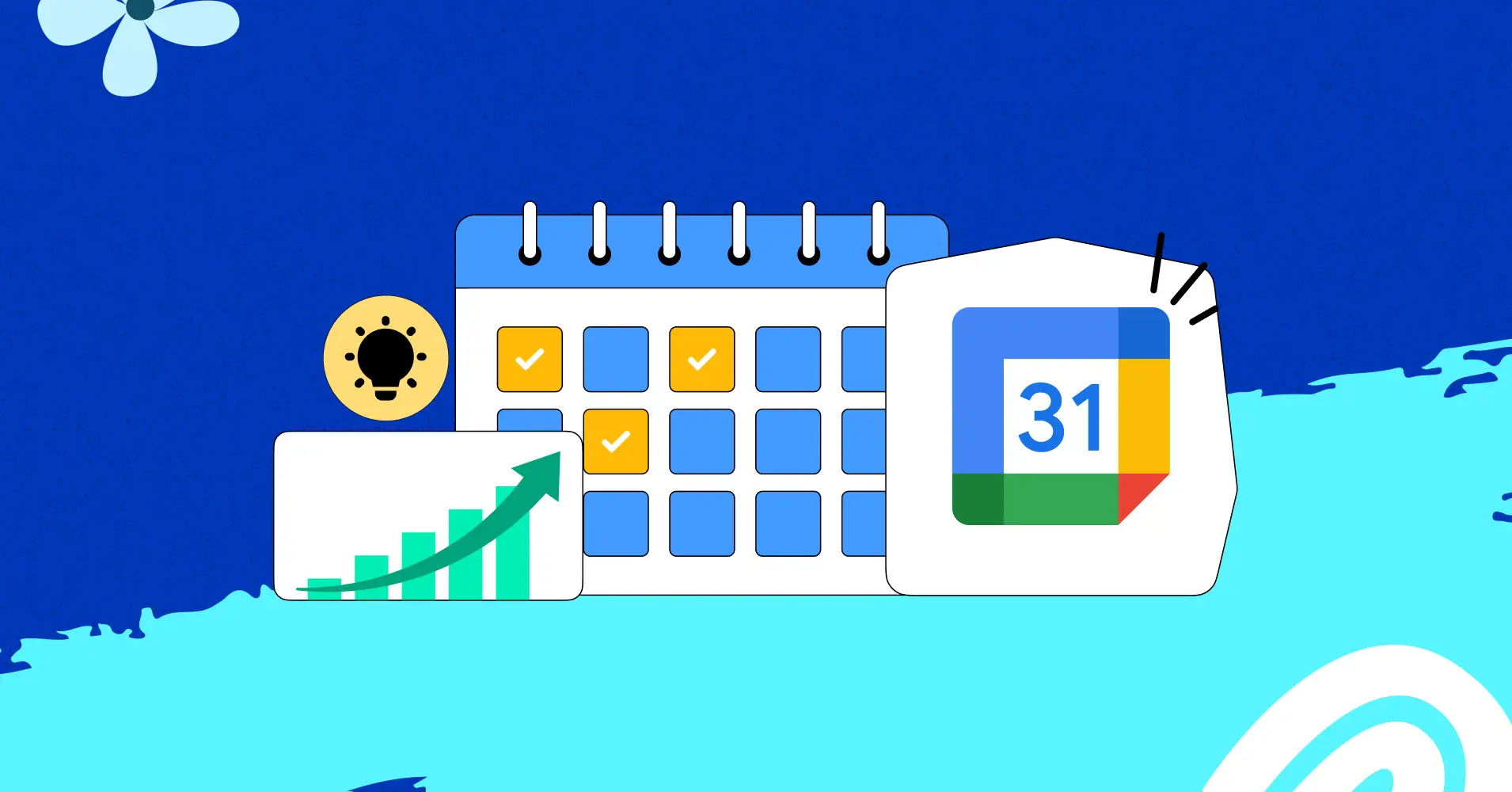Hey there! Are you tired of forgetting meetings or feeling like your day is all over the place? Don’t worry – you’re not alone, and we’ve got your back! Google Calendar is like having a personal assistant that never takes a day off. It’s free, easy to use, and can help you get your life organized in ways you never thought possible.
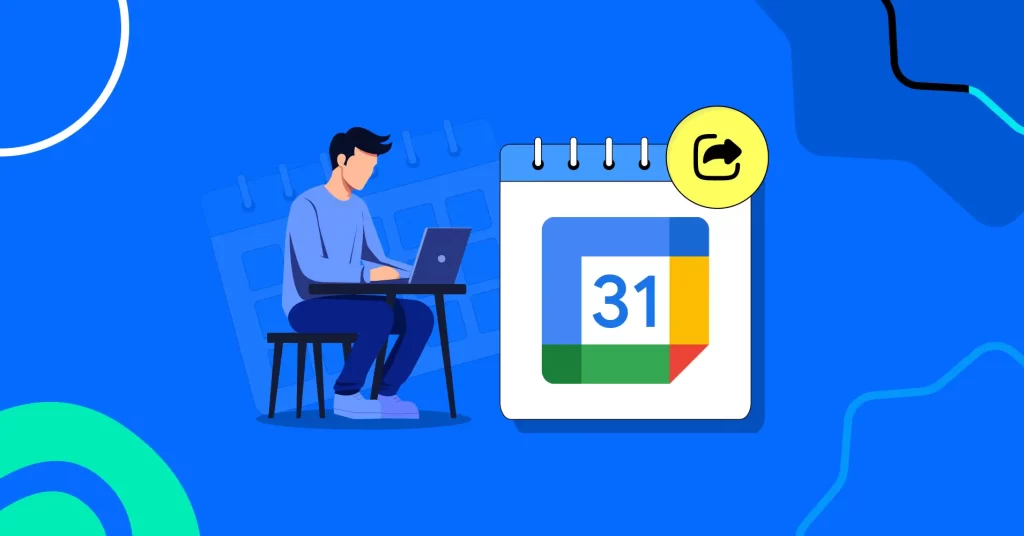
What Is Google Calendar and Why Should You Care?
Think of Google Calendar as your digital planner that lives in the cloud. That means you can check it from your phone, computer, or tablet – anywhere you have internet. Unlike that paper planner you keep forgetting at home, Google Calendar follows you everywhere!
Google Calendar is part of Google Workspace, which is basically a bunch of helpful tools that work together to make your life easier. The best part? It connects with your Gmail, Google Drive, and other Google apps, so everything talks to each other.
calendar.google.com
and you’re ready to go.
- 👉 One-day view for focused scheduling
- 👉 Full week view to see your entire week at a glance
- 👉 Monthly view to track big events ahead
Creating Your First Event: Let’s Do This Together!
Ready to add your first event? Here’s how easy it is:
- Click on any date or time where you want to schedule something
- Type in what the event is (like “Doctor appointment” or “Coffee with Sarah”)
- Add the time and location if you want
- Hit save and you’re done!
See? That wasn’t scary at all! You can also add details like who’s coming, what to bring, or even attach files. It’s like writing yourself a helpful note for later.
Smart Features That’ll Make You Look Like a Pro
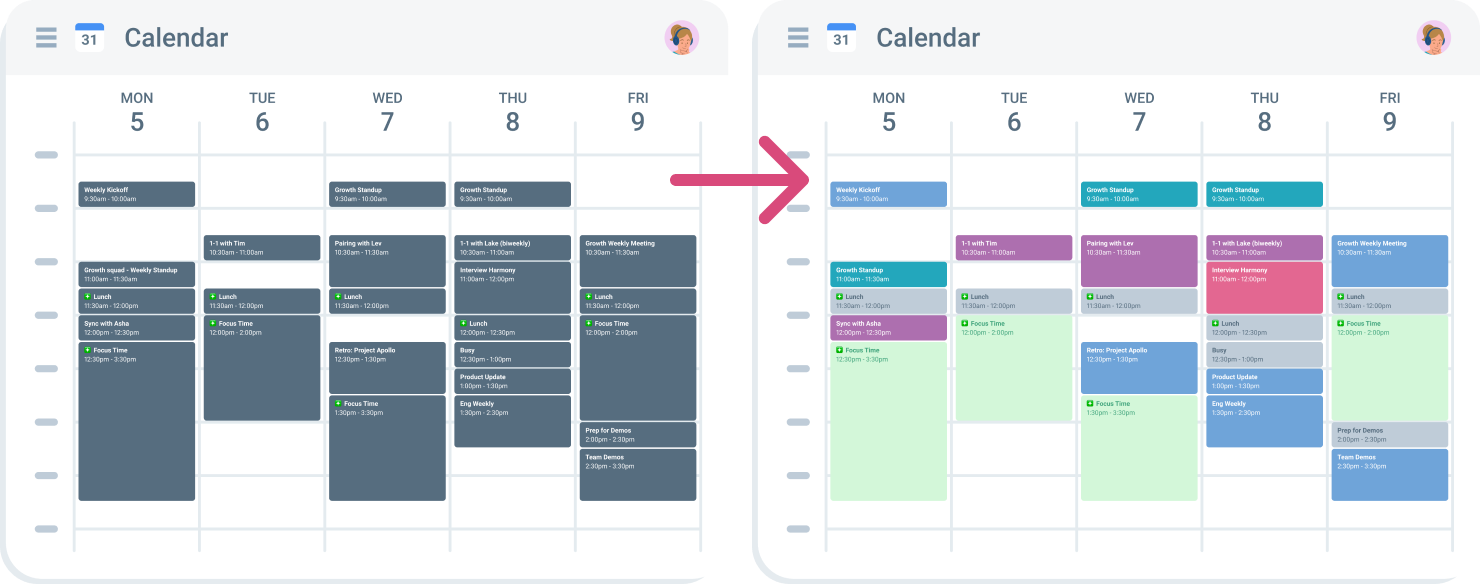
Color Coding: Make Your Calendar Pretty and Practical
Here’s a fun trick – you can make different types of events different colors. Maybe work meetings are blue, personal stuff is green, and family events are red. Your brain will start recognizing patterns, and you’ll understand your schedule at a glance.
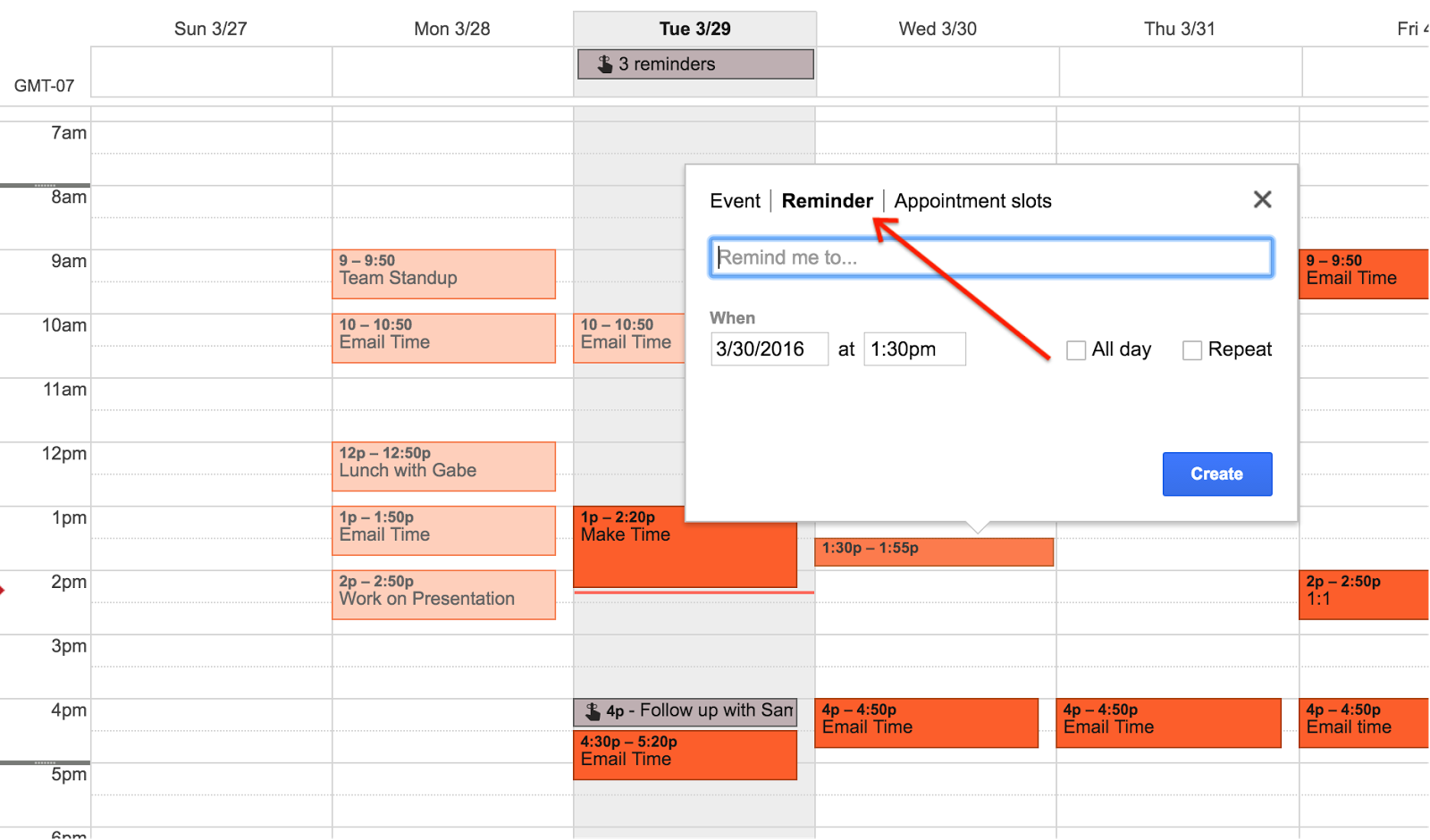
Reminders: Never Forget Again
Google Calendar can remind you about events through your phone, email, or both. You can set it to remind you 15 minutes before, a day before, or whatever works for you. It’s like having a friend who never forgets to tell you important stuff!
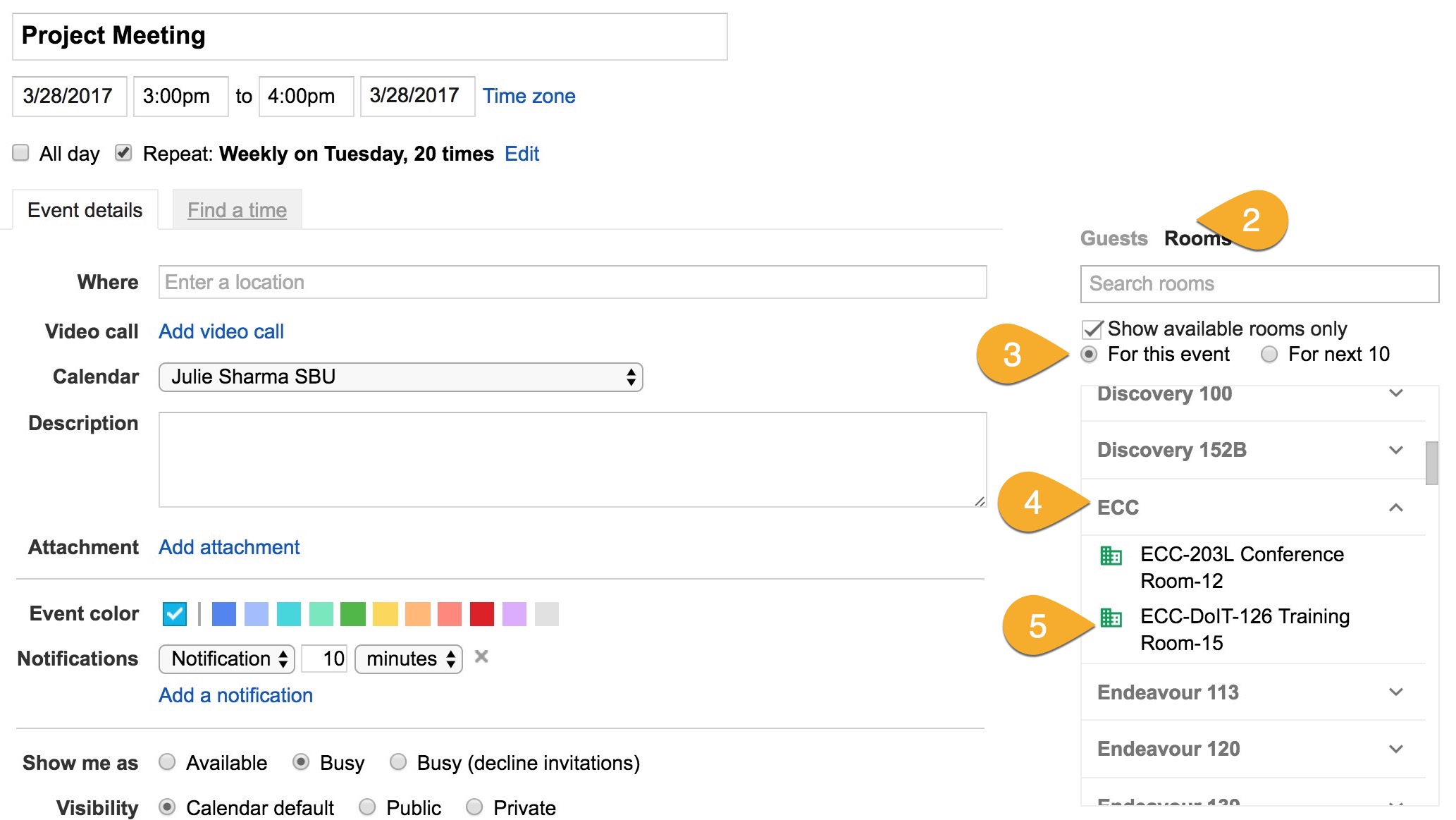
Recurring Events: Set It Once, Forget the Rest
Got something that happens every week, like a team meeting or gym class? Just tell Google Calendar it repeats, and it’ll automatically add it to every week. No more typing the same thing over and over!
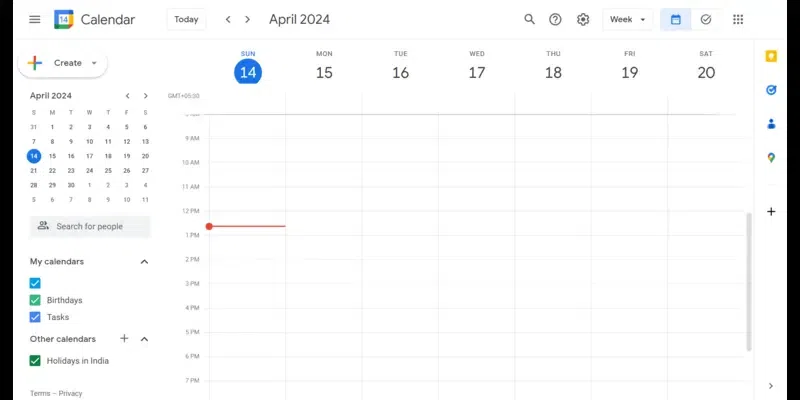
Time Management Magic: Using Google Tasks
Guess what? Google Calendar has a built-in to-do list called Google Tasks. You can see your tasks right next to your calendar, so you know exactly what you need to do and when you have time to do it.
Here’s how to add tasks:
- Look for the blue checkmark on the right side of your screen
- Click “Create” and then select “Task”
- Write what you need to do and when it’s due
Your tasks will show up on your calendar automatically. Isn’t that neat?
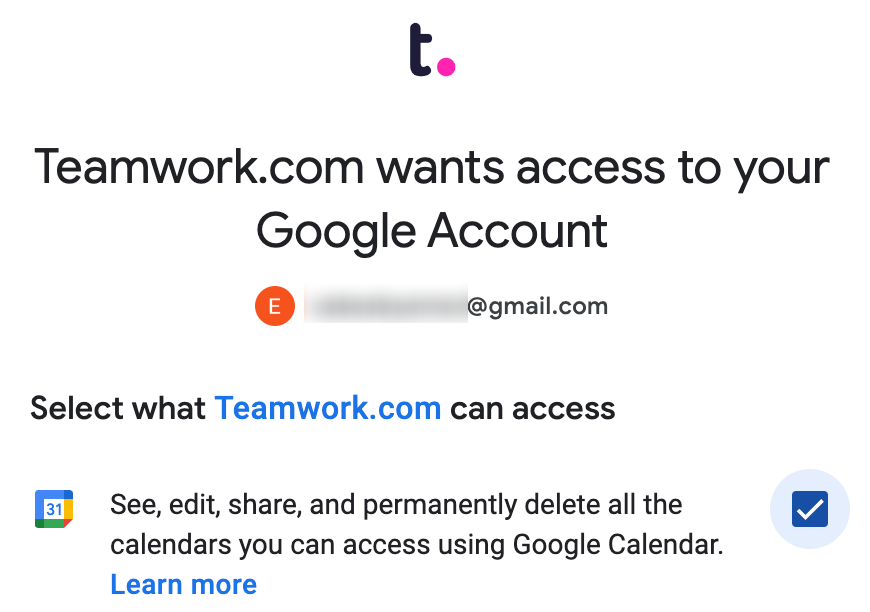
Sharing Your Calendar: Teamwork Made Easy
Want to share your schedule with family or coworkers? Google Calendar makes this super simple. You can choose to share everything or just let people see when you’re busy. It’s perfect for:
- Family schedules – everyone knows who’s picking up the kids
- Work teams – finding meeting times becomes a breeze
- Group projects – keeping everyone on the same page
You control what people can see, so your privacy stays protected.
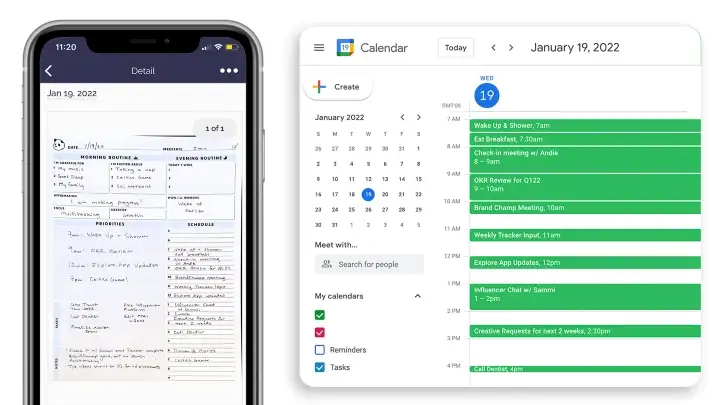
Mobile Magic: Your Calendar in Your Pocket
The Google Calendar app on your phone is just as powerful as the computer version. You can add events while you’re out, check your schedule during lunch, or set reminders while you’re thinking about them. Everything syncs automatically, so your phone and computer always match.
Common Questions People Ask
Yes! The basic version is completely free with any Google account. There are paid business versions with extra features, but most people do great with the free version.
Don’t worry! Google Calendar was designed to be simple. Start with basic events and add more features as you get comfortable. There’s no rush!
Some features work offline on your phone, but you’ll need internet for most things. The good news is that once events are on your phone, you can see them even without internet.
Why Choose creativeON for Google Workspace in Pakistan?
Here in Pakistan, many businesses are discovering how Google Workspace can transform their operations. As a certified Google partner in Pakistan, creativeON offers something special – we’re an official Google Workspace reseller that provides accounts at incredibly low rates. Why can we offer such great prices? Simple – as an official Google partner Pakistan has recognized, we often reduce our profit margins to help Pakistani businesses access these powerful tools. We believe every business deserves quality tools without breaking the bank. Our Google Workspace solutions in Pakistan include:- Professional Gmail accounts for your business
- Google Calendar for team scheduling
- Google Drive for secure file storage
- Google Meet for video calls
- 24/7 local support in Pakistan
- ✅ Go to calendar.google.com and sign in with your Google account
- 📌 Add one event – maybe your next meeting or appointment
- ⏰ Set a reminder so you can see how it works
- 📱 Try the mobile app – download it from your app store
- 🎨 Experiment with colors – make your calendar look the way you want
Wrapping It All Up
Google Calendar isn’t just about keeping track of meetings – it’s about taking control of your time and making your life run smoother. Whether you’re a student trying to balance classes and work, a business owner juggling multiple projects, or a parent keeping track of everyone’s activities, Google Calendar can help.
The best part? You’re not learning this alone. With creativeON as your trusted Google Workspace partner in Pakistan, you have local support whenever you need it. We’re here to help Pakistani businesses and individuals make the most of these amazing tools.
Key things to remember:
- Start simple with basic events and reminders
- Use colors to organize different types of activities
- Take advantage of mobile access for scheduling on the go
- Try Google Tasks for your to-do lists
- Share calendars when working with teams
You’ve got this! Google Calendar is waiting to help you organize your life and manage your time better. Why not give it a try today? Your future, more organized self will thank you!