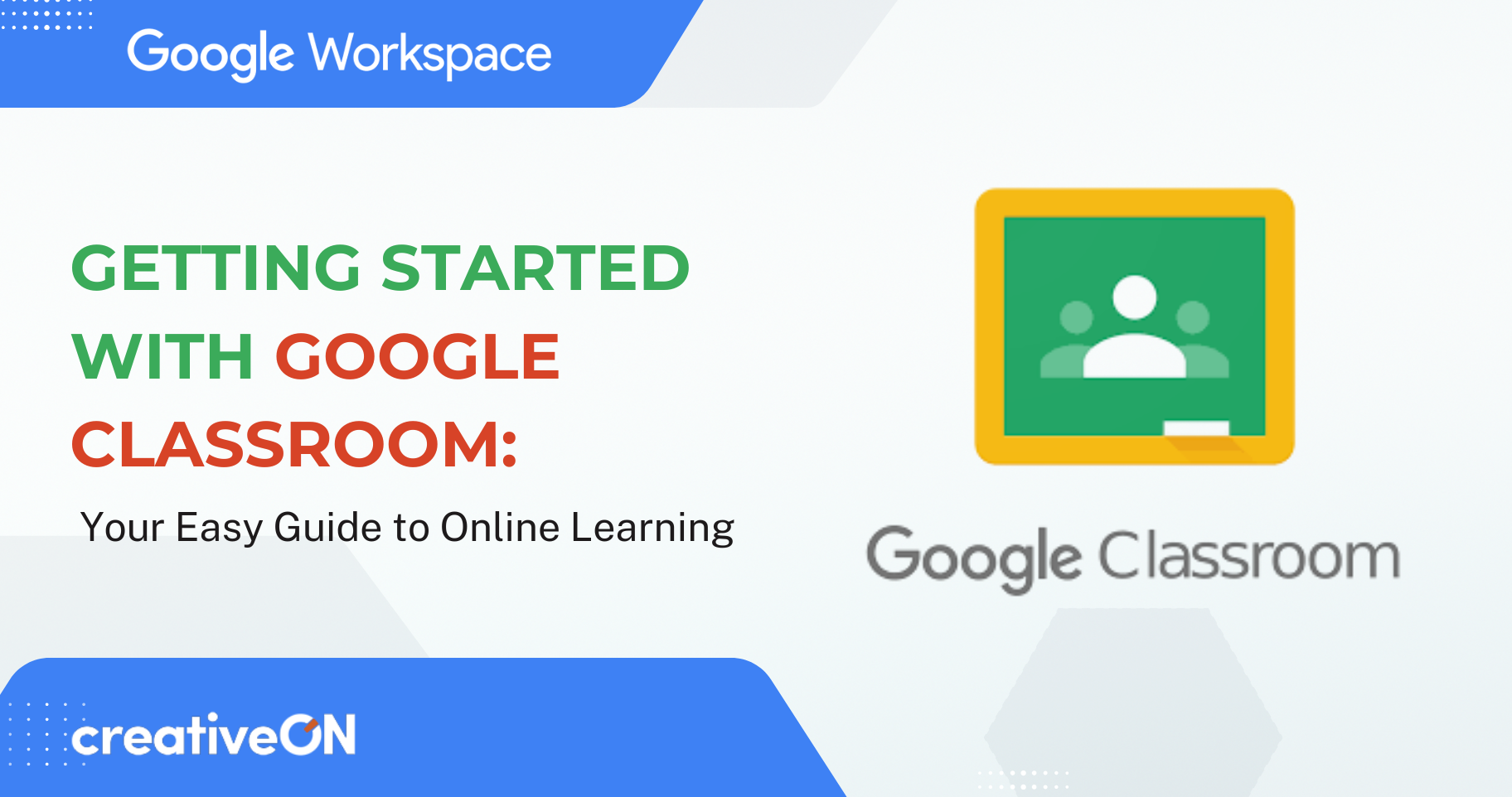Hey there! 👋 Are you new to Google Classroom and wondering how it all works? Whether you’re a teacher setting up your first class, a student trying to keep track of assignments, or someone helping out in education — this simple guide will walk you through everything you need to know about Google Classroom, step by step.
What Is Google Classroom?
Think of Google Classroom as your digital school bag — a virtual space where teachers and students can connect, share lessons, and manage assignments all in one place.
It’s part of Google Workspace, a powerful suite of tools that includes Gmail, Google Drive, Google Meet, and more. Together, these tools help schools and organizations collaborate and stay organized — whether you’re in the classroom or learning online.
If your school or organization in Pakistan uses Google Workspace, chances are you already have access to Google Classroom!
Why Google Classroom Makes Learning Easier
Let’s face it — keeping track of assignments, deadlines, and grades can be stressful. Google Classroom makes all of this simple, fast, and paper-free.
For students:
- View all your assignments in one place.
- Submit homework digitally (no more printing!).
- Get instant feedback from teachers.
For teachers:
- Create and share assignments with one click.
- Grade and comment directly on student work.
- Stay connected with students through announcements and class discussions.
For everyone:
It keeps learning flexible and organized — whether you’re studying from school, home, or even on your phone at a coffee shop.
How to Sign In to Google Classroom
Ready to start? Follow these quick steps:
- Go to classroom.google.com
- Sign in using your Google Account (your school email or personal Gmail).
- You’re in! You’ll land on your Google Classroom Home page.
If your school uses Google Workspace, use your school-provided email to log in. If not, you can create a free Gmail account.
Exploring the Google Classroom Home Page
When you sign in, you’ll see your Class Cards — one for each subject or course.
Each card represents a classroom (like Math, English, or Science). Click on a card to enter that class.
Tips:
- Click the menu button (☰) in the top left corner to switch between classes.
- You can join new classes using a class code.
- Check your calendar to track upcoming assignments.
- Adjust notifications to stay updated without feeling overwhelmed.
The Stream Page: Your Class Conversation Space
The Stream page is like your classroom bulletin board. It’s where teachers post announcements, updates, and discussions.
Here, you can:
- View announcements and important messages.
- Comment or ask questions (if your teacher allows it).
- Join Google Meet video classes directly from the Stream.
💡 Pro Tip: Always check your Stream daily — teachers often post reminders or class materials there.
The Classwork Page: Where Assignments Live
This is where the real learning happens! The Classwork tab is your central hub for lessons, assignments, and quizzes.
You’ll usually find three types of posts:
- Assignments: Tasks or projects you need to complete and turn in.
- Questions: Quick quizzes or class discussions.
- Materials: Helpful readings, videos, or links shared by your teacher.
What you can do:
- Click on an assignment to view instructions.
- Complete your work directly in Google Docs, Slides, or Sheets.
- Click Turn in when you’re done — it’s that easy!
If you accidentally turn in something early, don’t worry — you can click Unsubmit to make edits and resubmit before the deadline.
The People Page: Meet Your Class
Click the People tab to see your classmates and teachers.
Here, you can:
- View everyone in your class.
- Send private emails or messages (if your school allows it).
- Ask your teacher for help or clarification.
This makes it super easy to stay connected without switching apps.
For Teachers: How to Create a Class
If you’re a teacher using Google Classroom, setting up your class takes less than a minute:
- Click the “+” icon on the Home page.
- Select Create class.
- Add your class name, section, and subject.
- Share the class code with students to let them join.
From there, you can start posting assignments, scheduling lessons, and managing grades — all from one dashboard.
Getting Feedback and Grades
Teachers can grade assignments and add comments directly in Google Docs or Sheets.
As a student, you’ll receive:
- Grades and rubrics showing how you were evaluated.
- Comments with detailed feedback.
- Notifications when new grades are posted.
This makes it easy to track your progress and improve your work.
Managing Classes and Notifications
To stay organized:
- Go to Settings → Notifications to choose what alerts you want to receive.
- You can turn off certain notifications (like class comments) if they get too frequent.
- Archive old classes instead of deleting them — this keeps your workspace clean but retains all your data.
Why Google Classroom Works So Well for Schools in Pakistan
More and more schools and organizations in Pakistan are using Google Classroom because:
- It’s free to use with Google Workspace for Education.
- It works smoothly on any device — laptop, phone, or tablet.
- It’s secure, reliable, and built to support remote learning.
Even with limited internet speeds, Google Classroom is lightweight and efficient — perfect for students and teachers across Pakistan.
Why Choose CreativeON for Your Google Workspace Setup
If you’re planning to set up Google Workspace for Education or want to enable Google Classroom for your school, CreativeON can help you get started easily.
Here’s why:
- ✅ Official Google Partner in Pakistan — We’re certified experts trusted by Google.
- 🥇 Gold Partner with PKNIC Register — Recognized leaders in Pakistan’s tech industry.
- 💰 Affordable Pricing — We offer the best rates in Pakistan, with no unnecessary markups.
- 👨💻 24/7 Support — Real people, local expertise, and fast response times.
- 💼 20+ Years of Experience — Serving businesses and educational institutions since 2001.
👉 Get started with Google Workspace for Education today!
Visit CreativeON.com or contact our support team to learn how we can set up Google Classroom for your school or organization.
Common Questions About Google Classroom
Absolutely. Download the Google Classroom app on Android or iPhone to check assignments and submit work anytime.
Nope. Many universities, training centers, and organizations also use it for online learning and professional training.
Google encrypts your data and schools can control their own security settings under Google Workspace for Education.
Quick Tips to Make the Most of Google Classroom
- 📅 Check your Stream daily for new posts or deadlines.
- 📝 Turn in assignments early — teachers can give you early feedback.
- ❓ Ask questions respectfully using the comment section.
- 📂 Stay organized by saving all class files to Google Drive.
- 📣 Read announcements carefully — they often include important updates.
Final Thoughts
Google Classroom is more than just an app — it’s a smarter way to teach and learn. It helps teachers save time, students stay organized, and schools run smoothly — all while keeping education accessible anywhere.
If your school or organization in Pakistan wants to bring Google Classroom to life, CreativeON is here to help you every step of the way. From setup to support, we make Google Workspace simple, affordable, and ready for your classroom.

The author
Asher Feroze
I’m Asher Feroze, and I’ve been part of CreativeON for several years, working in various roles including Manager Operations, Business Development Manager, and technical support for our web hosting services. Over time, I’ve gained deep insights into both the business and technical sides of the industry. Now, I use that experience to write informative articles for CreativeON, Gworkspace, and gworkspacepartner.pk, helping readers make smart choices when it comes to web hosting and Google Workspace solutions.