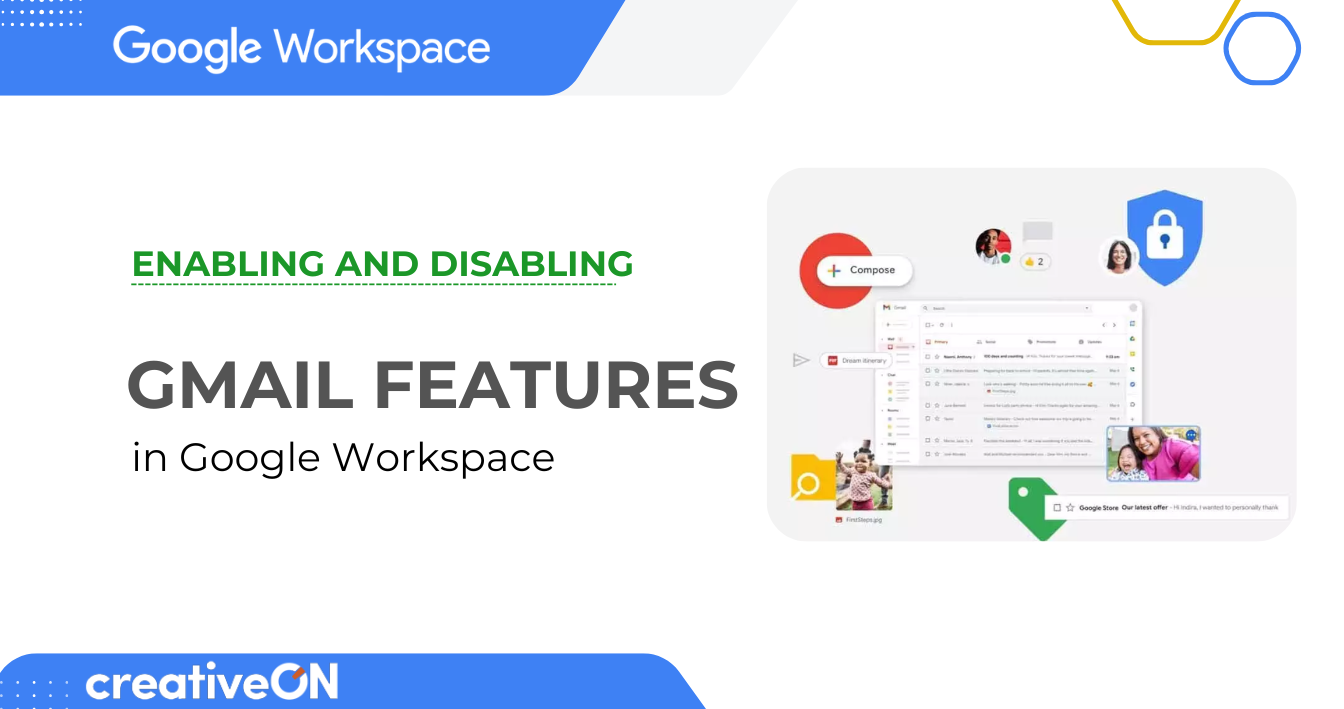Do you ever wish your email could write itself or stay extra private? Gmail inside Google Workspace comes with some powerful features—like Confidential Mode and Smart Compose—that can help you do exactly that.
In this guide, we’ll walk you through how to enable and disable these Gmail features in Google Workspace, step by step. Whether you’re managing your own account or an entire business team in Pakistan (or anywhere else), this article has you covered.
Why These Gmail Features Matter
Think of it this way:
- Confidential Mode is like sending a sealed envelope that disappears after a certain date. It stops people from forwarding, copying, or downloading your email.
- Smart Compose is like having an assistant who finishes your sentences, helping you write emails faster and with fewer mistakes.
These tools aren’t just convenient—they also add security and save time.
How to Enable or Disable Confidential Mode
Confidential Mode helps protect sensitive information in Gmail.
Steps for users:
- Open Gmail in your browser.
- Click Compose to start a new email.
- At the bottom of the compose window, click the lock-and-clock icon (Confidential mode).
- To turn it on, set:
- Expiration date (e.g., 1 day, 1 week, 1 month).
- Passcode (SMS passcode is most secure).
- Expiration date (e.g., 1 day, 1 week, 1 month).
- To turn it off, click the same icon again and select Remove confidential mode.
💡 Pro Tip: Perfect for sending invoices, contracts, or private notes that should only last for a limited time.
How to Enable or Disable Smart Compose
Smart Compose makes email writing faster by suggesting words and phrases as you type.
Steps for users:
- In Gmail, click the gear icon (Settings) at the top right.
- Select See all settings.
- Scroll to the Smart Compose section.
- Choose Writing suggestions on to enable, or Writing suggestions off to disable.
- Scroll down and click Save Changes.
💡 Pro Tip: Use Smart Compose for customer replies, sales follow-ups, or quick team updates—it learns your writing style over time.
How Admins Can Manage These Features for Teams
If you’re a Google Workspace admin, you can control these Gmail features for your entire organization.
- Sign in to the Google Admin console (admin.google.com).
- Go to Apps → Google Workspace → Gmail → User settings.
- Select the organizational unit (e.g., your whole company or just one department).
- Find the settings for Confidential Mode or Smart Compose and turn them on or off.
- Save your changes.
This is especially useful if you want to enforce data security policies across your team.
Common Questions
No. It prevents forwarding, copying, and downloading, but someone can still take a screenshot. Always be mindful of what you send.
Yes! On Android and iOS, go to Gmail app settings → General settings → Smart Compose to enable it.
Yes. Admins can configure both Confidential Mode and Smart Compose in the Admin console.
Why Choose CreativeON for Google Workspace in Pakistan?
CreativeON is an official Google Workspace Partner and Reseller in Pakistan. That means:
- Lower rates than much of the market (thanks to direct partner pricing).
- Quick setup for your business emails.
- Expert support from a local team that speaks your language.
- Bonus: We’re also a Gold Partner of PKNIC Register, so you know you’re in safe hands.
If you’re looking to set up Google Workspace in Pakistan, CreativeON is your trusted partner.
Quick Recap
- Confidential Mode: Use the lock-and-clock icon in Gmail to send secure, expiring emails.
- Smart Compose: Enable or disable in Gmail settings to save time typing.
- Admin control: Manage these Gmail features across your organization in the Admin console.
Let’s Wrap It Up
Now you know how to turn Gmail’s Confidential Mode and Smart Compose on and off in Google Workspace. Whether you’re sending secure business messages or speeding up your daily emails, these features give you more control and efficiency.
And if you ever need help setting up Google Workspace for your business, CreativeON has your back.

The author
Asher Feroze
I’m Asher Feroze, and I’ve been part of CreativeON for several years, working in various roles including Manager Operations, Business Development Manager, and technical support for our web hosting services. Over time, I’ve gained deep insights into both the business and technical sides of the industry. Now, I use that experience to write informative articles for CreativeON, Gworkspace, and gworkspacepartner.pk, helping readers make smart choices when it comes to web hosting and Google Workspace solutions.