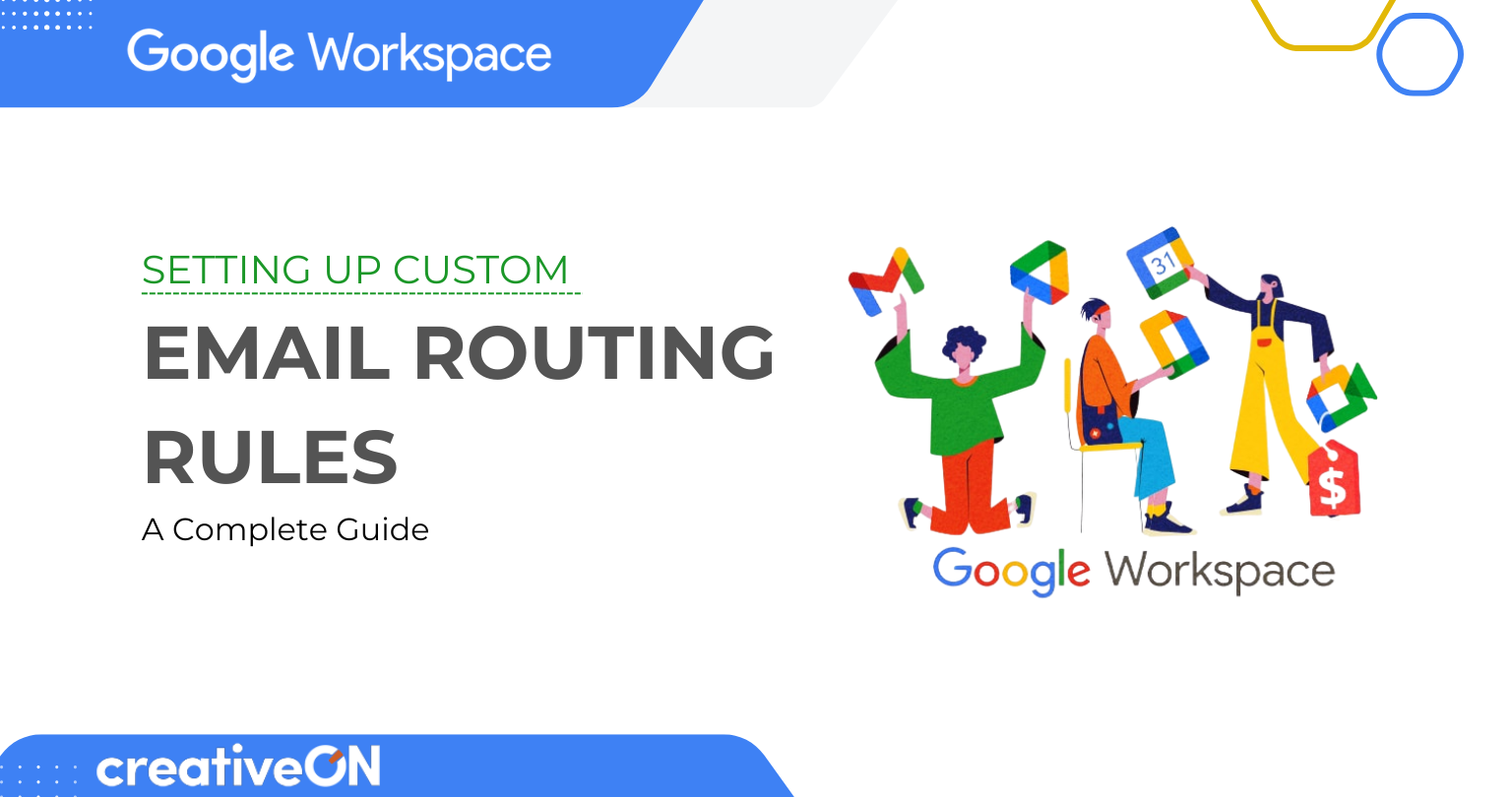Managing business emails can get overwhelming fast. Messages come in for support, sales, accounts, and leadership — and without a system, you end up wasting time forwarding emails or missing important ones.
That’s where Google Workspace email routing comes in. Think of it as your smart traffic controller: emails arrive, and routing rules send them to the right place automatically. With custom rules, you can make sure no email slips through the cracks — and your business looks organized and professional.
What Are Email Routing Rules in Google Workspace?
Email routing rules are like having an assistant who never sleeps. Instead of sorting messages yourself, you set conditions, and Google Workspace automatically handles the rest.
Example: When someone emails support@yourcompany.com, you can create a rule that:
- Sends the email to the support manager
- Creates a backup copy in a shared folder
- Alerts another team member if needed
It’s automated, fast, and reliable.
Why Businesses Use Custom Email Routing
1. Professional Image
Customers get quick, organized responses — no more “wrong department” confusion.
2. Save Time
No need to manually forward sales or support emails. Rules run 24/7.
3. Improve Collaboration
Team members automatically receive the emails they need without extra effort.
4. Business Continuity
If someone’s on leave, their messages can go directly to a backup person.
Types of Email Routing in Google Workspace
Google Workspace gives you flexible routing options:
- Default Routing – Organization-wide rules that apply to all users.
- Custom Routing – Specialized rules for specific addresses, groups, or conditions.
Popular Scenarios
- Split Delivery – Route some users’ emails to Gmail and others to another system.
- Dual Delivery – Send copies of the same email to multiple mailboxes.
- Catch-All – Collect emails sent to misspelled or wrong addresses.
- Department Routing – Direct emails to the right department (sales, HR, etc.).
How to Set Up Custom Email Routing Rules (Step by Step)
You’ll need Admin Console access to configure routing. Here’s the process:
Step 1: Sign in to Admin Console
Go to admin.google.com and log in with your administrator account.
Step 2: Navigate to Gmail Settings
Depending on your console version, you’ll find routing under:
- Apps > Google Workspace > Gmail > Routing, or
- Rules > Email > Routing
Step 3: Create a New Rule
- Click Configure or Add Another Rule
- Name your rule clearly (e.g., Support Team Routing)
- Choose which emails to affect: Inbound, Outbound, or Internal
Step 4: Set Conditions
Define what emails the rule should catch. You can filter by:
- Sender (specific people or domains)
- Recipient (certain email addresses)
- Subject (keywords like “invoice” or “quote”)
- Size (emails larger than a set limit)
- Content (emails containing certain words)
Step 5: Define Actions
Choose what happens to matched emails:
- Forward to others
- Change route (send to another mail server)
- Add custom headers (for tracking)
- Modify recipients or subject line
Step 6: Test and Save
Always test with a small group before applying company-wide. Once verified, click Save.
Real-World Examples of Email Routing Rules
- Customer Support – Forward all emails sent to support@yourcompany.com to three support staff members.
- Sales Leads – If subject contains “pricing” or “quote,” forward directly to the sales manager.
- Executive Assistant – Route all emails sent to the CEO’s inbox to both the CEO and their assistant.
Pro Tips for Better Email Routing
- Start small – Set up one rule at a time to avoid confusion.
- Use clear names – For example, Marketing Lead Routing instead of Rule 1.
- Leverage Regular Expressions – Advanced users can set patterns, like routing all @partners.yourcompany.com addresses to the partnerships team.
- Review regularly – As your business grows, update your rules.
Common Mistakes to Avoid
- Creating too many rules at once — it makes management harder
- Skipping testing — always test before applying company-wide
- Not documenting rules — write down what each rule does for easier troubleshooting
Why Choose CreativeON for Google Workspace in Pakistan?
At CreativeON, we’re not just resellers — we’re official Google Workspace partners in Pakistan. Businesses trust us because:
- Best Pricing in Pakistan – We keep margins low so you get the most competitive rates.
- Local Expertise – We understand the unique needs of Pakistani businesses.
- PKNIC Gold Partner – Our certified expertise extends beyond email into domains and hosting.
- Complete Support – From setup to ongoing management, we handle it all for you.
Instead of spending hours figuring out technical setups, we make Google Workspace work perfectly for your business.
FAQs About Google Workspace Email Routing
Forwarding sends a copy of an email to another address. Routing lets you apply rules and conditions before deciding what to do with the email.
Yes. You can create custom rules for specific groups or email addresses.
Yes, but advanced routing features are best in Business Standard, Business Plus, and Enterprise editions.
Final Thoughts
Custom email routing in Google Workspace is a simple way to save time, improve team collaboration, and ensure no email is ever missed. Start small, test your rules, and expand as your needs grow.
Ready to streamline your business emails? Contact CreativeON today — our experts will set up smart, custom routing rules tailored to your company. With our unbeatable pricing and local support, you’ll wonder why you didn’t do this sooner.