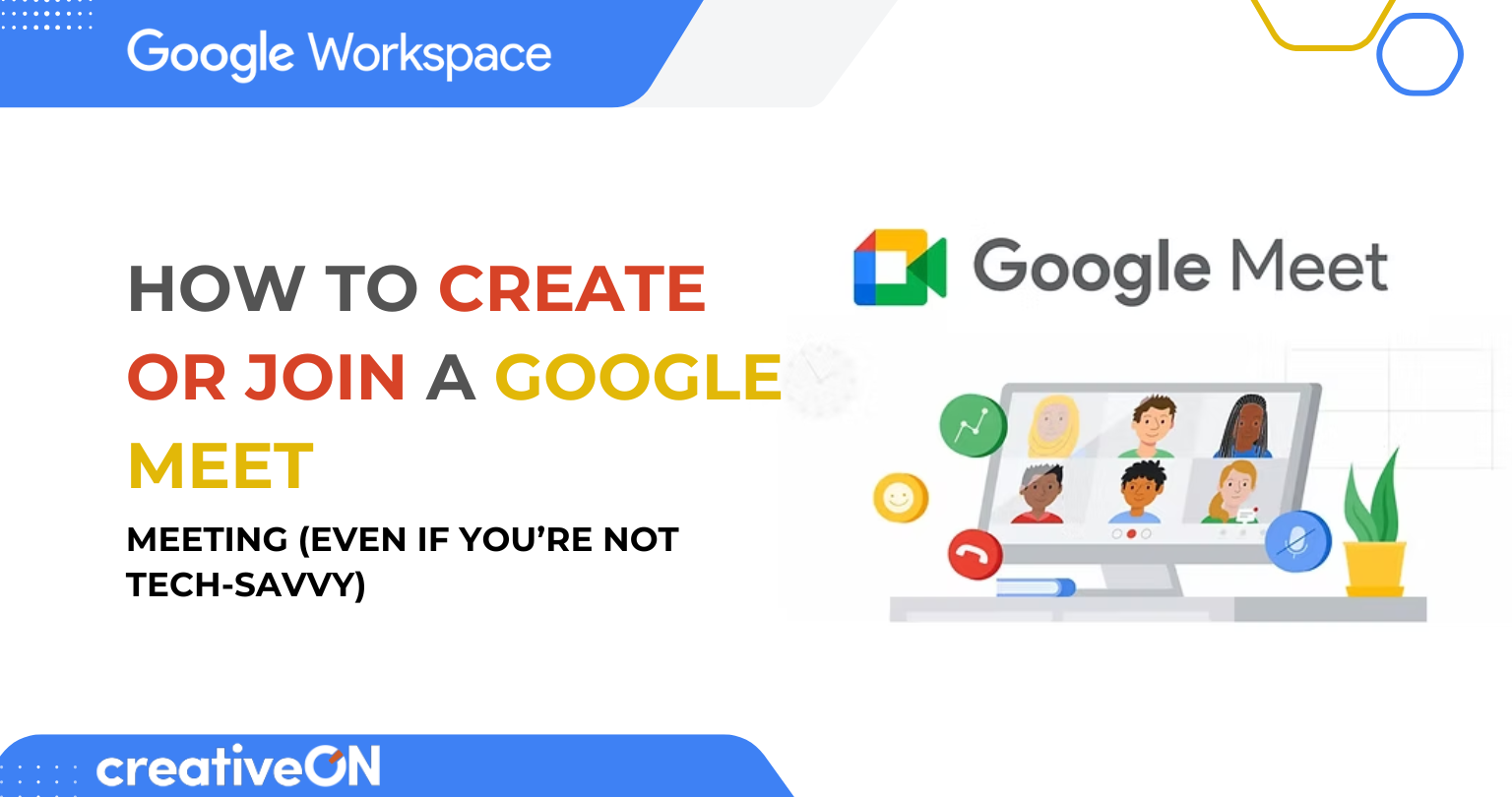Hey!
Ever felt nervous about joining a video call? Or unsure how to set up a meeting without messing things up? Don’t worry — Google Meet has your back. Whether you’re connecting with your team, attending an online class, or just saying hi to friends or family, it’s one of the easiest tools out there.
In this guide, I’ll walk you through it all — step by step — no tech jargon, no stress. Let’s get started.
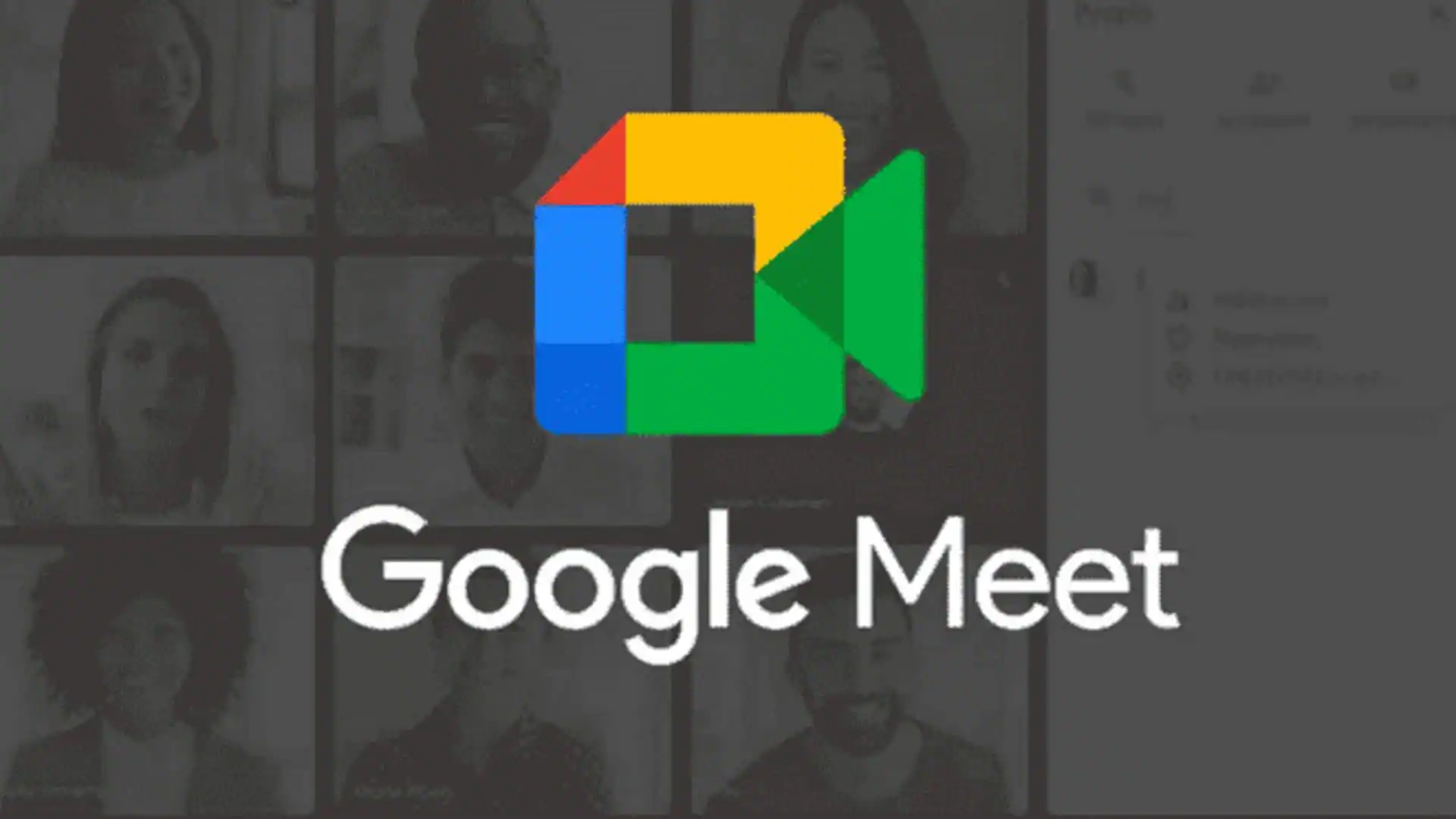
So, What Is Google Meet?
Think of Google Meet as your online meeting room. It’s Google’s free video calling service — super simple, secure, and already built into tools you probably use like Gmail and Google Calendar.
Why people love using Google Meet:
- It’s free for up to 100 people (for 60 minutes)
- Works on any device — computer, phone, or tablet
- Built-in security to keep your calls private
- Integrates easily with Gmail and Calendar
No complicated setup. No extra downloads (unless you’re on mobile).
What You’ll Need to Get Started
Before jumping in, just make sure you’ve got:
- A device (laptop, desktop, phone, or tablet)
- An internet connection
- A Google account (you can create one for free)
- A camera and microphone (built-in or external)
Tip: You can still join a meeting without a Google account — as a guest. But to host or schedule meetings, you’ll need one.
How to Create a Google Meet (It’s Really That Easy)
On Your Computer
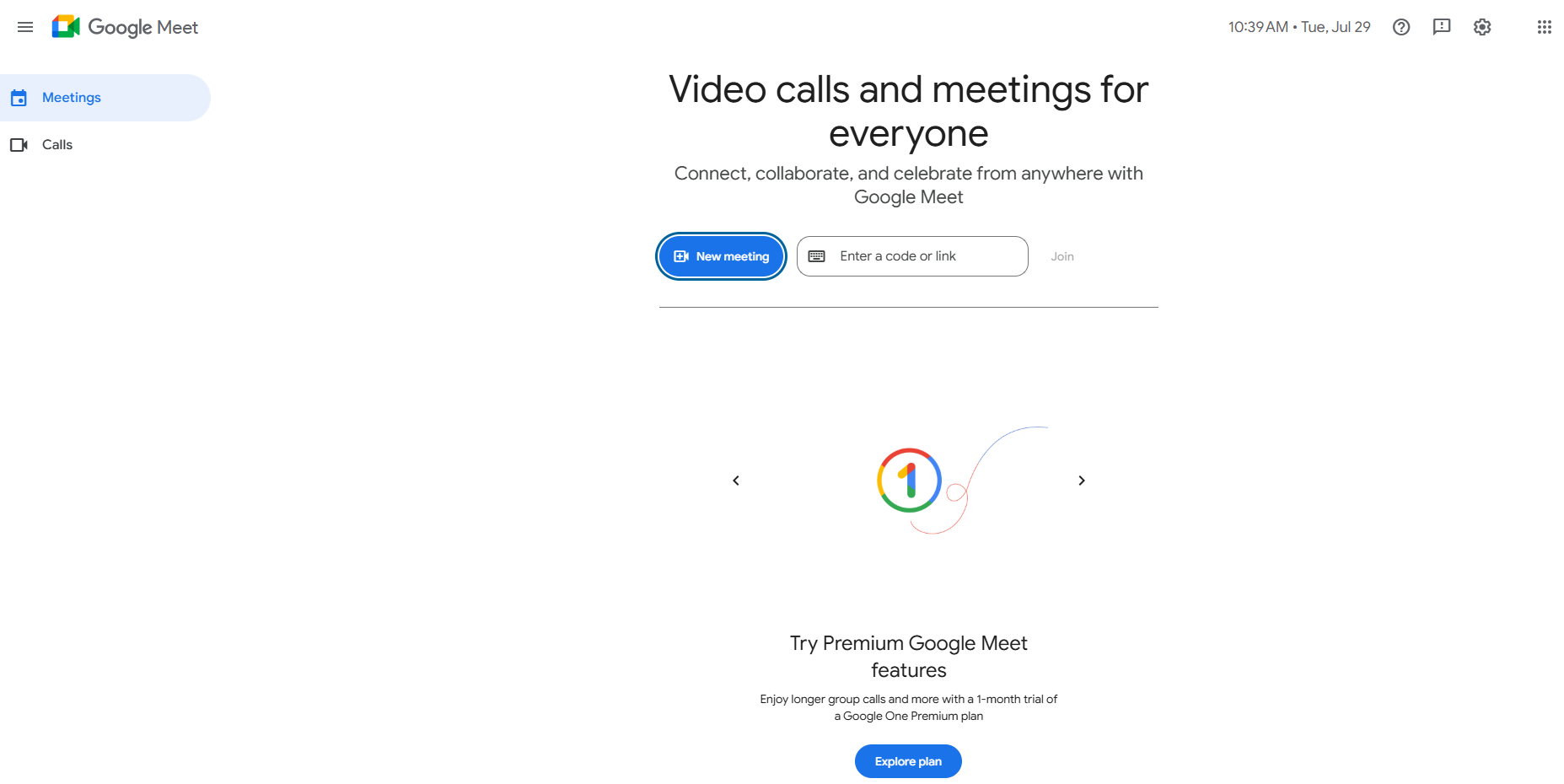
1.Open your browser and go to meet.google.com
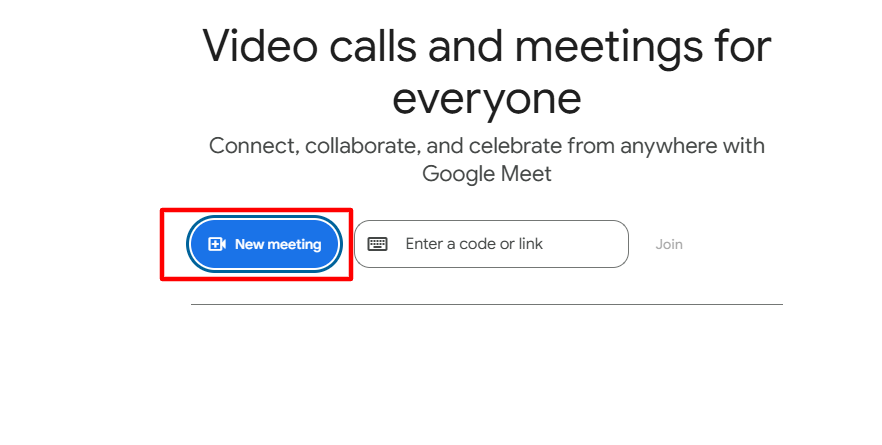
2.Click on “New Meeting”
Choose one of the following:
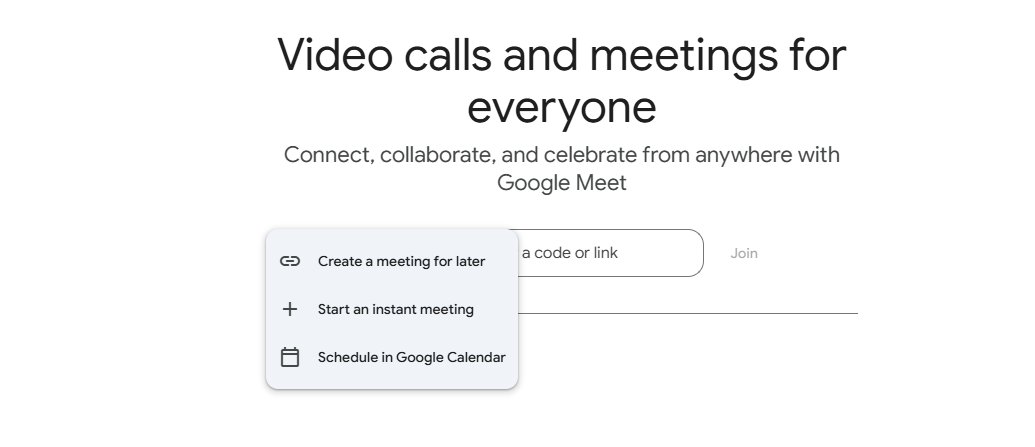
- Create a meeting for later — you’ll get a link to share with others
- Start an instant meeting — jump in right now
- Schedule in Google Calendar — perfect if you want to plan ahead
Shortcut: Type meet.new in your browser’s address bar and press Enter — a meeting starts instantly.
On Your Phone
- Download the Google Meet app from the App Store or Play Store
- Open it and sign in with your Google account
- Tap the plus button
- Choose to either create a link or schedule a meeting
From Inside Gmail
- Open Gmail
- Look for the “Meet” section in the sidebar (or bottom tab on mobile)
- Click “New Meeting”
- Share the link directly from your inbox
How to Join a Google Meet Meeting (Even Easier!)
Here’s how to join a meeting someone invited you to.
If You Have a Link
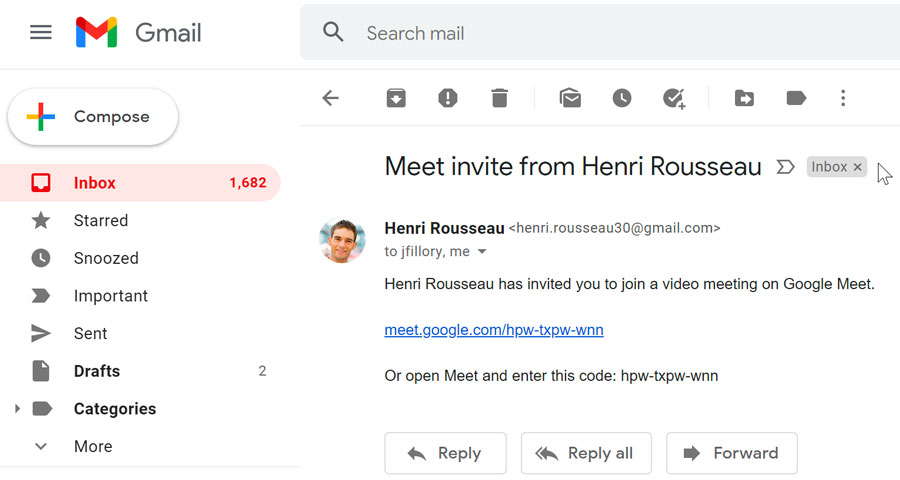
1.Click the Google Meet link (in your email or message)
2.It’ll open in your browser or app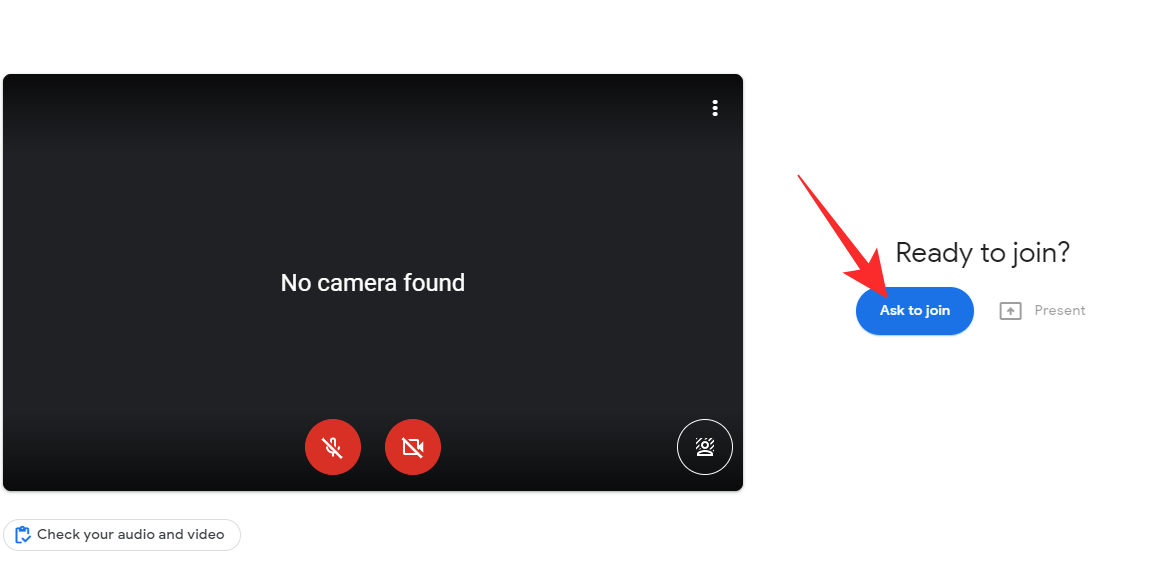
3.Allow access to your camera and mic
Click “Join now”
If You Have a Code
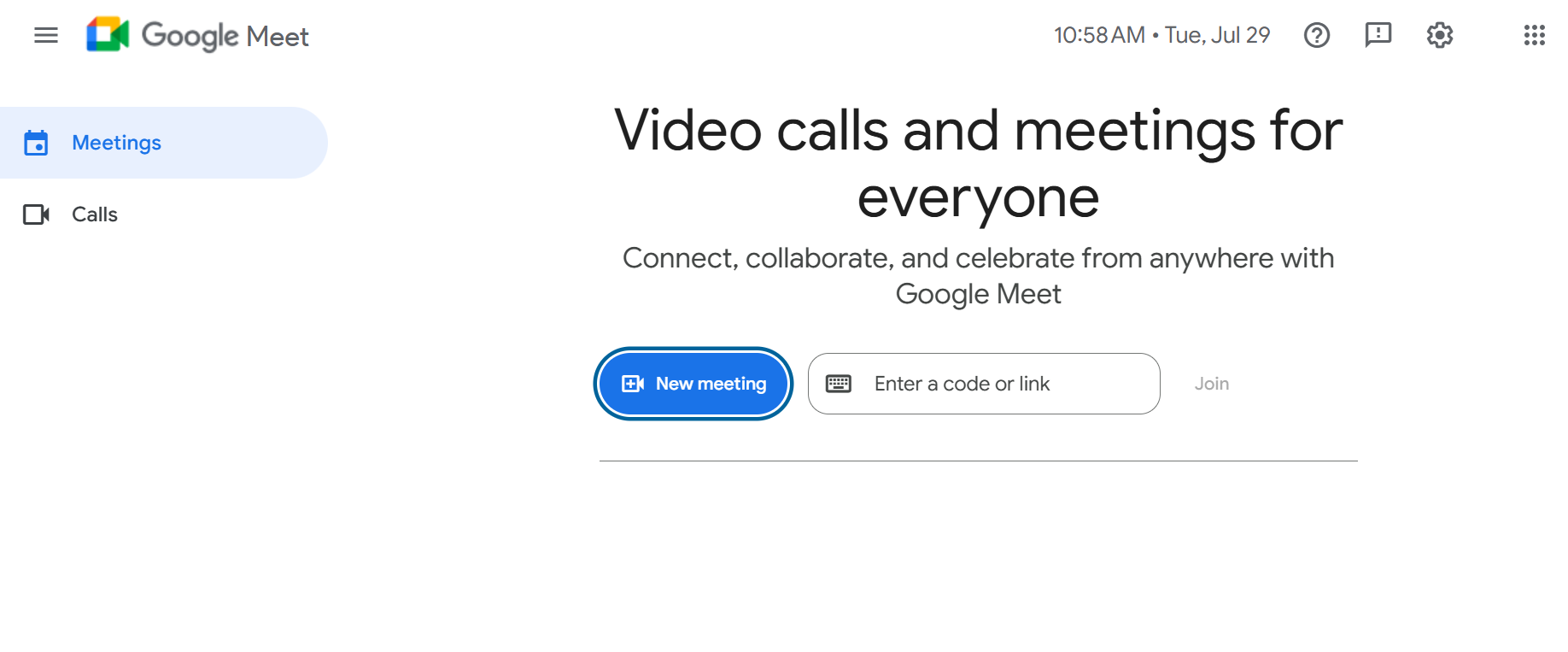
1.Go to meet.google.com
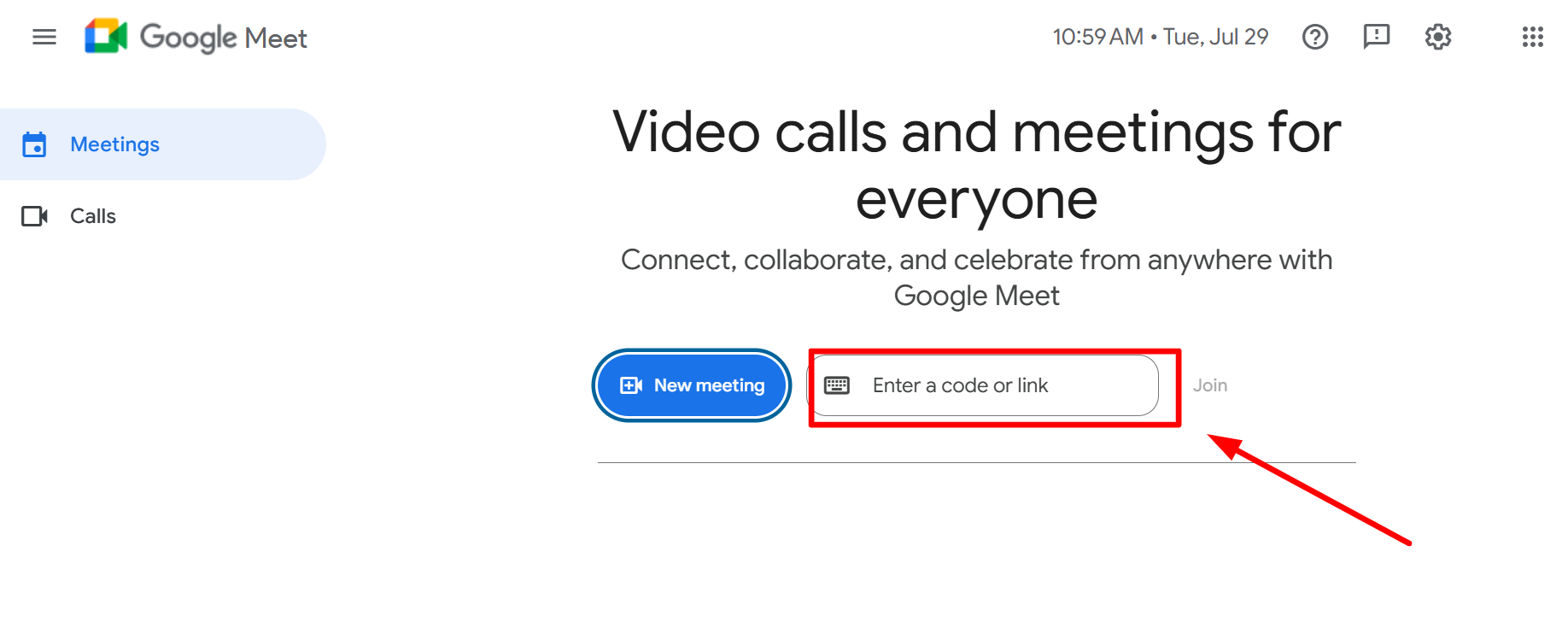
2.Enter the meeting code (looks like abc-defg-hjk)
3.Click “Join” and wait to be let in
From Google Calendar
- Open your Calendar and click the event
- Tap “Join with Google Meet”
- You’re in
Staying Safe on Google Meet
Google Meet has solid security, but here are a few smart habits:
- Don’t share meeting links in public forums or groups
- Remove anyone who shouldn’t be there
- Use waiting rooms or host controls for private meetings
Common Questions About Google Meet
Yes, just enter your name and join as a guest.
Up to 100 people for up to 60 minutes.
Only if you’re using a paid Google Workspace account.
Check that your browser or app has permission to access your microphone. Try plugging in headphones or restarting your device.
Why CreativeON Is the Smart Choice for Google Workspace in Pakistan
Want to do more with Google Meet? Like recording, longer calls, admin controls, and team features? That’s where Google Workspace comes in — and CreativeON is your local partner for it.
Why businesses in Pakistan choose us:
- We offer lower prices than the market (we keep our margins small)
- We provide local support — in your language and time zone
- We take care of everything — from setup to training
- We’re trusted by top companies in Pakistan
Whether you’re running a business, school, or nonprofit, we’ll help you find the right Workspace plan.
- 🔗 Go to meet.google.com
- ➕ Click New Meeting
- 📤 Choose your type and share the link
- 🔗 Click the link or enter a code
- 📸 Allow camera and mic access
- ✅ Click Join now
- 🎙️ Test your mic and camera before the meeting
- 💡 Find a quiet, well-lit place
- 📢 Use mute, chat, and screen sharing as needed
- 🚫 Don’t share links publicly
- 👤 Remove uninvited guests
- 🛡️ Use host controls to manage participants
Ready to Take It Further?
Want to unlock premium Google Meet features like recording, breakout rooms, and custom branding? CreativeON makes it easy — and affordable.
Explore Google Workspace plans or Contact Us — we’re happy to help.