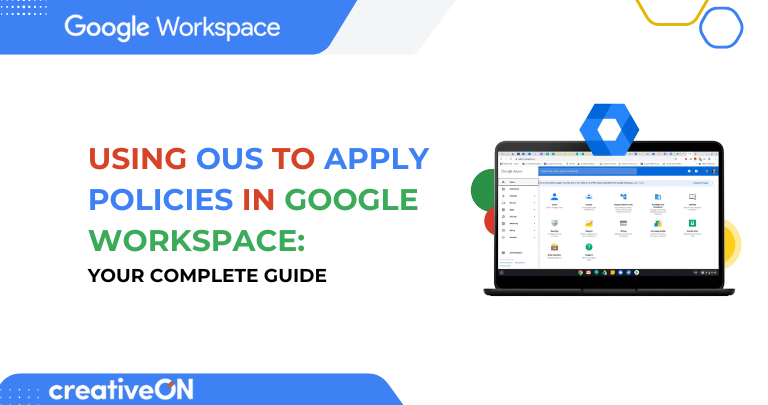Hey there! Are you feeling a bit overwhelmed trying to manage all the different settings for your team in Google Workspace in Pakistan? Don’t worry – you’ve got this! Today, we’re going to chat about something that will make your life so much easier: Organizational Units (OUs). Think of them as smart folders that help you organize your people and apply different rules to different groups. Isn’t that neat?
What Are Organizational Units (OUs)?
Picture your company like a big apartment building. Instead of giving every single person their own set of building rules, you create different floors with their own special rules. That’s exactly what OUs do in Google Workspace!
An Organizational Unit is like a digital folder where you group people based on their roles, departments, or security needs. For example:
- Teachers might need access to Google Classroom
- Students might have restricted sharing permissions
- HR team might need special security settings
- Finance department might have data protection rules
The cool thing is, you can set up rules once for each group, and they automatically apply to everyone in that group. No more going through hundreds of individual accounts!
How OUs Work: The Family Tree Structure
OUs follow a hierarchical structure – like a family tree. At the top, you’ve got the main OU, usually named after your school or company. Below that, you can create child OUs for different departments or groups.
Here’s a simple example:
scss
CopyEdit
Your Company (Main OU)
├── Staff
│ ├── Teachers
│ ├── Admin
│ └── IT Team
├── Students
│ ├── Elementary
│ ├── Middle School
│ └── High School
└── Devices
├── Chromebooks
└── Tablets
The magic happens with policy inheritance – settings automatically flow from parent OUs to child OUs. But here’s the best part: you can override these inherited settings whenever you need something different for a specific group!
Why Should You Use OUs for Policies?
Give People Exactly What They Need
Let’s say your marketing team needs access to Google Analytics, but your accounting team doesn’t. With OUs, you can give the marketing OU access to these tools while keeping them hidden from accounting. Everyone gets exactly what they need – nothing more, nothing less!
Boost Security Without the Headache
Not everyone needs the same level of security. You might want two-step verification for administrators but not for elementary students. OUs make it super easy to set these different security levels by group.
Stay Organized and Compliant
If you handle sensitive data or need to follow specific privacy laws, OUs help you stay compliant. You can choose where data is stored, apply stricter rules to certain teams, and even set age-based restrictions.
Common OU Policy Examples
Gmail Settings
- Restrict external email for students
- Allow unlimited storage for staff
- Set up email filters for different departments
Google Drive Permissions
- Block external sharing for HR documents
- Allow public publishing for marketing materials
- Set different storage limits by role
Google Meet Controls
- Limit meeting duration for students
- Allow recording for teachers only
- Restrict external participants by department
App Access Management
- Enable Google Classroom for education OUs
- Restrict YouTube access for certain groups
- Control third-party app installations
Setting Up Your First OU Policy: Step-by-Step
Step 1: Plan Your Structure
Before jumping in, sketch out how you want to organize your people. Keep it simple – you can always add more OUs later!
Step 2: Create Your OUs
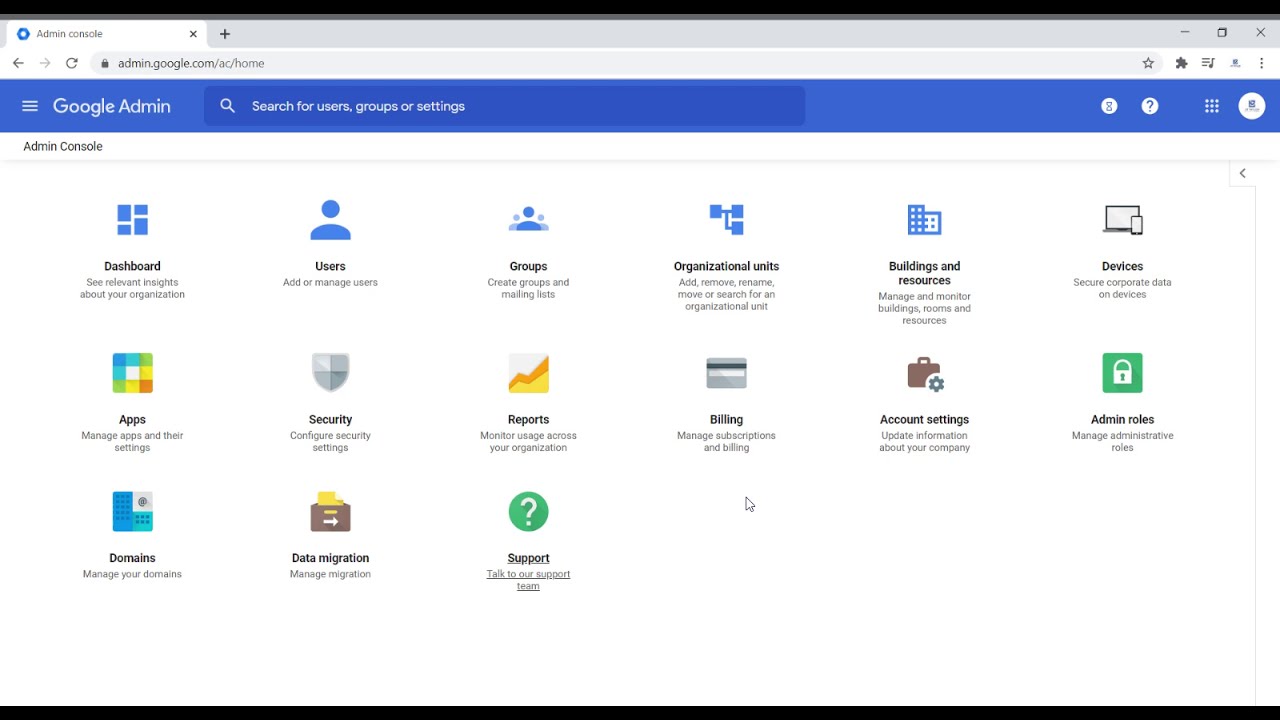
1.Sign in to your Google Admin Console at admin.google.com
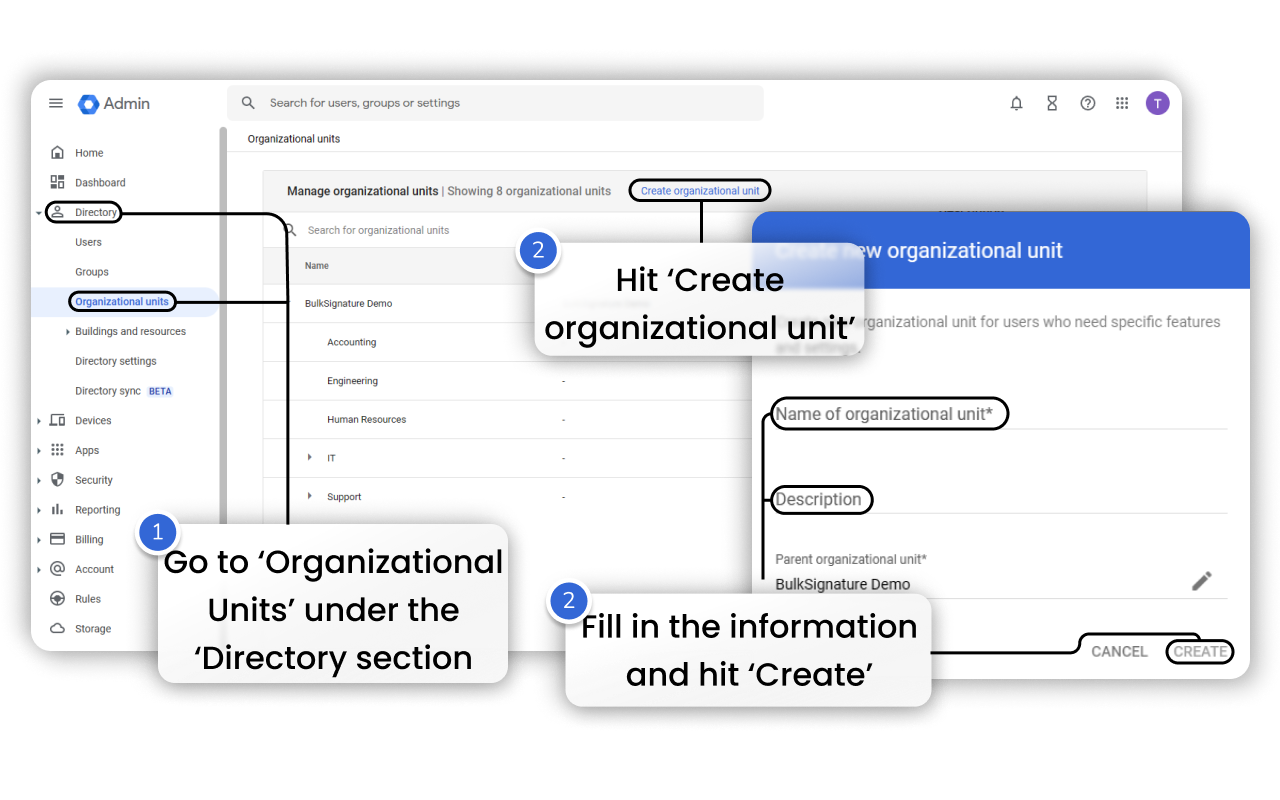
2.Go to Directory > Organizational Units
3.Click the + button to create a new OU
4.Give it a clear name (like “Marketing Team” or “Grade 5 Students”)
5.Choose the parent OU if needed
6.Click Create
Step 3: Move Users to the Right OUs
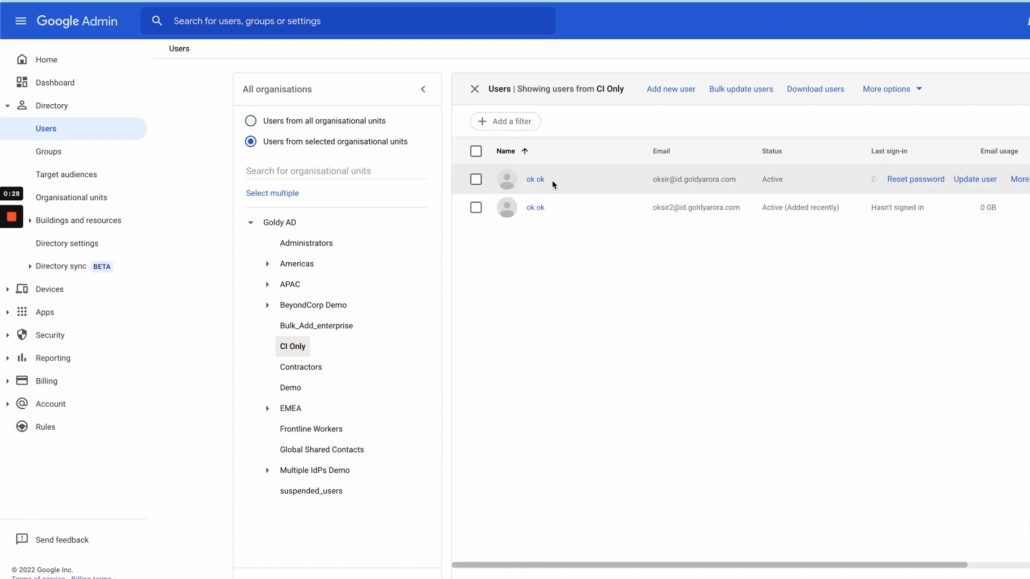
Go to Directory > Users
Select the users you want to move
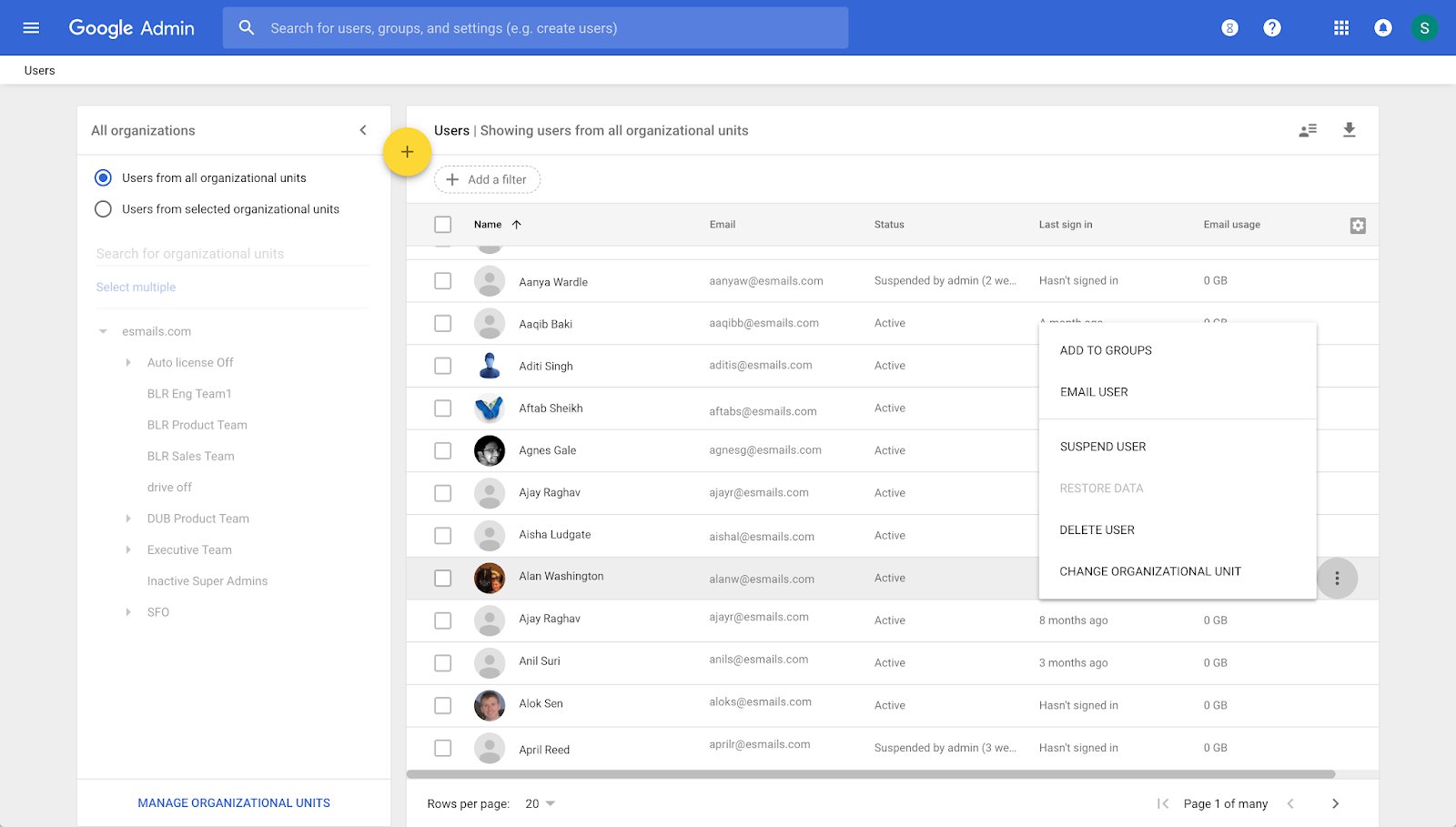
Click More > Change Organizational Unit
Choose the destination OU
Click Continue and then Change
Step 4: Apply Your Policies
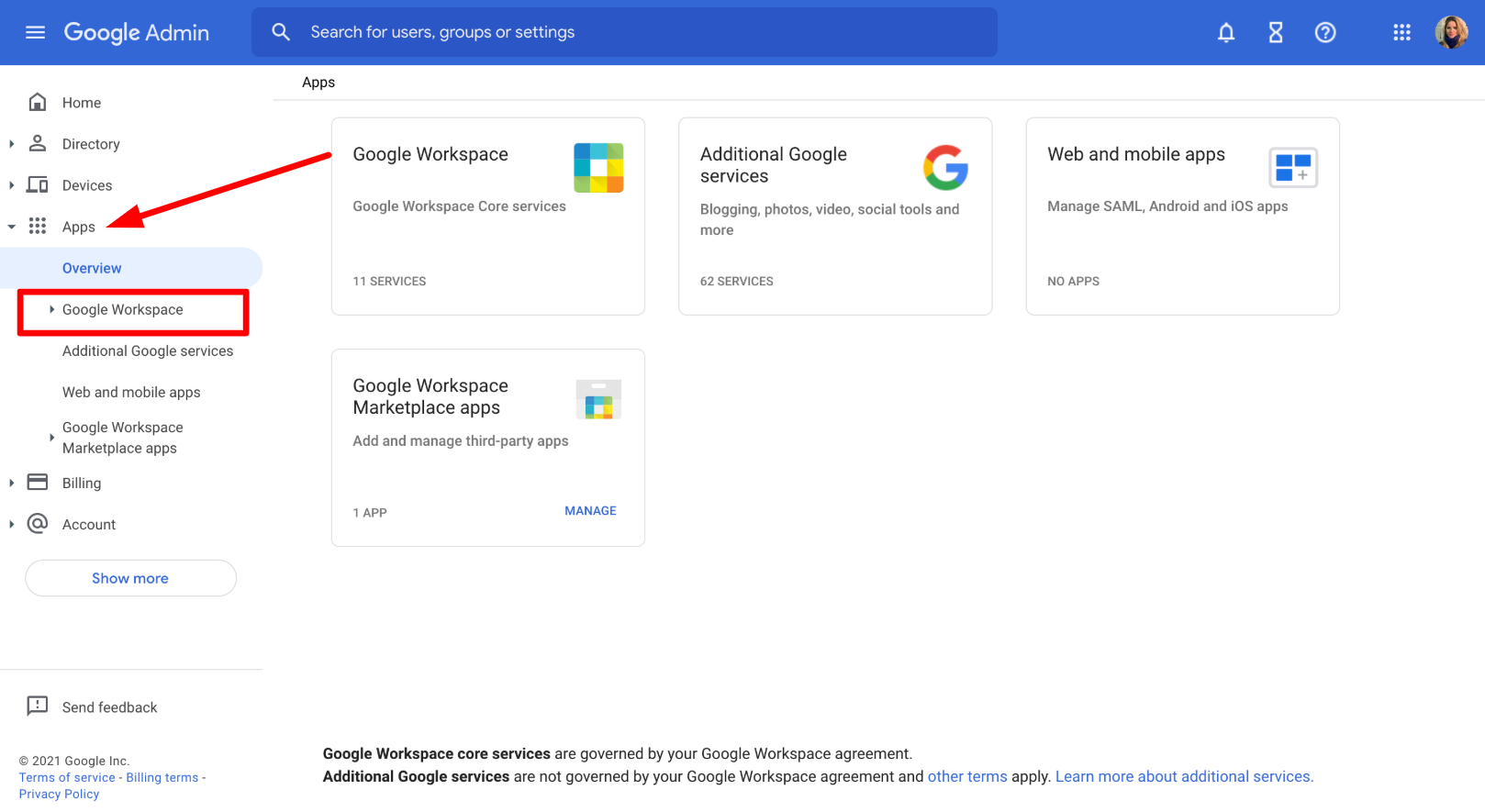
Navigate to Apps > Google Workspace
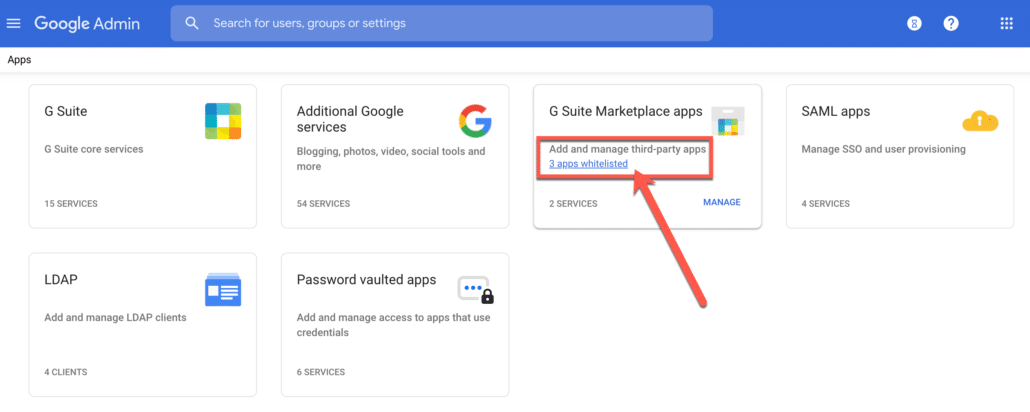
Choose the service you want to configure (like Gmail or Drive)
Select your OU from the left panel
Adjust the settings as needed
Click Override to apply your custom settings
Save your changes
Pro Tips for OU Success
- Start Simple – Begin with just a few basic OUs like Staff, Students, and Devices.
- Use Clear Names – Instead of “OU_001”, use “Elementary Students” or “IT Department”.
- Test Before Rolling Out – Try your policies with a small group first.
- Document Your Structure – Keep a chart showing your OU hierarchy and applied policies.
- Avoid Overcomplication – Don’t create too many unnecessary sub-OUs; it can make troubleshooting harder.
Common Questions About OU Policies
Nope! Each user belongs to exactly one OU. But they can be members of multiple Groups, which work differently.
Most changes happen within 15 minutes, but some can take up to 24 hours to fully take effect.
Absolutely! You can reorganize your OU structure anytime. Just remember that moving an OU might change the policies for users inside it.
Don’t panic! You can always change policies back or move users to different OUs. Google keeps track of changes, so you can see what happened when.
Real-World Success Stories
A Local School in Lahore
“We used to spend hours setting up individual student accounts. Now with OUs, we create grade-level policies once, and they apply to all students in that grade. It’s saved us so much time!”
A Growing Business in Karachi
“As we hired more people, managing Google Workspace became a nightmare. OUs helped us organize everyone by department and apply the right security settings automatically.”
A Startup in Islamabad
“As a small tech startup, we couldn’t afford long setup times. With OUs, onboarding new employees takes minutes, and everyone gets exactly the apps and permissions they need.”
Why CreativeON Offers the Best Rates
Here’s something exciting – CreativeON is an Official Google Workspace Partner in Pakistan! We’re proud to offer Google Workspace in Pakistan at rates lower than the market because we believe in supporting Pakistani businesses.
Why our rates are so competitive:
- We’re a certified Google Partner, so no middleman markups
- We often skip our profit margin to help local businesses grow
- We provide 24/7 local support in Pakistan
- We’ve been trusted by Pakistan’s biggest companies for years
When you choose CreativeON as your Google Partner in Pakistan, you’re not just getting great prices – you’re getting expert guidance on setting up OUs and policies the right way.
Getting Started with CreativeON
Ready to transform how you manage your Google Workspace in Pakistan? Here’s how we can help:
✅ Free consultation to plan your OU structure
✅ Professional setup of policies and permissions
✅ Staff training on managing OUs
✅ Ongoing support whenever you need help
✅ Best prices as an official Google Partner in Pakistan
Quick Summary
- What are OUs? Digital folders that group users and apply policies automatically
- Why use them? Save time, boost security, stay organized, and ensure compliance
- How to get started? Plan your structure, create OUs, move users, apply policies
- Best practices? Start simple, use clear names, test first, document everything
- Need help? CreativeON offers expert guidance at unbeatable rates!
Remember, OUs aren’t just a technical feature – they’re a powerful way to make your digital workspace work better for everyone. Whether you’re managing a small business or a large organization, the right OU structure will save you time and keep your data secure.
You’ve got this! Start with a simple structure today, and watch how much easier Google Workspace becomes to manage.

The author
Asher Feroze
I’m Asher Feroze, and I’ve been part of CreativeON for several years, working in various roles including Manager Operations, Business Development Manager, and technical support for our web hosting services. Over time, I’ve gained deep insights into both the business and technical sides of the industry. Now, I use that experience to write informative articles for CreativeON, Gworkspace, and gworkspacepartner.pk, helping readers make smart choices when it comes to web hosting and Google Workspace solutions.