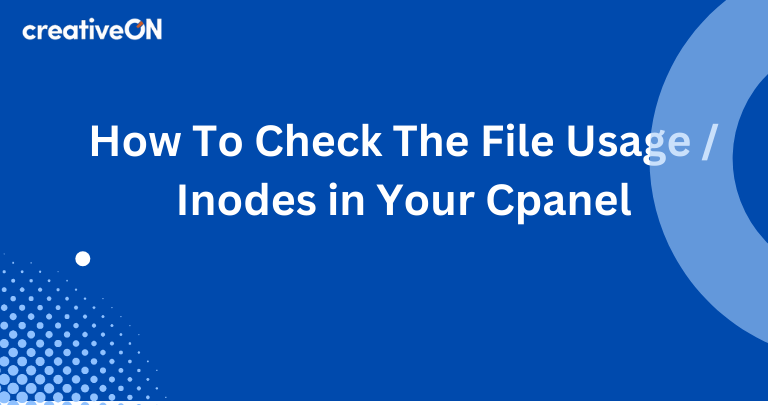Monitoring file usage and managing inodes in cPanel is crucial to ensure that your server’s resources are efficiently utilized and to prevent exceeding your allocated inode quota. Inodes represent the number of files and directories on your server, and going beyond the limit can lead to various issues. Follow these steps to monitor and manage file usage effectively:
Log in to your cPanel account using your creativeon client area.
Step-by-step Guide:

Once logged in, locate and click on the “File Usage” or “Inode Usage” option in the cPanel dashboard. This will provide you with an overview of your current inode usage.
Open The File usage inodes Folder

In the ‘File Usage‘ section, you’ll find a breakdown of your inode usage by directory. This data helps identify directories with high inode usage. Focus on those directories and search for unnecessary or duplicate files and directories. Delete them using the cPanel file manager or an FTP client, but be cautious to avoid deleting critical files.
Check All the Files Usas Folder

After deleting files, ensure that you empty the trash or recycle bin in cPanel to permanently remove them and free up inodes.Make it a routine to check your inode usage regularly, ideally on a monthly basis. This proactive approach will help prevent inode overages and the associated issues.
If you frequently run into inode or storage limits, consider upgrading your hosting package to accommodate your growing needs.To upgrade your hosting package, please visit the Creativeon website and select the package that best suits your requirements. Our upgraded packages offer more storage space and increased inode limits, ensuring your website runs smoothly without any resource constraints.
If you have any questions or need further information, don’t hesitate to reach out to our support team at [email protected]. We’re here to assist you in making the right choice for your hosting needs.