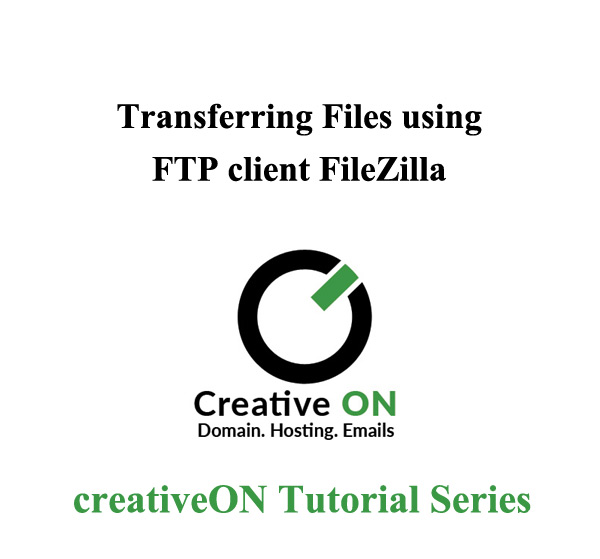In order to upload files to your web hosting server one would need to upload via File Transfer Protocol and in order to do this one would need to establish FTP Conection. To upload or download files from web server we can use multiple ways like web browser, Mozila firefox, etc or also can use FTP Client.
FTP client is a software use to upload or download file from webserver. FTP client software is a fast and convenient way for transferring files. There are multiple types of software’s available in the market for transferring files, FileZilla is one of the these is used widely.
How to transfer files using FileZilla. This tutorial has been designed to teach beginners how to transfer files using FileZilla. The software is free to download and is it used by the techs all over the world.
Each Web hosting provided by the creativeON you get multiple FTP accounts. FileZilla is fully compatible with all of the hosting packages.
Given below are the steps to use FileZilla
Once downloading and installation of Filezilla is done on your computer, run the software and in the top most area fill the host, username and password fields with the FTP Account info provided by the creativeON your hosting provider. You can use FTP 21 for uploading.
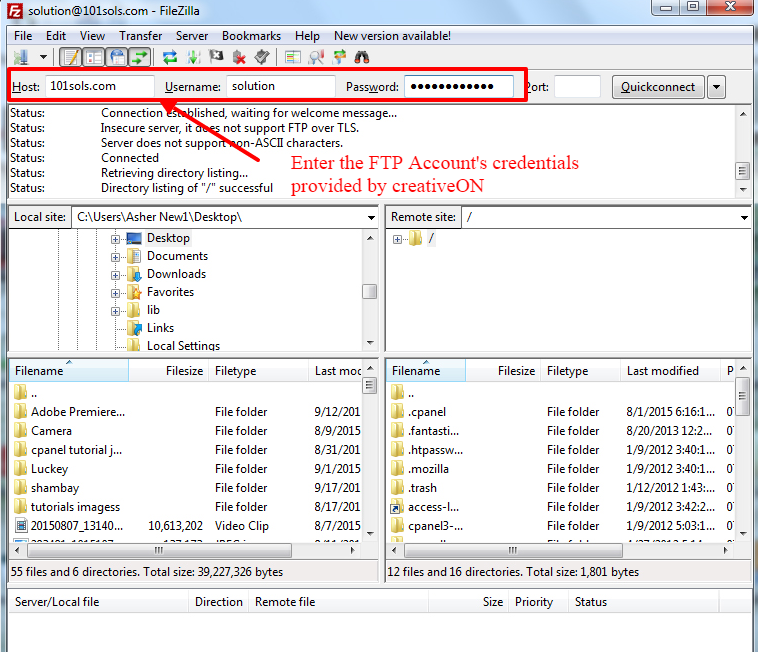
After getting successful login in Filezilla you would need to just drag from the left section and drop in the right section to the Public_html folder as shown in the below picture.
Wait for the upload to be completed and after it you would be able to check the files in the browser.
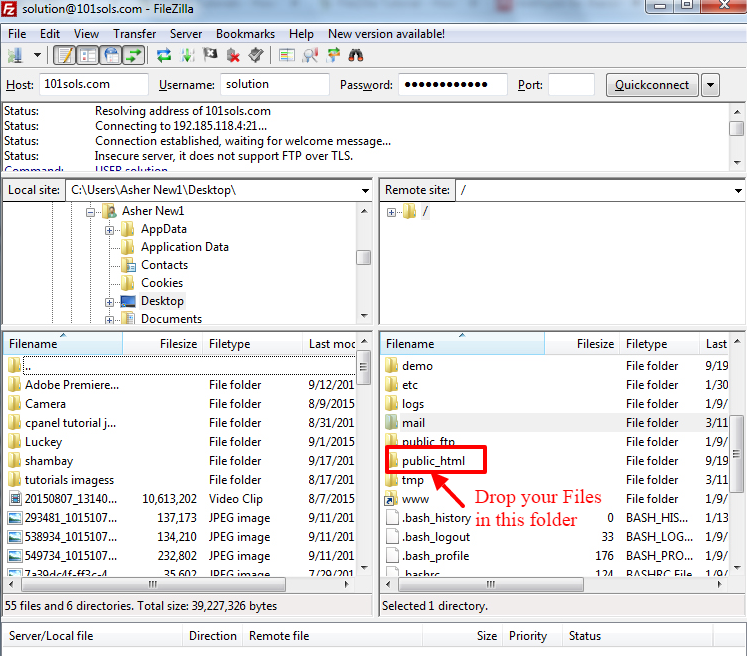
If you have further question regarding the filezilla feel free to contact creativeON’s support department.