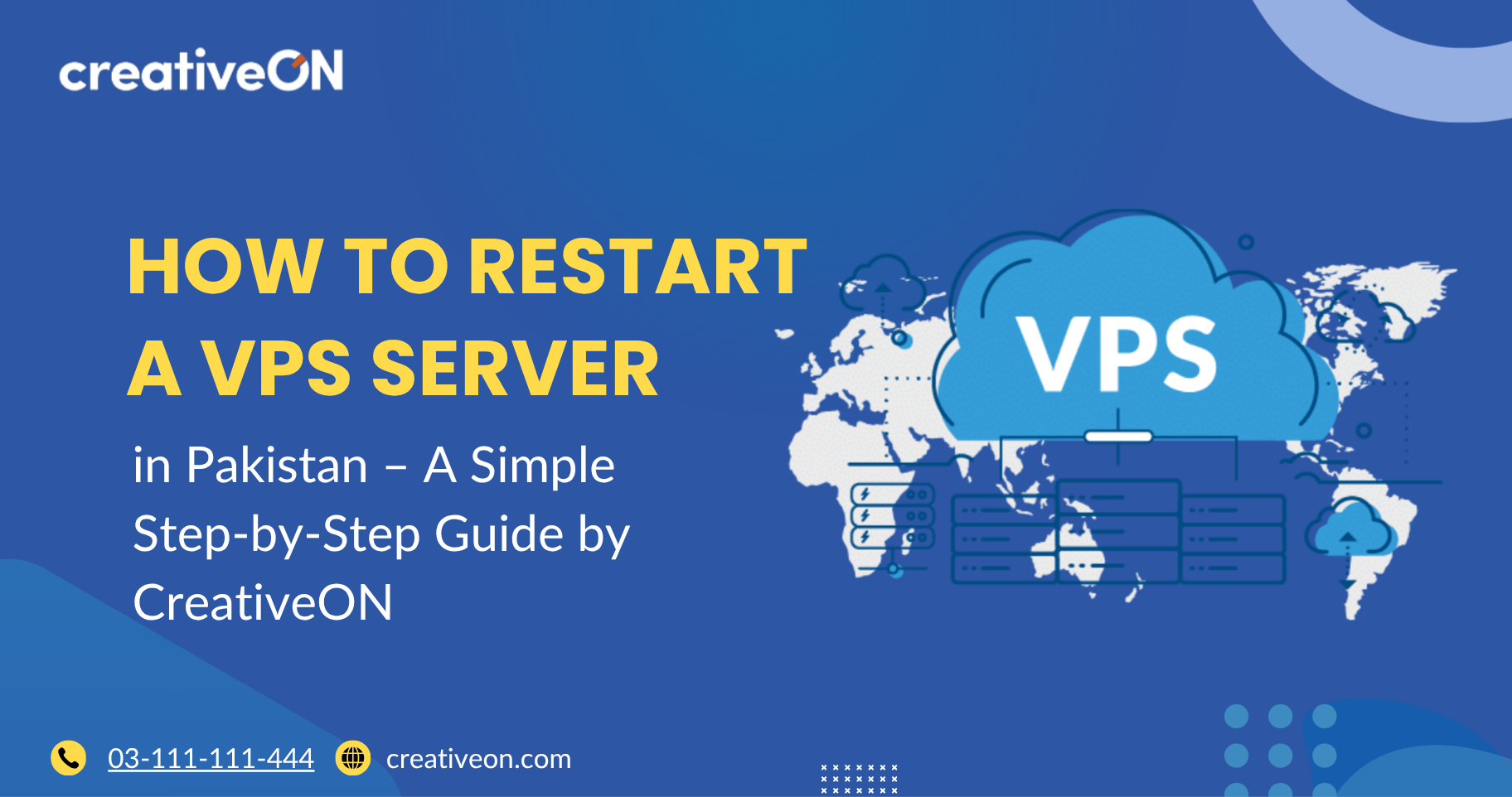Hey there! Ever wondered how to restart your VPS server in Pakistan when things aren’t working quite right? Maybe your website feels slow, or you’ve just installed new software that needs a quick reboot. Don’t worry — restarting your VPS is easier than you think!
In this guide, we’ll walk you through everything you need to know to safely restart your VPS server. Whether you’re new to hosting or managing multiple sites, by the end you’ll feel confident doing it yourself. Let’s get started!
What Does “Restart” Actually Mean?
Think about your smartphone for a second. When it starts acting weird, you turn it off and back on again, right?
That’s exactly what restarting (or “rebooting”) your VPS server does.
When you restart your server, it closes all running programs and starts fresh — like giving your server a clean slate. It helps clear memory, apply updates, and improve performance without affecting your stored data.
Soft Reboot vs. Hard Reboot – What’s the Difference?
1. Soft Reboot (The Gentle Way)
A soft reboot is like politely asking your server to shut down.
It allows all your programs and services to close properly before restarting.
You’ll use this method most of the time because it’s safe and clean.
2. Hard Reboot (The Emergency Option)
A hard reboot is more like pulling the plug on your computer.
It immediately shuts everything down without waiting.
Use this only when your server is completely frozen or unresponsive.
When Should You Restart Your VPS Server?
You don’t need to restart daily. In fact, unnecessary restarts can slow things down. Here are the best times to restart:
- After Installing Updates: Many security or software updates need a reboot to take effect.
- When Testing a New Server: Test the restart function early to ensure everything works.
- After Upgrading Resources: Added more RAM or storage? Restart to activate the new hardware.
- For Regular Maintenance: A reboot every few months keeps your system healthy.
- When Things Feel Slow: If your VPS or website starts lagging, a restart often clears temporary issues.
How to Restart Your VPS – The Easy Ways
You can restart your VPS in several ways. Pick the one that feels right for you.
Method 1: Using Your Control Panel (Super Easy!)
At CreativeON, our user-friendly control panel makes restarting your VPS as simple as clicking a button:
- Log in to your hosting control panel (details are provided by CreativeON).
- Find Server Management or VPS Control.
- Click Restart or Reboot.
- Wait a few minutes — your VPS will be back online quickly.
👉 This is the simplest way to restart your VPS, even if you’re not a tech expert.
Method 2: Using WHM (for cPanel Users)
If you manage your sites through cPanel, you can restart via Web Host Manager (WHM):
- Log in to WHM as the root user.
- Go to System Reboot > Graceful Server Reboot.
- Click Proceed.
✅ Done! Your VPS will restart safely and your sites will come back online in a few minutes.
Method 3: Using SSH Command Line (For Tech-Savvy Users)
If you’re comfortable with SSH access, this is the fastest way to restart your VPS:
- Connect to your server via SSH.
Type the command:
reboot
- Press Enter.
- Your system will shut down and restart automatically.
This is great for Linux VPS hosting in Pakistan or users who prefer command-line management.
Method 4: Ask CreativeON Support (The Stress-Free Option)
Not everyone wants to handle restarts manually — and that’s perfectly fine!
At CreativeON, our support team is always available to restart your VPS safely. Just:
- Open a support ticket or send an email.
- Tell us when you’d like the restart (e.g., during off-peak hours).
- Mention any specific instructions.
We’ll handle the rest. With 20+ years of experience serving major Pakistani brands like City42, Channel 24, and Chughtai Lab, your server is in expert hands.
Before You Restart: Quick Safety Checklist
Before hitting that restart button, take a moment to prepare. Here’s what to do:
- ✅ Pick the Right Time: Choose hours with the fewest visitors (late night or early morning).
- ✅ Save Your Work: Finish ongoing edits or uploads.
- ✅ Check Active Processes: Make sure no critical tasks are running.
- ✅ Create a Backup: Always keep recent backups — CreativeON offers automatic backup solutions for peace of mind.
How Long Does a VPS Restart Take?
Restart times depend on the type of reboot:
- Soft Reboot: 2–5 minutes.
- Hard Reboot: 5–15 minutes.
During this time, your sites may briefly go offline — but don’t worry, they’ll be back soon!
What Happens During a Restart?
Here’s what your VPS actually does when restarting:
- Closes all running programs.
- Saves any pending data.
- Shuts down the operating system.
- Restarts fresh.
- Automatically reloads your services (like web and database servers).
It’s just like restarting your laptop — a short pause that improves performance.
Common Questions About Restarting a VPS Server
No. Restarting doesn’t delete your files, websites, or databases. It only refreshes running processes.
Once every few months, or after major updates or resource upgrades.
Yes. Most control panels let you schedule restarts during off-peak hours.
Absolutely — as long as you perform a soft reboot, it’s completely safe.
Tips for a Smooth Restart Experience
- Test Early: When your VPS is first set up, try restarting to ensure it works.
- Keep a Restart Log: Note down restart dates and reasons — helps you spot recurring issues.
- Auto-Start Services: Configure your VPS to auto-start web and database services after reboot.
- Monitor After Restart: Once your server is back online, check your site and applications.
Why Choose CreativeON for VPS Hosting in Pakistan?
- 20+ Years of Experience: Trusted by top brands like QTV, Daewoo Pakistan, and Orange Line Metro.
- Official Google Partner: We’re an official Google Workspace Partner and Reseller offering unbeatable rates.
- PKNIC Gold Partner: Recognized as a top-tier .PK domain provider.
- Local Support: Based in Pakistan, available in your timezone — even for 2 AM emergencies!
- User-Friendly Tools: Easy control panels like cPanel and WHM for effortless VPS management.
- Affordable Plans: Get the best cheap VPS hosting in Pakistan without compromising on quality.
Windows VPS vs. Linux VPS – Restarting Both
No matter which OS you’re using, restarting works the same way:
- Windows VPS: Restart via Start Menu, Command Prompt, or control panel.
- Linux VPS: Use the reboot command, WHM, or your hosting dashboard.
Quick Recap
- Restarting your VPS gives it a clean start — just like restarting your phone.
- Use soft reboots for normal restarts and hard reboots only for emergencies.
- Restart after updates, upgrades, or performance issues.
- Always pick a quiet time and create a backup first.
- Need help? CreativeON’s support team is always ready to assist.
Ready to Restart Your VPS Server in Pakistan?
Now you know exactly how to restart your VPS server safely and easily!
Whether you’re using CreativeON VPS hosting in Pakistan or planning to upgrade, managing your server has never been simpler.
With easy-to-use control panels, responsive local support, and affordable VPS plans, CreativeON makes server management stress-free.
Restart confidently — and remember, we’re just a message away whenever you need expert help!

The author
Asher Feroze
I’m Asher Feroze, and I’ve been part of CreativeON for several years, working in various roles including Manager Operations, Business Development Manager, and technical support for our web hosting services. Over time, I’ve gained deep insights into both the business and technical sides of the industry. Now, I use that experience to write informative articles for CreativeON, Gworkspace, and gworkspacepartner.pk, helping readers make smart choices when it comes to web hosting and Google Workspace solutions.