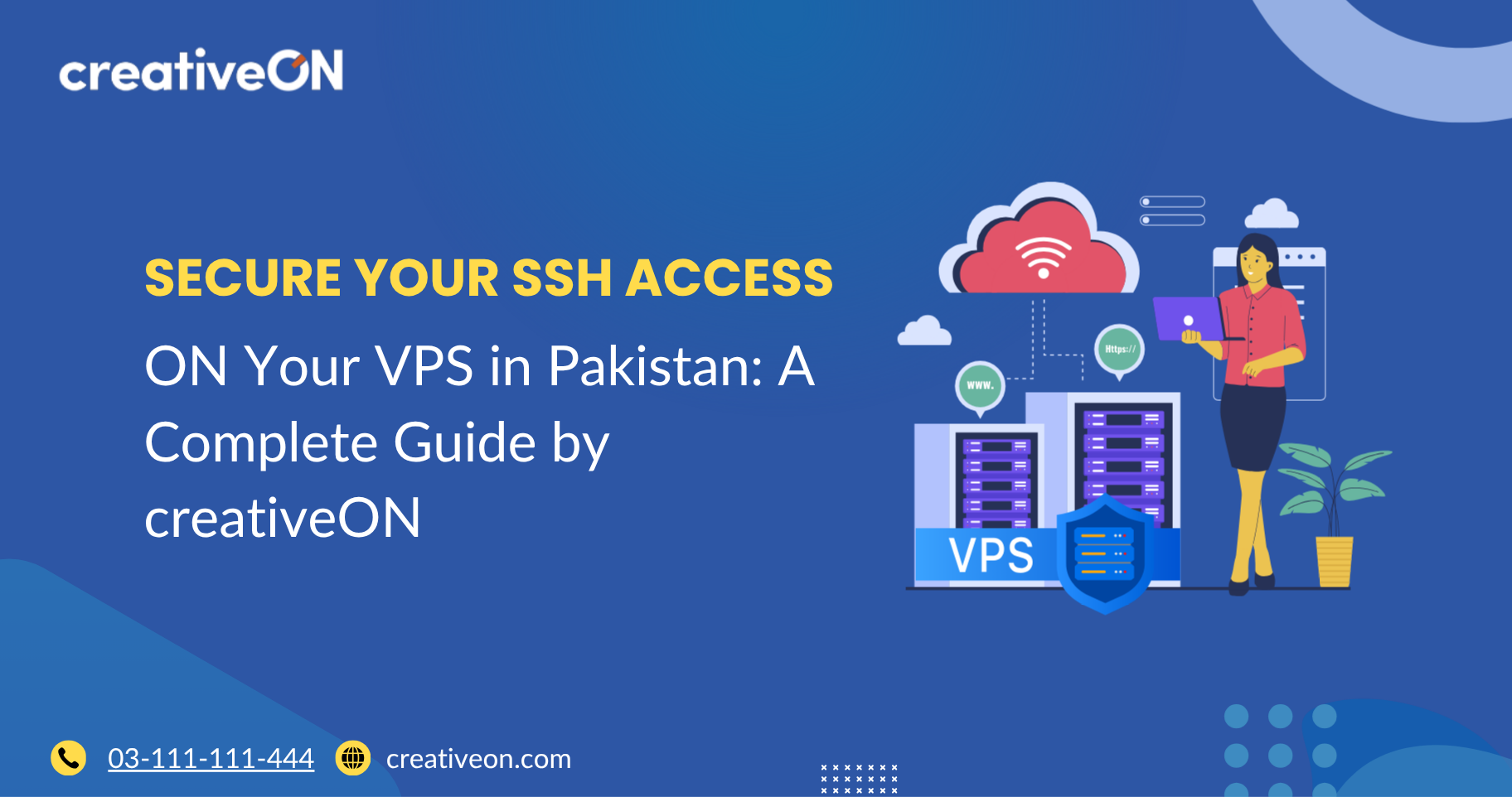Hey there! 👋 If you’ve got a VPS in Pakistan, whether it’s a cheap VPS, a managed VPS, or you’re planning to buy VPS hosting from creativeON, securing your SSH (Secure Shell) access is one of the smartest things you can do.
At creativeON, we’ve been helping businesses like City42, Channel 24, QTV, and Chughtai Lab keep their servers safe for more than 20 years. So, let’s talk about how you can make your VPS server rock-solid — in simple, friendly terms.
Why SSH Security Matters
Think of your VPS server like your home. SSH is the key to your front door. If someone gets hold of that key, they can explore every corner of your digital house!
Keeping SSH secure ensures only you — or people you authorize — can access your VPS safely.
Here are a few common threats:
- Brute-force attacks: Hackers try thousands of password combinations until one works.
- Key theft: If your private key file falls into the wrong hands, attackers can log in easily.
- Default settings: Many VPS setups come with predictable defaults that hackers already know.
At a Glance: How to Secure SSH on Your VPS
To make your VPS Hosting in Pakistan secure, follow these essential steps:
- Change the default SSH port
- Use SSH keys instead of passwords
- Limit who can log in
- Enable two-factor authentication (2FA)
- Monitor logins and block suspicious attempts
Now let’s walk through each of these in detail.
1. Change the Default SSH Port
By default, most servers use port 22 for SSH. Hackers scan this port all the time. Changing it to another number helps stop automated attacks.
How to do it:
sudo nano /etc/ssh/sshd_config
Find this line:
Port 22
Change it to something like:
Port 2222
Save the file, then restart SSH:
sudo systemctl restart sshd
Why it helps:
Bots scanning port 22 will skip your server once they find no response there — like locking a hidden door that thieves don’t even see.
2. Use SSH Keys Instead of Passwords
Passwords can be cracked — but SSH keys are nearly impossible to guess.
Here’s how to switch to key-based authentication:
Generate your SSH key pair on your local machine:
ssh-keygen -t rsa -b 4096
Copy the public key to your VPS (replace user and ip):
ssh-copy-id -p 2222 user@your-server-ip
Now disable password login to force key usage:
sudo nano /etc/ssh/sshd_config
Find and change this line:
PasswordAuthentication no
Restart SSH again:
sudo systemctl restart sshd
Tip: Always back up your private key file. If you lose it, you’ll lose access to your server.
3. Limit User Access
Only give SSH access to users you trust. This reduces risk if one user’s credentials get compromised.
Open your SSH config again:
sudo nano /etc/ssh/sshd_config
Add this line:
AllowUsers asher root admin
Replace with actual usernames you want to allow. Then restart SSH.
Why it helps: It’s like giving only certain people a key to your office door.
4. Enable Two-Factor Authentication (2FA)
2FA adds another layer of protection. Even if someone steals your key, they’ll need a one-time code to log in.
To enable Google Authenticator:
sudo apt-get install libpam-google-authenticator
google-authenticator
Then edit the SSH PAM file:
sudo nano /etc/pam.d/sshd
Add this line:
auth required pam_google_authenticator.so
Next, open your SSH config:
sudo nano /etc/ssh/sshd_config
Set:
ChallengeResponseAuthentication yes
Restart SSH:
sudo systemctl restart sshd
Now each login will ask for a code from your Google Authenticator app — an easy but powerful security upgrade.
5. Monitor and Protect Your Server
Even a secured VPS needs ongoing attention.
Here are a few must-do habits:
- Check your SSH logs:
Look inside /var/log/auth.log regularly to spot failed logins or odd patterns.
Install Fail2ban:
This tool automatically bans IPs that try too many failed logins.
sudo apt-get install fail2ban
Keep software updated:
Run regular updates to fix known security bugs.
sudo apt-get update && sudo apt-get upgrade
- Use a jump host:
If you manage multiple servers, connect through one secure VPS first. It’s like using a security checkpoint before reaching the main system.
Common Questions About SSH Security
Check your SSH config file:
cat /etc/ssh/sshd_config | grep Port
Yes! PuTTY supports SSH keys. You can convert your key using PuTTYgen. (RDP works separately and should be protected using a VPN or firewall.)
Some providers offer limited trials, but for reliable uptime and proper support, creativeON’s VPS plans are affordable and trusted by top Pakistani brands.
Why Choose creativeON for Your VPS in Pakistan?
When it comes to secure VPS hosting in Pakistan, creativeON stands out because:
- Over 20 years of experience managing servers for leading brands like City42, Channel 24, and Chughtai Lab
- Official Google Workspace Partner & Reseller — we bring enterprise-level reliability to your hosting
- PKNIC Gold Partner for .PK domain registration
- Affordable VPS pricing with local support and fast setup
Whether you’re running an eCommerce store, app server, or WordPress site — we’ve got the expertise to help you stay online and protected.
Quick Recap
Here’s your quick SSH security checklist for VPS hosting in Pakistan:
- ✅ Change the default SSH port
- ✅ Use SSH keys instead of passwords
- ✅ Restrict which users can log in
- ✅ Enable 2FA for stronger protection
- ✅ Keep your VPS software and logs updated
By following these steps, you’ll drastically reduce the risk of attacks and ensure your VPS stays safe, fast, and reliable.
Final Thoughts
Securing SSH might sound technical, but once you’ve done it, you’ll have peace of mind knowing your VPS is locked down properly.
If you ever need help setting up or managing your VPS hosting in Pakistan, creativeON is just a message away. Our experts can configure your server, monitor it, and keep it secure — so you can focus on your business.

The author
Asher Feroze
I’m Asher Feroze, and I’ve been part of CreativeON for several years, working in various roles including Manager Operations, Business Development Manager, and technical support for our web hosting services. Over time, I’ve gained deep insights into both the business and technical sides of the industry. Now, I use that experience to write informative articles for CreativeON, Gworkspace, and gworkspacepartner.pk, helping readers make smart choices when it comes to web hosting and Google Workspace solutions.