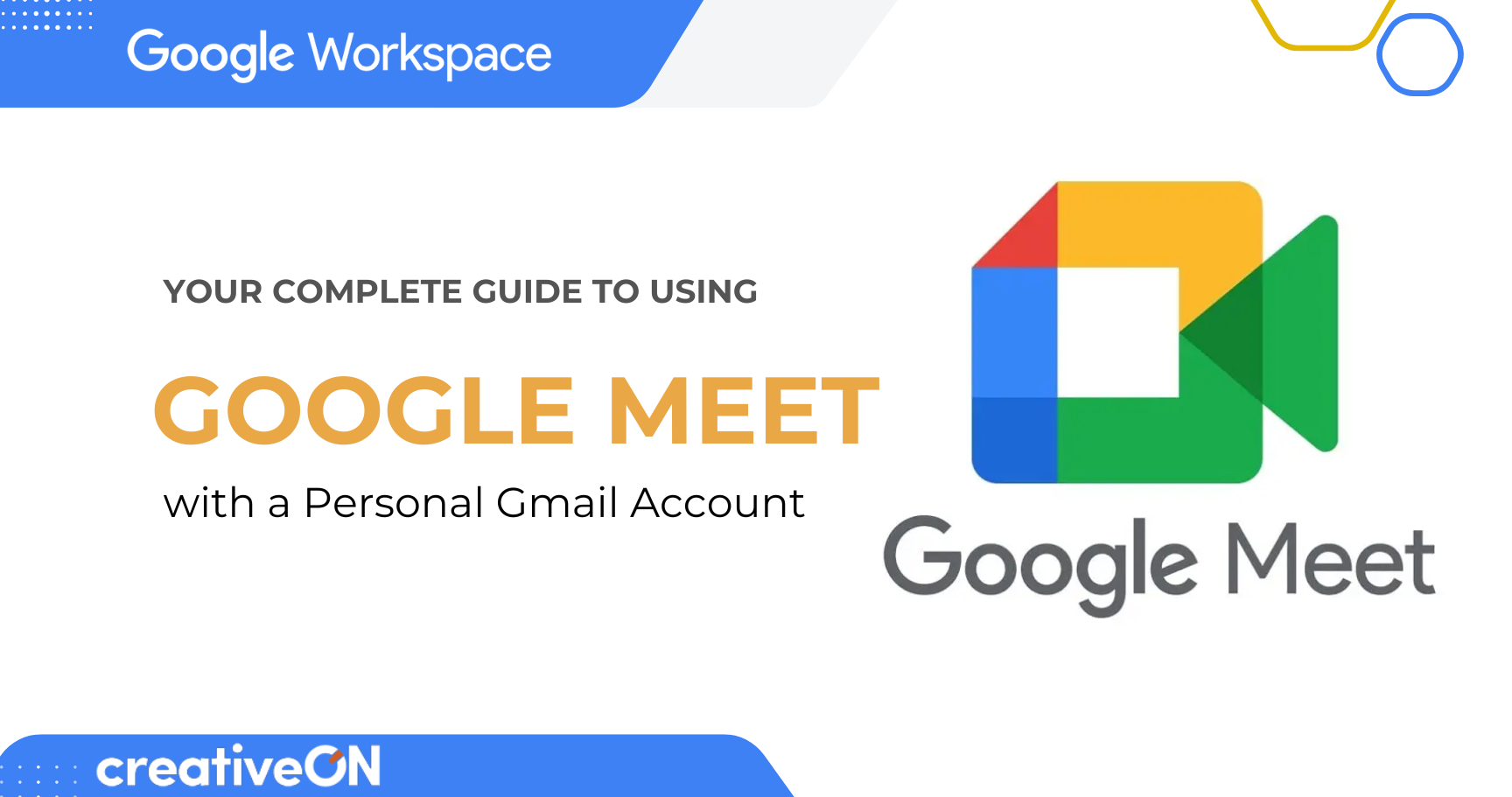Hey there! Ready to jump into the world of video meetings? You’re in for a treat! Google Meet is one of the easiest ways to connect with friends, family, or coworkers from anywhere. And the best part? You can start using it right now with your regular Gmail account — no payments, no complicated setup.
Let’s walk through everything step by step!
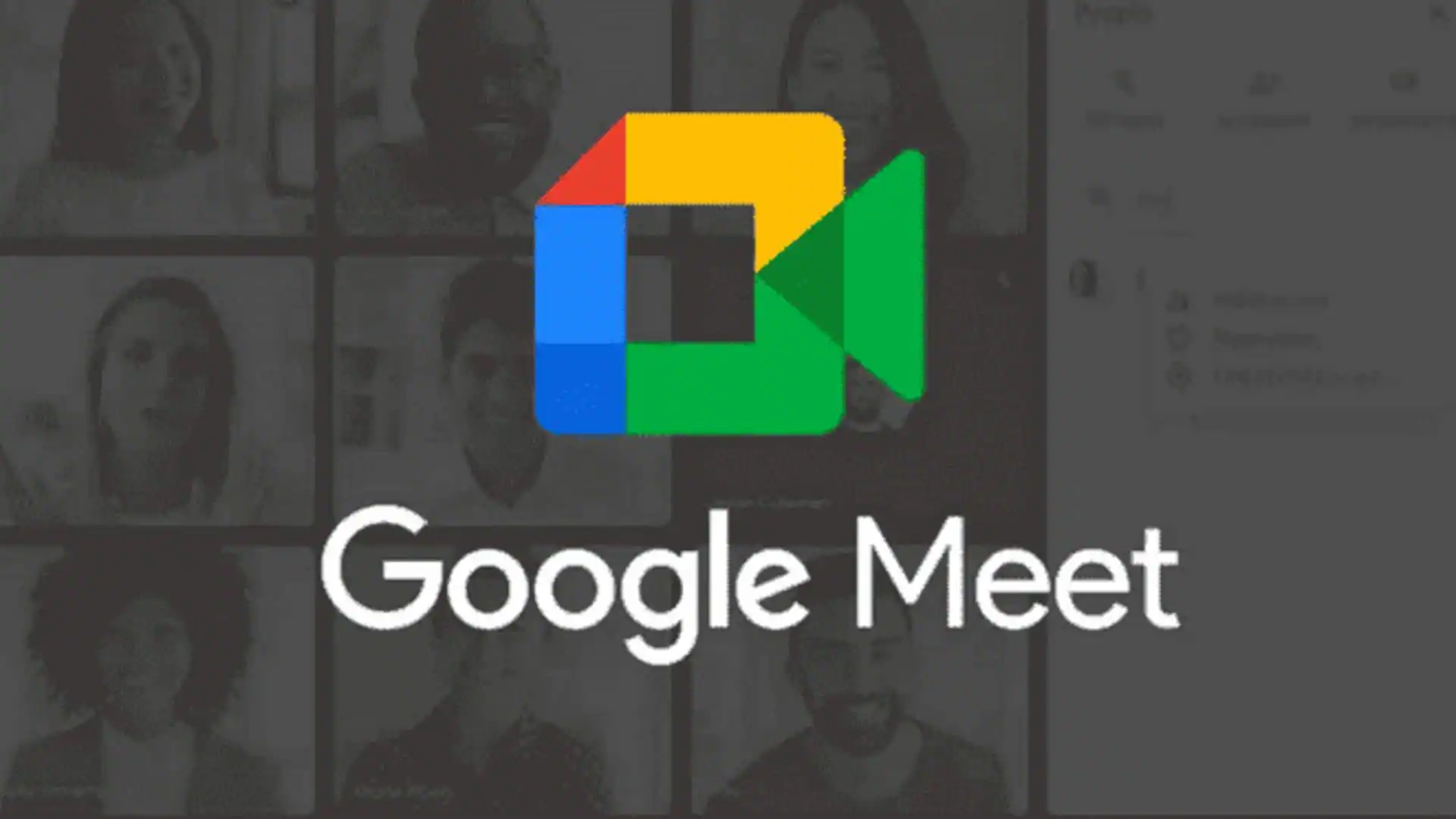
What is Google Meet?
Think of Google Meet as your personal meeting room in the cloud. It’s Google’s video calling service that lets you chat face-to-face with anyone, anywhere in the world. Whether it’s catching up with friends, a quick family gathering, or joining an online class, Google Meet makes it simple.
With your free Gmail account, you can:
- Start unlimited one-on-one calls up to 24 hours
- Host group meetings for up to 100 people (60 minutes each)
- Use essential features like screen sharing, live captions, and background effects
Getting Started – Super Simple
Option 1: Use Your Web Browser
- Open Chrome (or any browser)
- Go to meet.google.com
- Sign in with your Gmail account
- Click “New Meeting”
That’s it — no software required!
Option 2: Use the Mobile App
Want to use Google Meet on your phone? Just:
- Download Google Meet from the Play Store (Android) or App Store (iPhone/iPad)
- Sign in with your Gmail account
- Tap the + button to start or join a meeting
Starting Your First Meeting
From Your Computer
- Visit meet.google.com → Click New Meeting
- Choose:
- Start an instant meeting – jump right in
- Create a meeting for later – get a link to share
- Schedule in Google Calendar – plan ahead
- Start an instant meeting – jump right in
From Gmail (Super Convenient!)
- Open Gmail on your browser
- Look for the “Meet” section on the left
- Click New meeting
From Your Phone
- Open the Google Meet app
- Tap New meeting to create and share a link
What You Get with a Free Gmail Account
- Duration: 24 hours (1:1) | 60 minutes (groups of 3–100)
- Features:
- HD video and audio
- Screen sharing
- Chat and meeting reactions
- Live captions
- Background blur and virtual effects
- Mobile-friendly access
- HD video and audio
Pro Tips to Look Like a Meet Expert
Before the meeting:
- Test your camera and mic
- Sit in a quiet, well-lit spot
- Close unused apps for better internet speed
During the meeting:
- Mute when not talking
- Use chat to share links without interrupting
- Share your screen by clicking Present now
- Use reactions (thumbs up, clap, etc.) to engage
Time Limits – The Real Deal
- 1-on-1 calls: Unlimited up to 24 hours
- Group meetings: 60 minutes (warning at 55 minutes)
- Quick fix: End and restart the meeting if you need more time
Common Troubleshooting
- Can’t see/hear others? Check camera/mic permissions and refresh
- Link not working? Make sure you’re signed into the right Gmail account
- Poor quality? Move closer to Wi-Fi or turn off video to keep audio clear
Staying Safe on Google Meet
- Only join meetings from people you trust
- Don’t share meeting links publicly
- Hosts can remove participants
- All calls are encrypted for security
Real-Life Ways to Use Google Meet
- Family time: Weekly dinners, birthday parties, bedtime stories with grandparents
- Learning: Study groups, online tutoring, book clubs
- Business: Team check-ins, client meetings, job interviews
- Social: Game nights, virtual workouts, coffee chats
Free Gmail vs. Google Workspace – What’s the Difference?
Your personal Gmail is perfect for casual use. But when your business grows, you’ll likely need more powerful tools. That’s where Google Workspace comes in — and CreativeON, as an official Google Partner in Pakistan, can help you get it at the best rates.
Here’s a quick comparison:
Feature | Free Gmail Account | Google Workspace (via CreativeON Pakistan) |
Meeting Duration | 60 min (groups), 24 hrs (1:1) | Up to 24 hrs for everyone |
Participants | Up to 100 | Up to 500 (depending on plan) |
Recording | ❌ Not available | ✅ Available |
@gmail.com | Custom email @yourcompany.com | |
Support | Google Help Center | Local expert support from CreativeON |
Payments | International card only | Local PKR billing, no card needed |
Why Choose CreativeON?
At CreativeON, we’re proud to be an Official Google Workspace Partner in Pakistan. Unlike resellers who act as middlemen, we work directly with Google. That means:
- The lowest Google Workspace prices in Pakistan
- Payments in PKR without international card hassles
- Local support from our team who understands Pakistani businesses
- Expert guidance to help you set up and grow with Google Workspace
So when you’re ready to take your meetings to the next level, CreativeON is here to help you upgrade from a free Gmail account to Google Workspace in Pakistan at unbeatable prices.
Frequently Asked Questions
Nope! It’s free with your Gmail account.
Yes! Anyone with the link can join via browser.
Up to 100 with a free Gmail account.
Recording is only available with Google Workspace.
Yes! All calls are encrypted and secure.
Wrapping It All Up
With your personal Gmail account, Google Meet is free, simple, and reliable. It’s perfect for staying connected with friends, family, and small groups.
But if your business or school in Pakistan needs longer meetings, recordings, custom emails, and professional features, upgrading to Google Workspace Pakistan with CreativeON is the smart move.
👉 Get started today at meet.google.com — and when you’re ready to grow, remember CreativeON is your trusted Google Partner in Pakistan.

The author
Asher Feroze
I’m Asher Feroze, and I’ve been part of CreativeON for several years, working in various roles including Manager Operations, Business Development Manager, and technical support for our web hosting services. Over time, I’ve gained deep insights into both the business and technical sides of the industry. Now, I use that experience to write informative articles for CreativeON, Gworkspace, and gworkspacepartner.pk, helping readers make smart choices when it comes to web hosting and Google Workspace solutions.