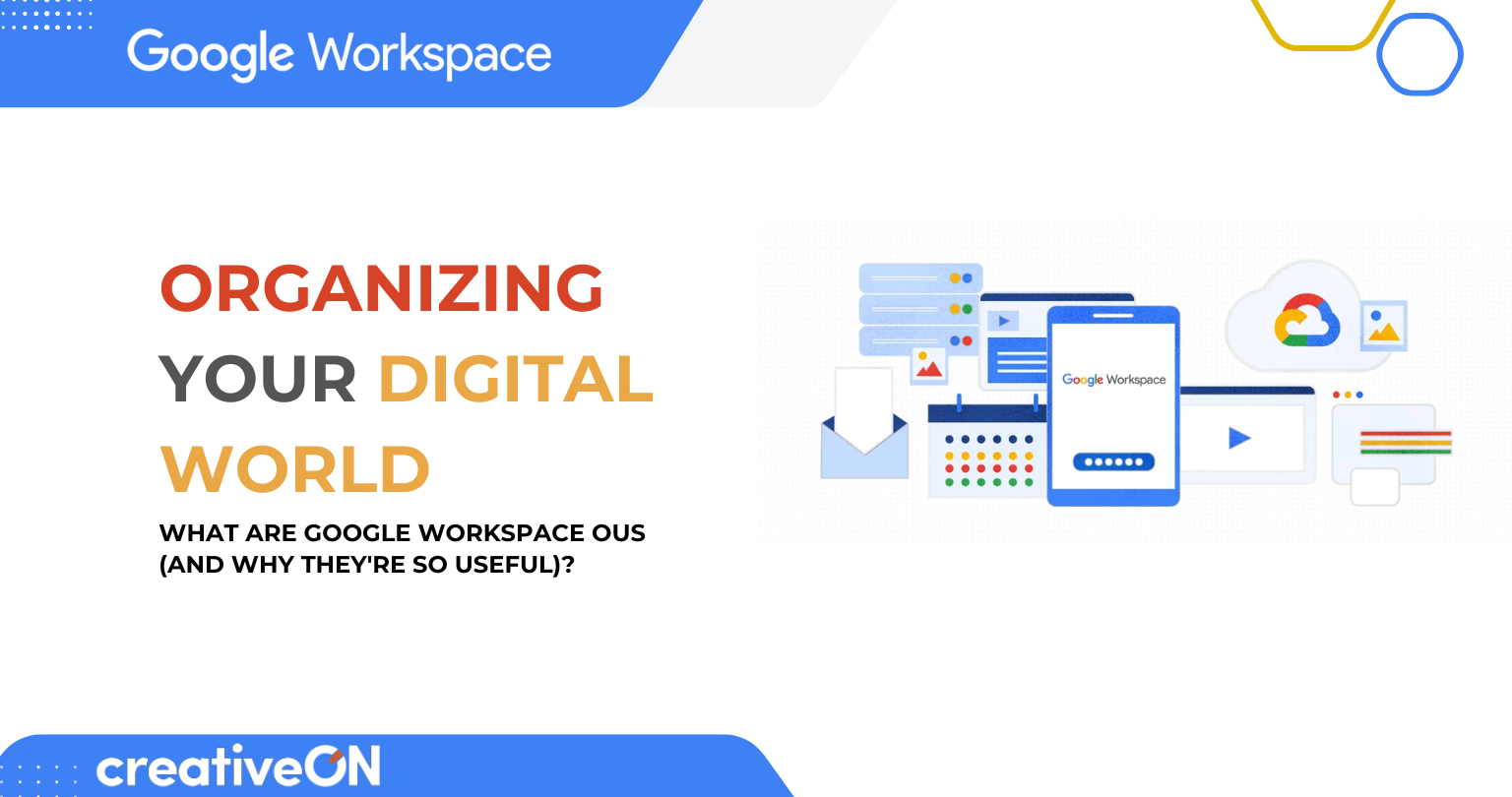Let’s Start with the Basics: What’s an OU?
If you’ve ever used Google Workspace—tools like Gmail, Google Docs, Drive, and Meet—you already know how powerful it is. But once your school or business starts growing, managing everyone’s accounts can get overwhelming. That’s where Organizational Units, or OUs, come in.
Think of OUs as digital folders where you can neatly group people or devices based on roles, departments, or access levels. For example, a school might group users into “Teachers,” “Students,” and “Admin Staff,” while a business might create folders for “HR,” “Sales,” and “Finance.”
Instead of managing each person’s settings manually (which can be exhausting), OUs help you apply rules, settings, and access permissions to entire groups all at once. This makes your digital life way more organized—and secure.
Why Bother with OUs?
Good question. Here’s why they matter:
Give People the Right Tools
Let’s say teachers need access to grading software, but students don’t. With OUs, you can give teachers access to that tool while keeping it hidden from students. Everyone gets exactly what they need—nothing more, nothing less.
Boost Security Without Making It Complicated
Not every user needs the same level of security. For example, you might want two-step verification for school administrators but not for younger students. OUs make it easy to set these kinds of rules by group.
You can also use Google’s Context-Aware Access to trigger extra login verification for certain users—like when someone signs in from an unfamiliar location. It’s all about keeping your data safe without creating hassle for everyone.
Stay Compliant and Follow the Rules
If you handle sensitive data—or need to follow specific data privacy laws—OUs help you stay compliant. You can choose where data is stored (for example, in the U.S. or EU), apply stricter rules to certain teams (like Finance), and even assign age-based settings to users during data migration. This is especially useful for organizations in Pakistan that need to follow local data laws.
Make Admin Work Easier (Even for Non-Techies)
If you’re the main administrator for your Google Workspace setup, you already know it can be a lot. OUs help you delegate some of that responsibility.
For example, you can give trusted team members limited control—just over their department’s users—without giving them access to everything. It’s a smart way to lighten the load while keeping things secure.
Control School or Office Devices with OUs
If your school or company uses managed devices (like Chromebooks), OUs let you control what people can or can’t do on them.
Maybe you want to allow teachers to install Chrome extensions but restrict that for students. Or block certain websites for younger users but not for senior staff. With OUs, it’s all doable—quickly and easily.
Take Charge of Where Your Data Lives
For businesses that deal with international clients or sensitive info, data location matters. OUs let you choose where specific user data is stored—for example, keeping HR data in the EU for compliance, while other departments remain local.
You can also follow the “least privilege” principle—which simply means giving users only the access they need for their job. Nothing more. So, if someone’s account is ever compromised, the damage is limited, not organization-wide.
How OUs Actually Work (Picture a Family Tree)
OUs follow a hierarchical structure—like a family tree.
- At the top, you’ve got the main OU, usually named after your school or company.
- Under that, you can create child OUs for departments or teams (like “Students,” “Teachers,” or “Marketing”).
- You can even go one step further with grandchild OUs—say, “Grade 8 Students” under “Students”.
The Power of Inheritance
If you apply a setting to a parent OU, it automatically passes down to all the child OUs underneath it—unless you decide to change it. This saves you tons of time and ensures consistency across the board.
But heads-up: it’s important to plan your OU structure carefully. Making too many changes at different levels can create confusion and make it harder to troubleshoot later. Think of it like organizing a library—you want things to be easy to find and manage.
One User = One OU
Just like a student can’t be in two homeroom classes at once, a user in Google Workspace can belong to only one OU at a time. If they switch departments or roles, you just move them to a different OU and they’ll instantly receive the new settings.
OU vs. Google Groups: What’s the Difference?
This is a common point of confusion, so let’s clear it up.
- OUs are about structure. They’re your user’s “home base” and help you apply rules, access permissions, and security policies.
- Google Groups are more flexible. Think of them like clubs or project teams—users from different departments can join the same group to collaborate, share files, or communicate.
Here’s a quick comparison:
Feature | Organizational Units (OUs) | Google Groups |
What they’re like | Departments | Clubs or Teams |
How many can you join? | One only | Multiple |
What they do | Apply default rules and settings | Grant extra access and simplify communication |
Inheritance | Yes | No |
Can disable a service? | Yes | No (only grant access if the service is already on in the OU) |
Best Practice: Use Them Together
OUs set the baseline. Groups give flexibility. For example:
- Turn off YouTube by default for students via OUs.
- Allow access to a specific educational YouTube channel using a Google Group.
This combo keeps your digital environment clean, easy to manage, and secure.
What Admins Actually Do with OUs (Behind the Scenes)
Here’s a quick look at what happens in the Google Admin Console:
- Create new OUs when adding departments or grade levels
- Move users between OUs as their roles change
- Control which apps different groups can use (like turning off YouTube for kids)
- Apply bulk updates to hundreds or even thousands of users in just a few clicks
With OUs, you don’t have to configure each user one by one. You just apply a rule to a group, and you’re done. That’s not just easier—it’s also more secure and consistent.
Need Help? creativeON Has You Covered in Pakistan
Let’s be honest: setting up OUs and managing Google Workspace can feel overwhelming—especially if you don’t have a full-time IT team. That’s where creativeON comes in.
Who We Are
creativeON is an official Google Workspace Partner and Reseller in Pakistan. We help schools, startups, and growing businesses set up Google Workspace properly—from start to finish.
What We Can Do for You:
- Set up your Workspace environment and OU structure
- Help you migrate your data safely
- Train your team on how to use the tools
- Offer 24/7 support
- Guide you through data security and local compliance
- Provide affordable packages starting at just $3.80/user (min. 100 users)
With over 23 years of experience, we’re here to make your transition to Google Workspace smooth and stress-free.
Final Thoughts: OUs Make Your Digital Life Simpler and Safer
Whether you’re running a school, managing a business, or supporting a growing team—OUs are one of the smartest tools in Google Workspace.
They help you:
- Stay organized
- Keep your data secure
- Give the right access to the right people
- Save time on admin work
And with a trusted partner like creativeON on your side, you don’t have to do it alone.