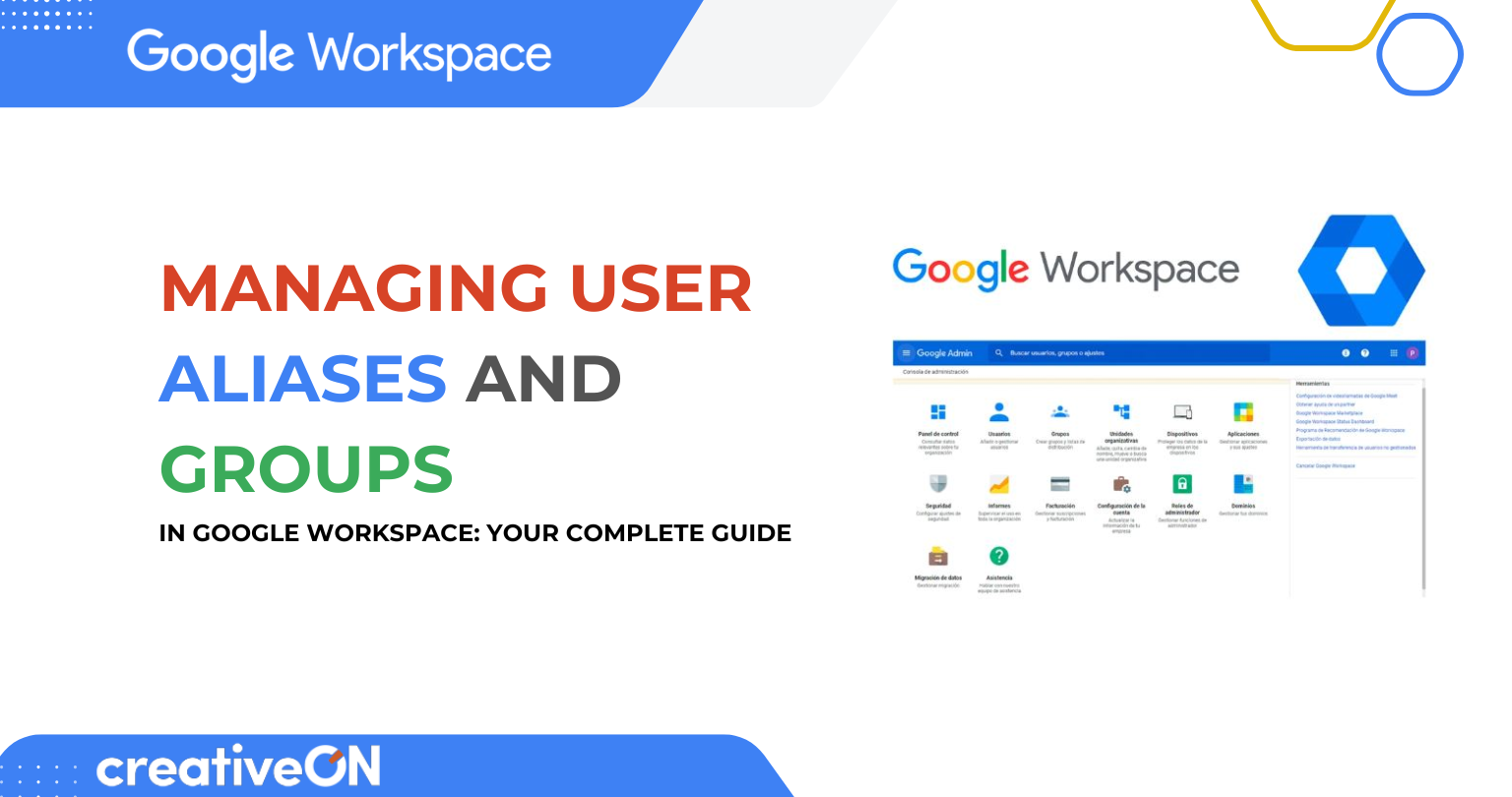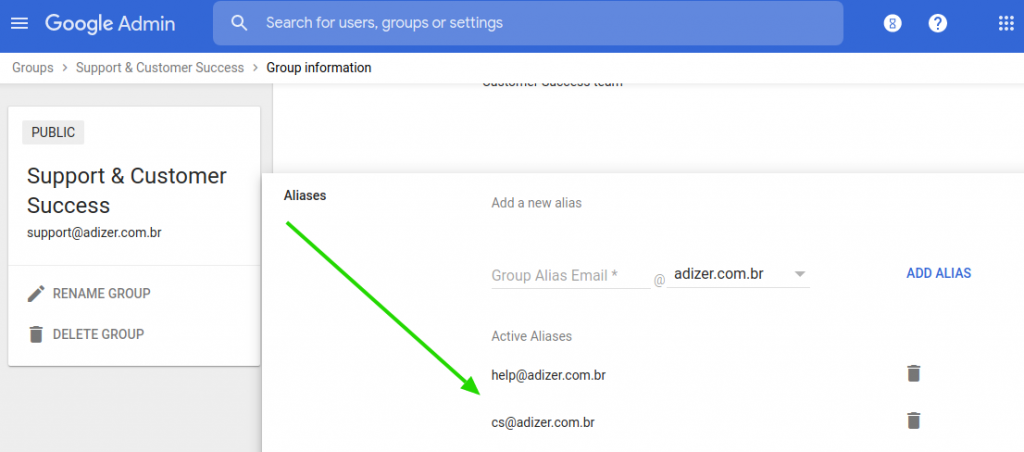Hey there! 👋 Managing email can feel tricky when you’re running a business, right? Don’t worry – we’ve got you covered! Today, we’re going to chat about two super helpful features in Google Workspace: user aliases and groups. These tools can make your email life so much easier (and save you money too!).
Whether you’re a small business owner in Karachi or managing a team in Lahore, this guide will help you organize your emails like a pro. Let’s dive in!
What Are User Aliases and Groups?
Think of user aliases and groups as your email organization superheroes. They help you manage multiple email addresses without the headache of juggling different accounts.
What Is a Google Workspace User Alias?
An email alias is like having a nickname for your email address. It’s an alternate email that forwards messages straight to your main inbox.
For example, if your main email is sarah@yourcompany.com, you could create aliases like:
- support@yourcompany.com
- sales@yourcompany.com
- info@yourcompany.com
All these emails would land in Sarah’s inbox – pretty neat, right?
How to Create a User Alias in Google Workspace
Ready to create your first alias? It’s easier than making chai! Here’s how:
🔧 Step-by-Step:
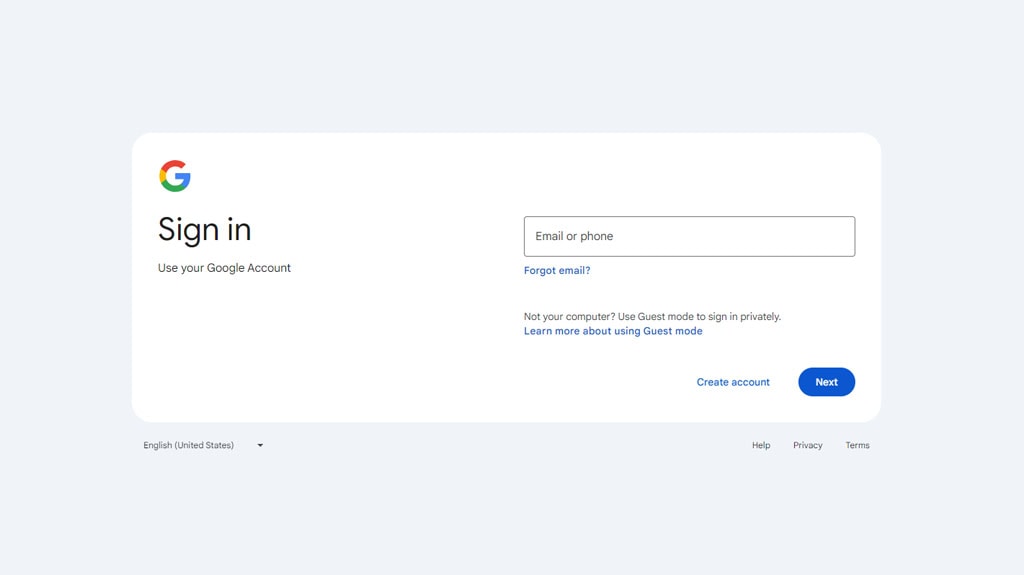
1.Sign in to your Google Admin Console
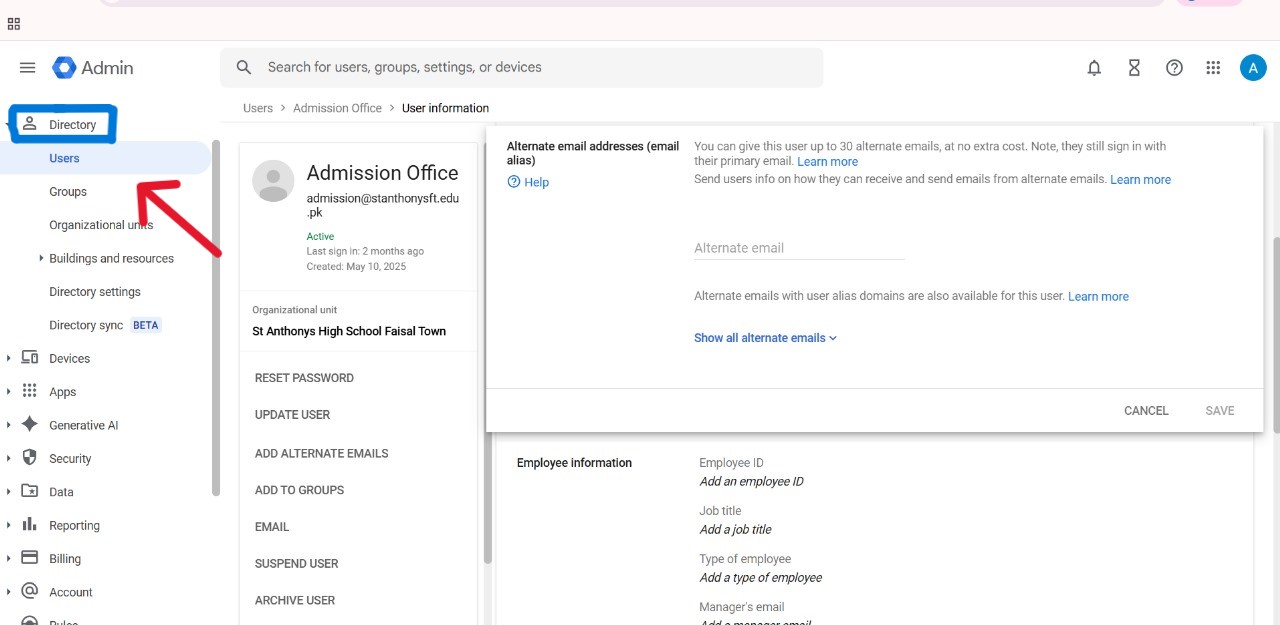
2.Go to Directory > Users
3.Click on the user’s name you want to add an alias for
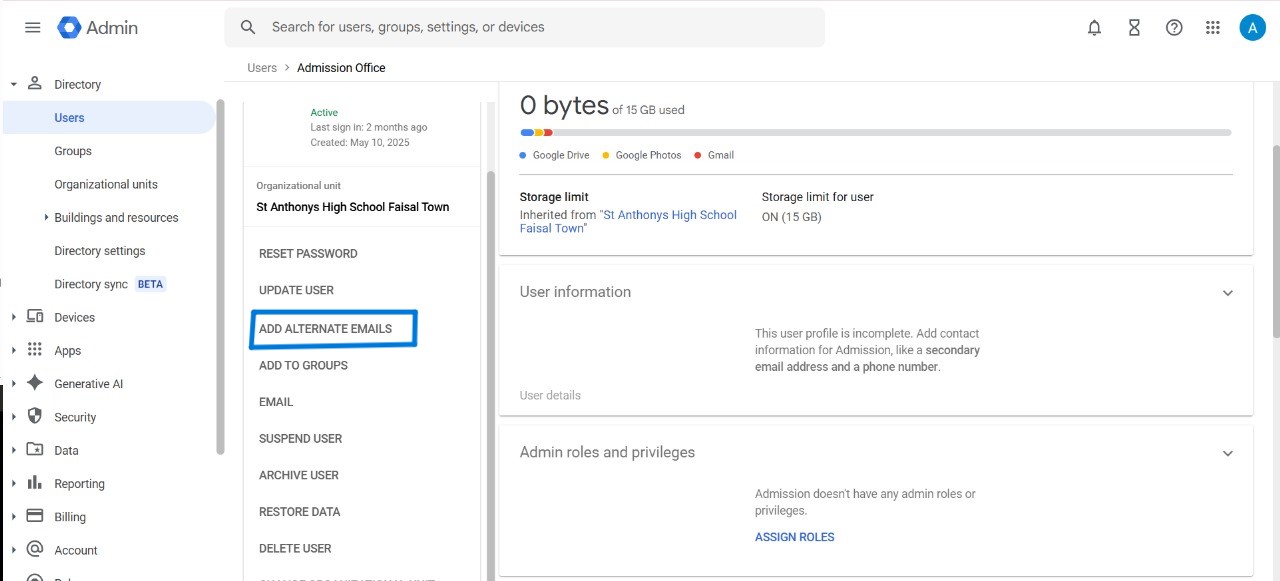
4.On the left, click Add Alternate Emails
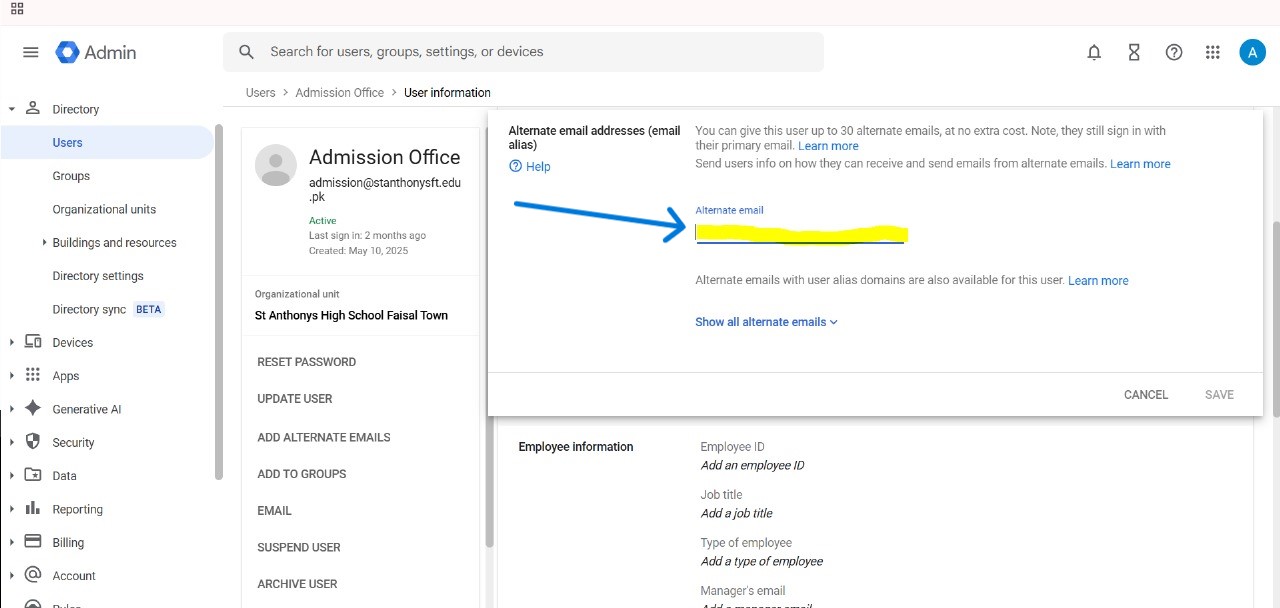
5.Click Alternate email, then type the alias name
Click Save
Pro Tip: You can create up to 30 aliases per user at no extra cost!
When Should You Use an Alias?
Use aliases when:
- One person handles multiple roles (like Juan managing sales, billing, and support)
- You need a temporary email for a campaign or project
- An employee leaves and you want to redirect their emails
- You want different addresses (support@, billing@) going to the same person
What Are Google Groups Used For?
A Google Group is like a WhatsApp group for email. When someone sends a message to the group address, everyone in the group receives it.
Great for team collaboration, announcements, or customer support!
How to Create a Google Group
Here’s how to create a team group step by step:
🔧 Step-by-Step:
- Sign in to the Google Admin Console
- Go to Directory > Groups
- Click Create Group
- Fill in group details:
- Group Name: (e.g. “Marketing Team”)
- Group Email: (e.g. marketing@yourcompany.com)
- Description: Optional but useful
- Group Name: (e.g. “Marketing Team”)
- Add group owners
- Set access permissions
Click Create Group
Group Roles and Access Permissions
Each group has roles with specific controls:
- Owner: Full access to settings, members, and can delete group
- Manager: Can moderate, add/remove members but not delete group
- Member: Participates based on group settings
- Viewer: Can read content but not post or reply
How to Add Members to a Google Group
- Go to Directory > Groups
- Click on the Group Name
- Select Members from the left panel
- Click Add Members
- Enter emails and assign roles
- Click Add
| Feature | Aliases | Groups |
|---|---|---|
| Cost | Free (30/user) | Free (unlimited) |
| Multiple Recipients | ❌ No | ✅ Yes |
| Login Required | ❌ No | ❌ No |
| Best For | One person, multiple roles | Team communication |
🔹 Use groups when multiple people need to access/respond to emails.
How to Add Email Aliases for Groups
Groups can have aliases too!
🔧 Here’s How:
- Go to Directory > Groups
- Click on your Group Name
- Click Aliases in the Group info section
- Click Edit > Add Alias
- Enter your new alias email (e.g. help@yourcompany.com)
- Click Add Alias
You can create up to 30 aliases per group as well!
Best Practices for Managing Aliases and Groups
✅ For Aliases:
- Use clear names (billing@, info@)
- Set up Gmail filters + labels
- Train users to send mail as their alias
- Don’t create too many — keep it purposeful
✅ For Groups:
- Use specific group names (e.g. support-team@)
- Limit group owners
- Enable Collaborative Inbox for support teams
Clean up inactive members regularly
Common Mistakes to Avoid
Bonus: Using Collaborative Inbox for Teams
Enable the Collaborative Inbox feature in any group to:
- Assign emails to team members
- Track who’s handling what
- Mark threads as resolved
- Organize with labels
🔧 To Enable:
Go to groups.google.com
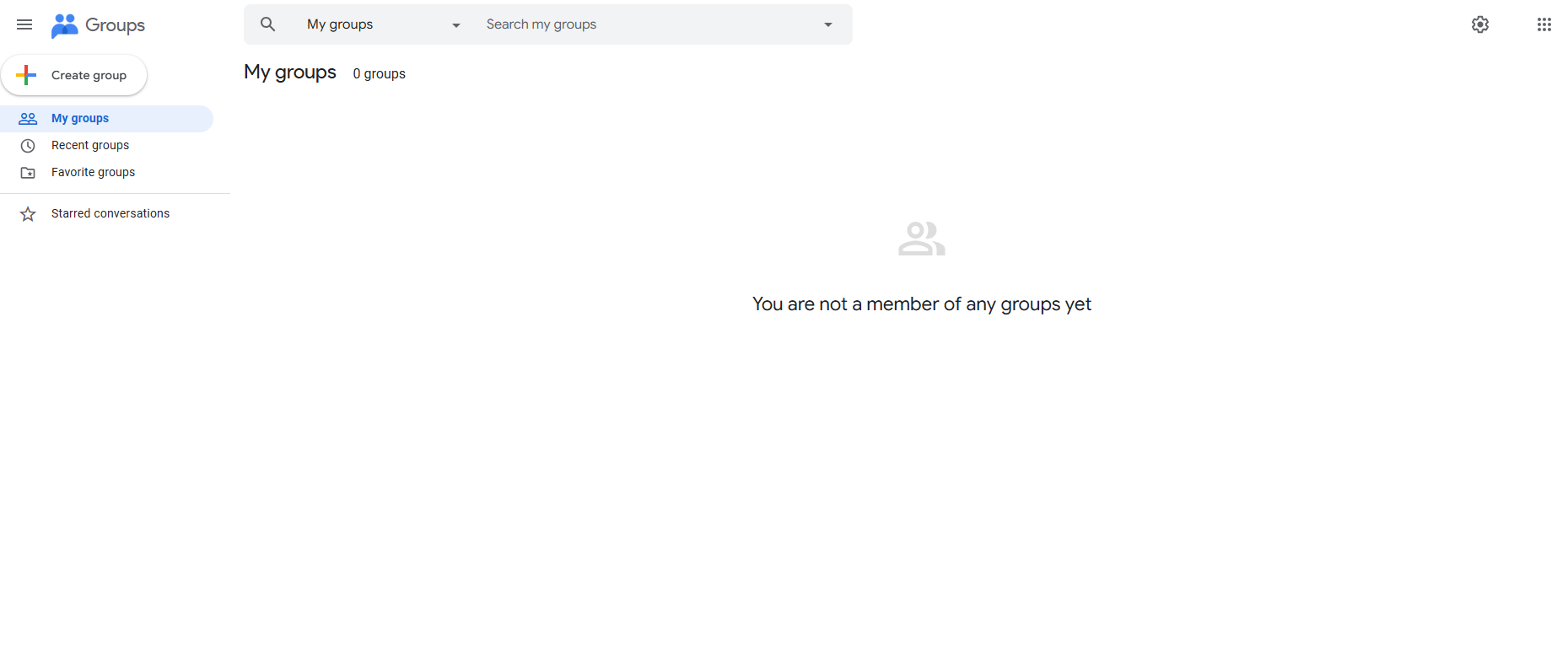
Click your group
Click Group Settings
Enable Collaborative Inbox
Set permissions for assigning and moderating
Troubleshooting Common Issues
Check if alias was added properly and wait 24 hours.
Enable “Send mail as” in Gmail settings.
Check membership, access settings, and inbox filters.
Use Gmail labels and filters to sort incoming messages.
CreativeON Value: Why We Offer Lower Rates
We’re proud to be a Google Workspace Partner in Pakistan, and we pass savings directly to you.
💡 How?
We skip our own margin to support Pakistani businesses with affordable, official licenses. Plus, we help you set up aliases, groups, and collaborative inboxes for free.
Real-Life Examples
🔹 Islamabad Law Firm – Uses aliases like legal@, admin@, contact@ forwarding to one senior partner’s inbox.
🔹 Lahore Marketing Agency – Uses a group per client project for smooth collaboration.
🔹 Karachi Online Store – Support team uses support@company.com with Collaborative Inbox to assign customer tickets.
Getting Help from CreativeON
Setting up aliases and groups might feel overwhelming at first — but you’re not alone. We offer:
- ✅ Free setup help
- ✅ Training for your team
- ✅ Support in Urdu and English
Thousands of businesses across Pakistan trust us to help them get the most out of Google Workspace — and we’re here to help you too.
Quick Summary
User Aliases:
- Up to 30 free alternate addresses per user
- Ideal for individuals in multiple roles
- All emails land in one inbox
Groups:
- Free and unlimited
- Ideal for team communication
- Great for support teams (especially with Collaborative Inbox)
Best Practices:
- Keep names clear
- Set roles and permissions carefully
- Train your team
- Use filters to stay organized
💸 Money-Saving Tip: Use aliases and groups instead of buying extra accounts.
FAQ: Common Questions About Aliases & Groups
Yes, by setting up the “Send mail as” option in Gmail settings.
Up to 30 aliases per user and per group.
Yes, you can create unlimited groups in your Google Workspace account.
Yes, depending on your group’s permission settings.

The author
Asher Feroze
I’m Asher Feroze, and I’ve been part of CreativeON for several years, working in various roles including Manager Operations, Business Development Manager, and technical support for our web hosting services. Over time, I’ve gained deep insights into both the business and technical sides of the industry. Now, I use that experience to write informative articles for CreativeON, Gworkspace, and gworkspacepartner.pk, helping readers make smart choices when it comes to web hosting and Google Workspace solutions.