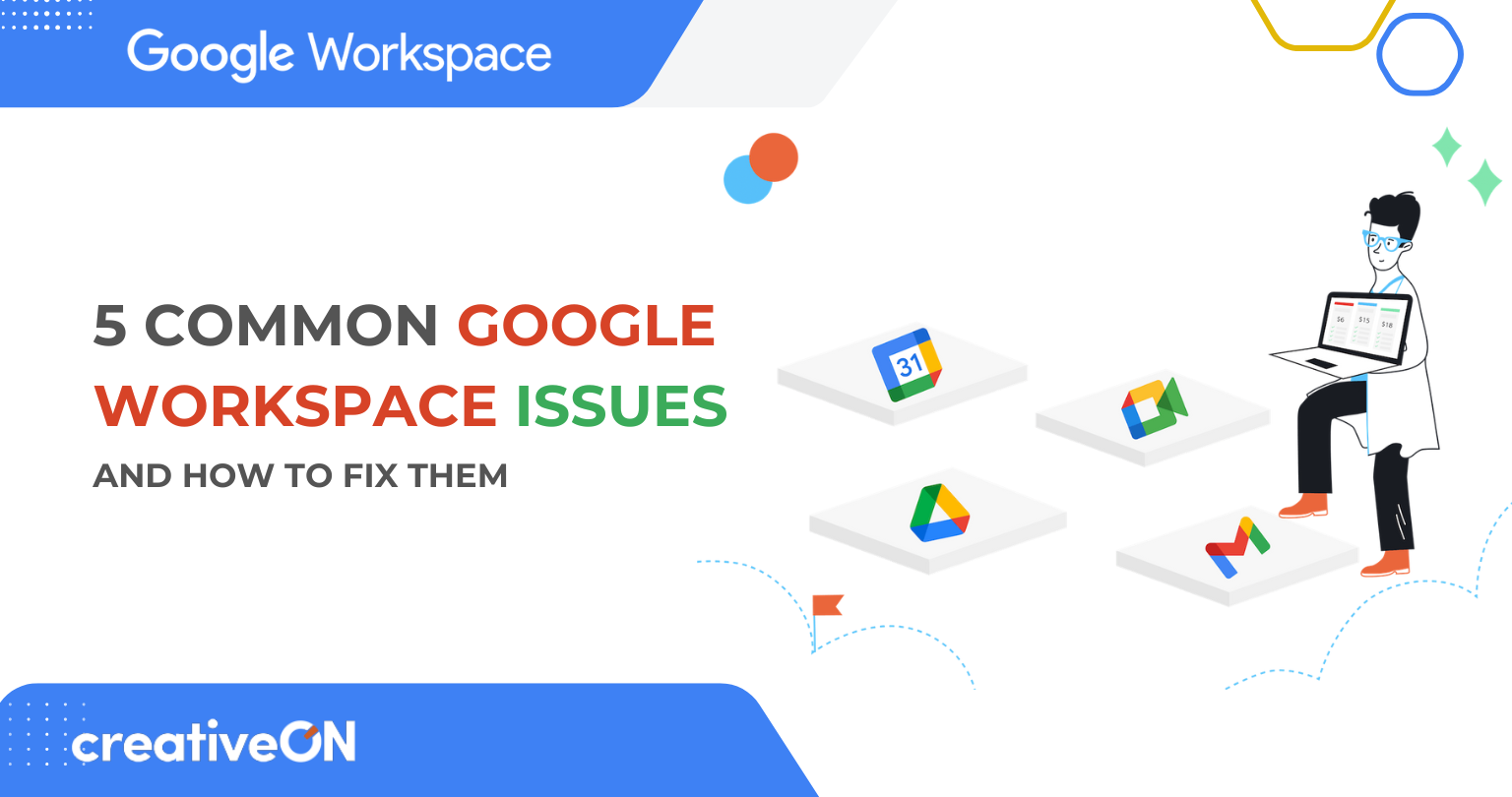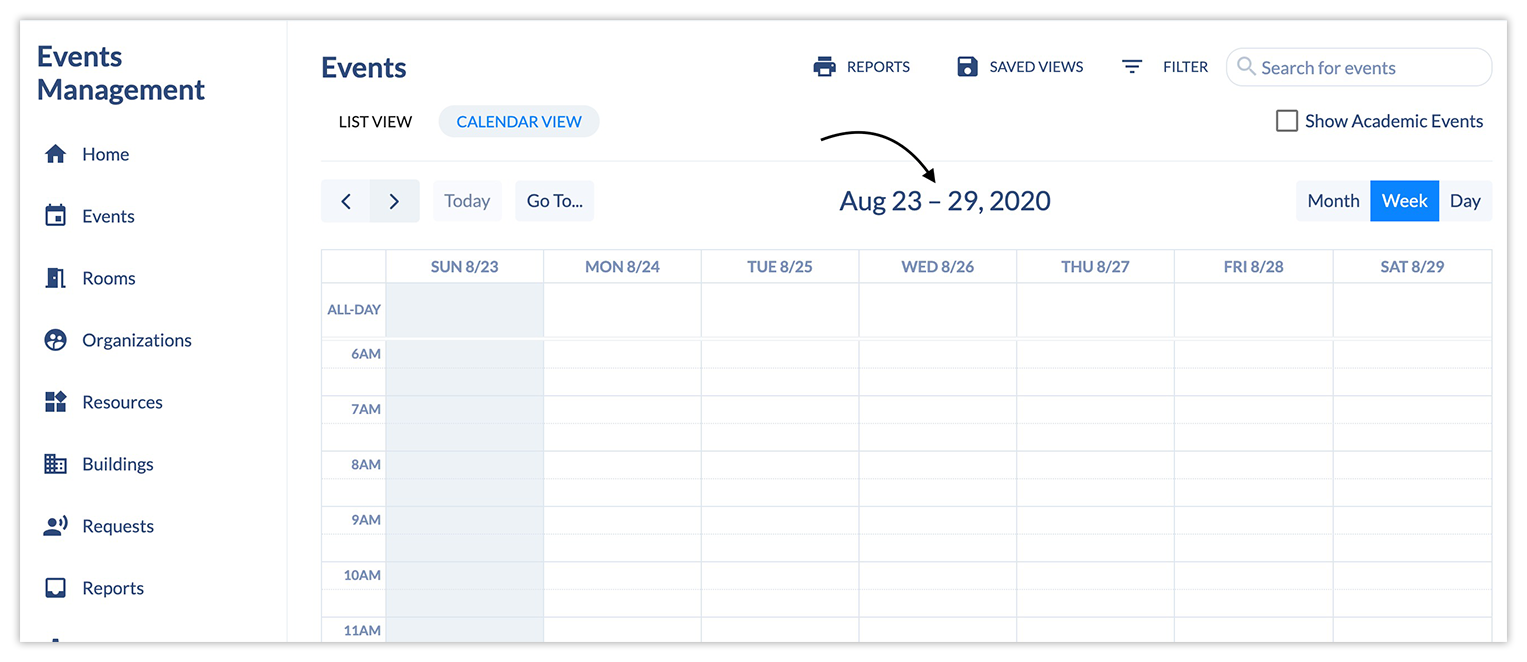Hey there!
Ever clicked on Gmail or Google Meet and things just didn’t work? You’re not alone. Google Workspace is amazing, but like all tools, sometimes it acts up. The good news? Most problems are small and easy to fix once you know how. Let’s walk through 5 common issues you might run into – and how to get things working again!

1. Gmail Isn’t Syncing on All Devices
What’s going on?
You sent an email from your phone but it’s not showing on your laptop. Or maybe new emails aren’t coming through at all.
Real-life example:
You’re waiting for an important email from your boss, but it only appears on your phone, not your computer. Confusing, right?
Try this:
- Check internet first. Make sure your Wi-Fi or mobile data is on.
- Turn on sync. Go to Gmail app settings, choose your account, and make sure “Sync Gmail” is turned on.
- Restart your device. A quick restart often clears out small bugs.
- Sign out and back in. Remove your account and then add it again.
- Update the Gmail app. An old version can cause syncing problems.
Tip: Sometimes it’s just one setting messing things up. A few taps, and you’re good to go. You’ve got this!
You deleted a bunch of stuff, but Drive still says there’s no space. That’s because storage is shared across Gmail, Drive, and Photos.
You’re uploading work files to Drive, and it says “Storage full.” But you just cleaned it out last week!
- Check big files: On a computer, go to Google Drive and sort by file size. Remove the ones you don’t need.
- Empty the trash: Deleted files still take up space until you clear the trash folder.
- Clear Gmail and Photos: Big attachments in emails and large videos/photos also count toward storage.
- Ask your admin: If it’s a business account, your admin might be able to increase your space.
3. Files Won’t Upload or Open in Google Drive
What’s going on?
You try to upload a file or open a document, and it just spins. No progress, no luck.
Real-life example:
You’re uploading a client video, but it fails every time. Or you open a Doc, and it says “Trying to connect…”
Try this:
- Check your internet. If the connection is slow, uploads may fail.
- Use Chrome. Google Drive works best in Google Chrome.
- Clear browser data. Sometimes your browser cache causes weird problems. Clear it and try again.
- Keep files smaller. Uploading a huge file? Try compressing it or breaking it into parts.
- Turn off offline mode. If you’ve enabled offline access, try disabling it and refreshing the page.
Tip: Slow uploads are usually about internet or browser issues. Fix those, and your files will fly into Drive like magic.
5. Calendar Events Aren’t Showing Up
What’s going on?
You create an event on your computer, but it doesn’t appear on your phone – or the other way around.
Real-life example:
You set a meeting for 3 PM but miss it because your phone never showed the reminder.
Try this:
- Refresh the app. Open the Calendar app and swipe down to sync.
- Turn on sync. In your phone settings, go to Accounts → Google → Turn on Calendar sync.
- Make the calendar visible. Go into the app’s side menu and make sure your calendar is selected.
- Update the app. Make sure you’re using the latest version of Google Calendar.
- Free up phone space. If your phone is too full, it may stop syncing.
Tip: When your calendar syncs properly, you’ll never miss a birthday, meeting, or lunch break again!
Need Help? creativeON Has Your Back!
At creativeON, we’re not just Google Workspace users – we’re an official Google Workspace Partner and Reseller in Pakistan. That means we get you set up fast, fix issues quickly, and even offer lower prices than the market because we skip our own profit margin. Yup, we keep it affordable – no fancy talk, just honest help.
Got a question or stuck with a Google Workspace problem?
Reach out to us anytime. We’re always happy to help – like a tech-savvy friend who’s just one message away.
Based in the UAE, Dubai, Sharjah, or Oman? Choose gworkspace.ae — your local Google Workspace reseller providing expert support, easy setup, and everything your business needs to work smarter.