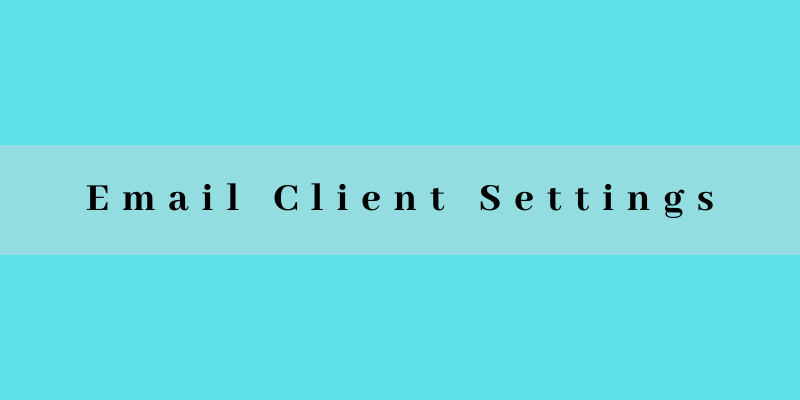If you are using your ISP SMTP settings please use the following settings.
Configuring Your Emails in Outlook Express or Outlook 2007
1- From menu bar, click Tools > Account
2- Next click Add > Mail
3- Enter the required info when asked.
POP3: mail.your-domain.com
SMTP: Please use your ISP settings for exp, if you are using PTCL broad band you will use smtp.ptcl.net etc.
Account Name: email user name (If your hosting is windows based, please enter complete email address here)
Password: Your password
Close both dialogues.
Click “Send and Receive “to check your emails.
If you are using your our settings than use the following settings.
Please Go to Tools > Account Settings > New > Next > check the manually configure settings or additional server types > Next > Next OR for existing Please go to Tools > Email accounts
Your Name: You’re Name:
Email ID: emailID@yourdomainname.com
Account Type: POP3
Incoming Mail Server: maill.yourdomainname.com
Outgoing Server: mail.yourdomainname.com
Username: emailID@yourdomainname.com
Password: *******
After that click on more settings > Out going Server Tab > please check our server required Authentication.
Go to advance> Please change the outgoing Server (SMTP) from 25 to 587.
If you have any issue with settings you can contact with us.