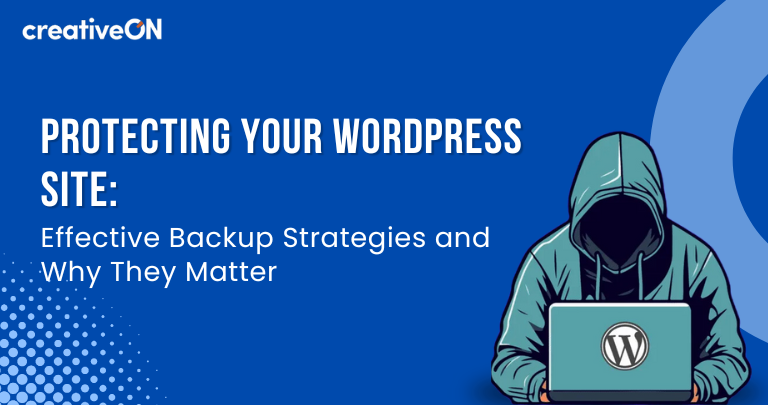In today’s digital landscape, your website is constantly exposed to threats ranging from cyberattacks to accidental data loss. Implementing a robust backup plan is not just an option—it’s a necessity. This guide provides detailed insights on how to back up your WordPress site effectively and why it’s critical for your website’s long-term health.
The Importance of Backing Up Your WordPress Site
Your WordPress site is a dynamic digital asset that requires constant protection. Here’s why regular backups are essential:
Defense Against Cyber Threats
The rise in hacking attempts, malware infections, and ransomware attacks makes backups your first line of defense. If your site is compromised, you can quickly restore it to a secure state.
Smooth Recovery from Technical Issues
Updates to WordPress core, themes, or plugins can sometimes result in conflicts that crash your site. Backups allow you to revert to a working version in minutes.
Preservation of Customizations
Customized themes, plugin configurations, and unique content are vital to your site’s identity. Backups ensure these elements are safeguarded against accidental overwrites or deletions.
Minimized Downtime and Revenue Loss
For business websites, downtime can result in lost revenue and a damaged reputation. A recent backup helps you recover quickly, reducing the negative impact on your operations.
Compliance with Legal Requirements
Depending on your industry, regulations may require robust data protection measures. Backups not only help you comply but also build trust with your audience.
Peace of Mind
Knowing your website is backed up regularly gives you the freedom to focus on growth, content creation, and innovation without fear of data loss.
Choosing the Right Backup Solution
Selecting the right backup method is crucial to ensure your data is securely stored and easily recoverable. Below are popular backup options:
Backup Plugins
- UpdraftPlus: Offers automatic backups and integrates with cloud storage like Google Drive and Dropbox.
- BackupBuddy: A comprehensive solution with scheduling, real-time backups, and site migration tools.
- VaultPress (Jetpack Backup): Provides real-time and automated daily backups, along with malware scanning.
Hosting Provider Backup Services
Many web hosts include built-in backup solutions as part of their hosting plans. While convenient, ensure these services offer sufficient storage and easy restoration options.
Manual Backups
Advanced users can manually back up WordPress files using FTP clients and export databases via phpMyAdmin. Though time-intensive, this method gives complete control over the backup process.
Hybrid Solutions
Combine local storage with cloud options for added redundancy. For example, store recent backups on an external drive for quick access and archive older backups in the cloud.
How Often Should You Back Up Your Site?
Determining the right backup frequency depends on your website’s activity level:
- Daily Updates: For blogs, news sites, or eCommerce platforms with frequent updates, daily backups are recommended.
- Weekly Updates: For static websites or those with minimal updates, weekly backups may suffice.
- After Major Changes: Always perform a backup before making significant updates, such as changing themes or installing new plugins.
Where to Store Your Backups
Choosing the proper storage location is as important as creating the backup itself:
Cloud Storage
Platforms like Google Drive, Amazon S3, or Dropbox offer secure and scalable storage solutions. CreativON also provides cloud-based backup services that can be chosen while ordering hosting.
Local Storage
External hard drives or network-attached storage (NAS) devices provide offline backup options.
Managed Hosting
If your host provides backup services, ensure they meet your storage and accessibility requirements.
Hybrid Storage
Combining multiple storage solutions ensures redundancy and minimizes the risk of losing backups.
Step-by-Step Guide to Backing Up Your WordPress Site
Follow these steps to create and manage your backups effectively:
- Choose a Backup Plugin: Install and configure a reliable plugin like UpdraftPlus or BackupBuddy.
- Schedule Automatic Backups: Set a schedule based on your site’s activity level.
- Select Storage Destinations: Integrate cloud storage or external drives for redundancy.
- Test Your Backups: Periodically restore backups in a staging environment to ensure their integrity.
- Monitor and Update: Keep your backup plugin updated to avoid compatibility issues.
Best Practices for WordPress Backups
- Regular Testing: Ensure your backups are functional by testing them periodically.
- Maintain Multiple Copies: Store backups in at least two different locations.
- Document Your Backup Process: Keep a record of backup schedules, storage locations, and restoration procedures.
- Enable Incremental Backups: Save time and resources by backing up only changes made since the last backup.
Conclusion
Backing up your WordPress site is not just a technical necessity—it’s a foundational practice that safeguards your digital presence. By implementing a robust backup strategy, you can protect against threats, minimize downtime, and focus on growing your site with confidence. Start prioritizing backups today to ensure your site’s long-term security and success.