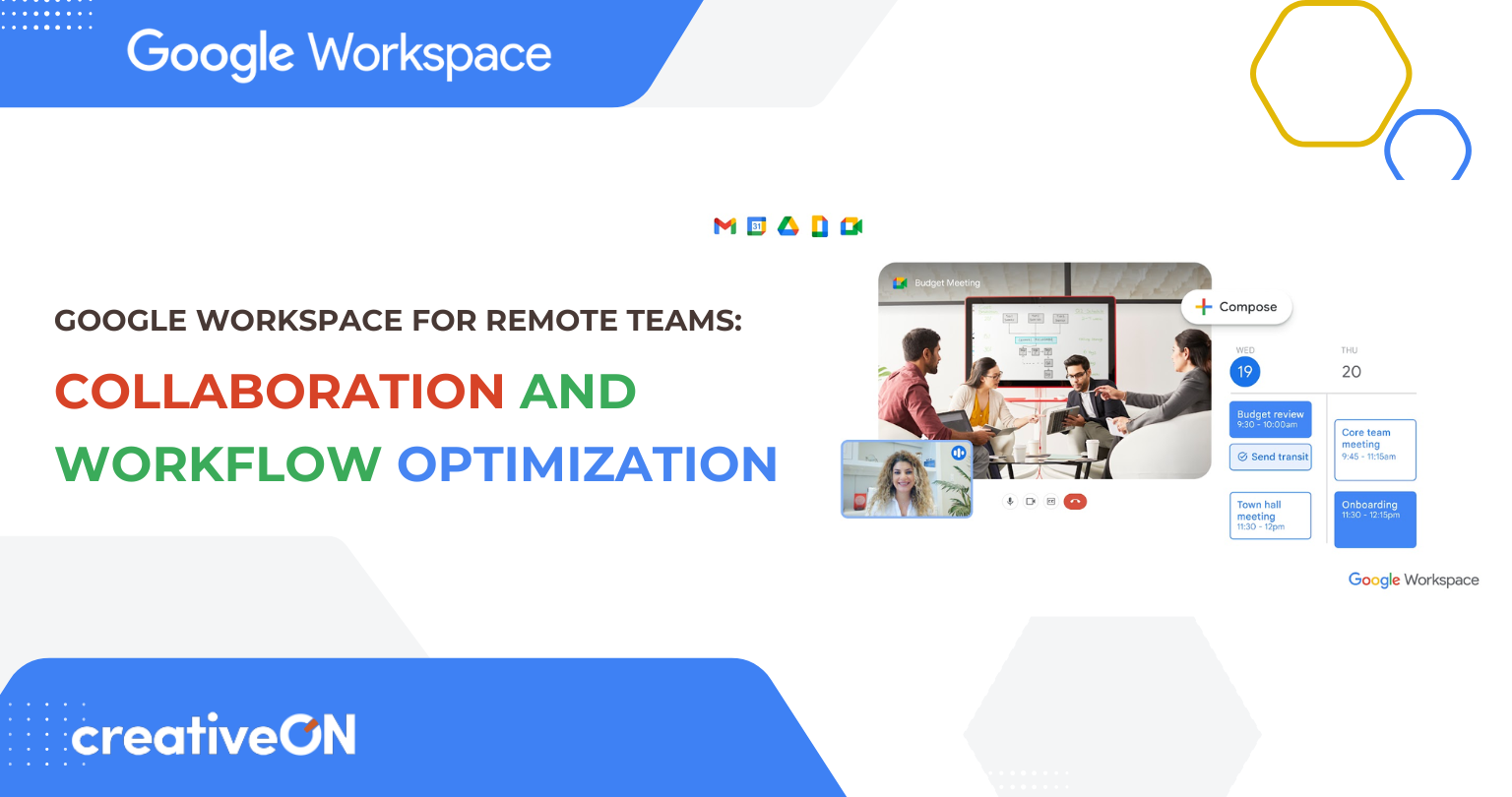Teamwork from Anywhere: Google Workspace for Remote Teams in Pakistan
Hey there! Working from home or the coffee shop? You’re not alone. Lots of teams now work from different places, and it can be tricky to stay in sync. Google Workspace is a set of cloud-based tools (like Gmail, Drive, Docs, Calendar, Meet, Chat, and more) that helps your team work together easily, no matter where you are. The best part? In Pakistan, creativeON – an official Google Workspace Reseller in Pakistan – can help you get set up quickly.
Working remotely has its challenges. You might miss a file update, juggle too many apps, or wonder if your video call will glitch. Google Workspace tackles these headaches with tools that talk to each other and live in the cloud. As creativeON explains, Google Workspace brings all your productivity tools together in one place. Let’s see how it makes remote teamwork a breeze.
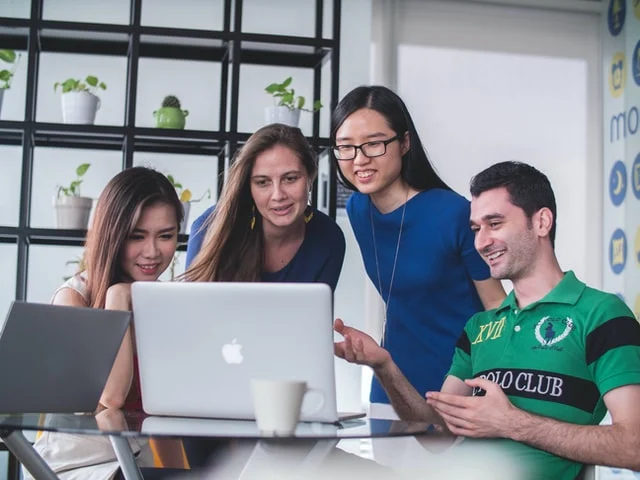
What is Google Workspace and Why It Helps Remote Teams
Google Workspace (it used to be called G Suite) is like a supercharged office in the cloud. It’s a suite of apps – think Gmail for email, Drive for file storage, Docs/Sheets/Slides for documents, Meet for video calls, Chat for instant messages, Calendar for scheduling, and more. All these apps work together, so you don’t have to juggle a bunch of disconnected software.
Because it’s cloud-based, everyone in your team can access it from a laptop, tablet, or phone, anywhere with internet. You’re looking at the same files and info, whether you’re in Lahore, Karachi, or even Islamabad. CreativeON notes that Workspace “suits businesses and organizations of any size, from startups to large enterprises”. In other words, it works for you if you’re a one-person startup or a big company with hundreds of employees.
Google Workspace is designed with remote work in mind. For example, if your friend or co-worker has a change in a Google Doc or Sheet, you see it instantly. No more emailing files back and forth or wondering “which version is the latest”. Everyone literally edits the same file at once, and you can leave comments or tag people with @ to ask questions in context. This real-time teamwork makes remote work feel almost like being in the same room. Plus, Google Workspace keeps a history of all edits, so you can revert to an earlier version if needed.
In short, Google Workspace gives your team one place to write, share, talk, and plan. As creativeON points out, it “brings all your productivity tools together in one place”. Email, chat, video, documents – it’s all under one roof. That means fewer gaps and mix-ups. Got a note from your boss about the marketing plan? It can go in an email (Gmail), an attached document (Drive + Docs), and a calendar invite all in one flow. Neat, right?
Keeping everyone in touch
When team members are scattered, it’s easy to miss out. Google Workspace gives you Gmail, Chat, and Meet to stay connected. For example, you can email the whole group from Gmail, hop into a group chat to ask a quick question, or jump on a Meet video call to discuss ideas face-to-face. Google Workspace is built so you never have to switch to a random app or platform to talk. As creativeON notes, Workspace has “integrated tools like Google Meet for video calls [and] Google Chat for quick messaging… providing a unified ecosystem” for teamwork. That means one login does it all.
Editing files together
Sharing files can be a nightmare – “Which version are you looking at?” is a familiar cry. Google Drive solves this by storing everything in one place. All your team’s files (documents, spreadsheets, slides, photos, etc.) live on Drive. Even better, Docs, Sheets, and Slides let multiple people edit at the same time. So imagine you and a classmate co-editing a project report from home. You see each other’s cursors in the document and changes happen live. No emailing drafts around, no mix-ups. You can also leave comments on any part of the file to ask for feedback or help, and tag teammates with “@” so they get notified about the comment. It’s like sitting side-by-side on the same document.
Meeting scheduling and time zones
Planning calls across different schedules can be hard. Google Calendar makes it easy. You can create an event and invite your teammates, and Calendar handles time zone differences for you. Everyone gets a clear invite and reminders. For example, if Anna in Karachi schedules a meeting at 10 AM, Calendar shows it correctly as 10 AM for Anna and a converted local time for friends in Dubai or London. No one ends up confused about the time.
Version confusion
With cloud storage, you always have the latest file in one place. Google Workspace automatically saves edits and keeps track. If someone overwrote something by accident, don’t worry – the version history in Docs/Sheets/Slides lets you restore an older version. Everyone stays “on the same page,” literally, with one source of truth.
Too many apps and passwords
Switching between too many tools can waste time. With Google Workspace, you use one set of credentials to sign into everything (one account unlocks Gmail, Drive, Docs, Meet, Chat, etc.). No need to remember separate logins for email and files and video calls. It’s an all-in-one toolbox where every part is already connected. CreativeON puts it simply: Workspace is an “ecosystem for productive teamwork”.
Security worries
Working remote, you might ask, “Is this safe?” The short answer is yes. Google Workspace has advanced security built in. Data is encrypted in transit and at rest, two-factor authentication can be enabled, and admins have controls to protect your data. You still keep control – if a laptop is lost, an admin can disable that account instantly. CreativeON highlights that Google Workspace keeps your data secure with “advanced safety features”. In practice, this means your files and messages are as protected as a big tech company’s (because, well, Google built it).
By addressing these common pain points, Google Workspace makes remote teamwork smoother. Your files, chats, and plans live in one place, and updates happen in real time. As one creativeON FAQ explains, the “main advantage” of Workspace is that it brings everything together, so teams can “share, edit, and communicate in real time from anywhere, making work faster and simpler”.
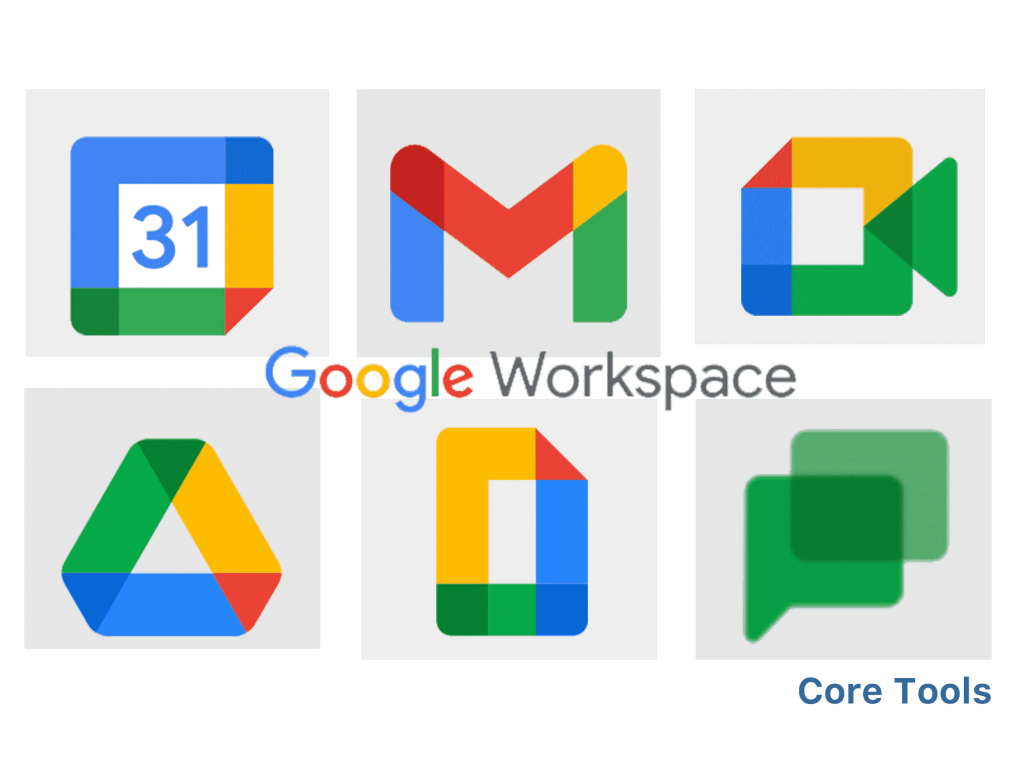
Key Google Workspace Tools (with Examples!)
Let’s look at the main tools in Google Workspace and how you might use them. Ready for some examples?
- Gmail (Email): This is Google’s email for your business. Every team member gets a Gmail address (like yourname@yourcompany.com). Gmail lets you send and receive messages, organize conversations with labels, and even schedule emails to send later. Example: When you finish a document, you can share it by sending a Gmail directly to a coworker, or use Gmail to loop everyone in on a customer question. Everyone can search all past emails super fast, so nothing gets lost. (Plus it looks professional – Google Workspace even helps show why a company email looks more trustworthy than a generic address.)
- Google Calendar (Scheduling): Your team’s shared calendar lives here. You can create meeting invites, set reminders, and see coworkers’ availability. For example, you could set up a weekly team sync: drag on a time slot, invite everyone, and poof – each person gets the meeting on their calendar. Time zones and daylight savings? No sweat – Calendar adjusts automatically. Each person gets a pop-up reminder so nobody forgets. If someone can’t make it, they’ll have the meeting link and notes saved in Calendar to catch up later.
- Google Meet (Video Calls): Need to see faces? Meet is Google’s video conferencing app built right into Workspace. Click a Meet link and suddenly you’re on a video call with your team – no software downloads needed. For instance, start a “daily stand-up” video meeting in the morning, and teammates from Islamabad or Lahore can join with one click. You can share your screen to show a presentation or document, and record the meeting if some colleagues can’t attend. Meet even works well on slower internet, so your calls stay clear.
- Google Drive (File Storage): Think of Drive as your team’s big online filing cabinet. Drop any file into Drive – documents, pictures, PDFs, even videos – and your teammates with access can open it instantly. For example, put your project folder in Drive and everyone’s automatically on the same page with the most recent files. Drive also has great search – type a keyword, and Google looks inside files and images to find it. No more “emailing files to everyone” chaos. Your team’s files are centralized and safe in Google’s cloud.
- Google Docs, Sheets, and Slides (Online Office): These are Google’s versions of Word, Excel, and PowerPoint, but they work in your browser. The magic is real-time editing. Multiple people can open the same Google Doc or Sheet at once. Real-life example: Let’s say you’re drafting a group report. You can start a Doc, then invite your classmate to join. You both type together – maybe you write the introduction while your friend fills in the data in a Google Sheet. You see each other’s edits live (with different color cursors!), so no one accidentally overwrites the other’s work. You can leave comments like “What about adding a chart here?” and tag a teammate with @. Google Slides works the same for presentations, so your team can build a slide deck together. According to creativeON, Docs/Sheets/Slides are “the ultimate collaboration suite” – everyone edits the same file, and the changes sync instantly【21†】.
- Google Chat (Team Messaging): This is an instant messaging app for teams (think of it like Slack or WhatsApp for work). You can have private chats with one person or create Spaces (chat rooms) for projects. Example: Create a Chat room named “Product Launch Team” and invite all members. In that space, you can drop quick messages (“The logo looks great!”), share Drive files (“Here’s the draft of our proposal”), or even start a Meet call right from Chat. Chat keeps conversations organized by topic, so things aren’t all mixed up in your email. It’s a great place for quick, back-and-forth questions when an email is too slow.
These are the core apps. There are a few more niceties too: Google Forms (for creating surveys or quizzes), Google Keep (notes), and integrated AI helpers (like Google’s AI in Docs to suggest writing improvements). But the ones above cover the basics.
Staying Organized and Productive
Google Workspace keeps your work organized in a couple of ways:
- Integrated notifications: When someone comments on a Doc you’re working on, you get an email or chat alert. When a meeting is about to start, Calendar pops up a reminder. Everything happens in one place, so you don’t miss a thing.
- Search everything: Like Google Search but for your work. If you forget where you put something, the search bar in Gmail or Drive can find it by keyword. Google Workspace’s powerful search saves time.
- Storage that grows: Each user gets storage (e.g. Business Starter has 30 GB, Standard has 2 TB) that your team shares. Need more space? Plans scale up so you’re never out of room. Bonus: files are protected by Google’s infrastructure, so you don’t need to back them up yourself.
- Admin controls: If you’re leading the team, the Admin Console (only visible to admins) lets you add or remove users, set security policies, and manage settings across all apps. It’s pretty straightforward, so you don’t have to be a tech wizard to use it.
All of these help keep your projects on track. For example, when your coworker updates the schedule in Google Sheets and saves it, everyone can see that update without sending another email – everything stays current. CreativeON sums it up: Google Workspace makes “working and collaborating with others easy and efficient”.
Google Workspace Plans & Pricing in Pakistan
Business Starter
$5.10/user/month
30 GB Storage
100 participants
Best for Small teams & startups
Business Standard
$13.00/user/month
2 TB Storage
150 participants + recording
Best for Growing businesses
Business Plus
$20.00/user/month
5 TB Storage
500 participants + enhanced security
Best for Mid to large teams
Enterprise Plus
$408/user/year
Unlimited Storage
Advanced controls
Best for Large organizations
Tips for Getting Started with Google Workspace
Ready to try it out? Here are some friendly tips to get your team going:
- Choose a plan: Think about how many team members you have and what features you need (basic email vs. advanced security). Check creativeON’s site for guidance. If you’re a small startup, Business Starter might do the trick; if you need more storage or meeting capacity, consider Standard or Plus.
- Set up your domain and accounts: If you have a custom domain (like yourcompany.com), creativeON can help connect it to Google Workspace. Then create user accounts for everyone (you’ll be the first admin). Each person will get a Google Workspace login (their new work email and password).
- Migrate old data (if needed): If your team used another email or file system before, you can usually import emails and files into Workspace. creativeON offers migration services (for example, moving from Microsoft 365 to Workspace) so nothing gets lost.
- Learn the Admin Console: As the admin, log into admin.google.com to explore the settings. You can add users, set password rules, enable 2FA, and more. This is also where you’ll see usage and billing.
- Start with basics: Try sending a Gmail to a teammate, schedule a meeting in Calendar, and share a Google Drive folder. For example, create a simple Doc and click Share to add a coworker’s email – now you’re collaborating on your first document.
- Explore mobile apps: Tell your team to install the Google Workspace apps on their phones (Gmail, Drive, Meet, etc.). These apps keep you connected on the go. If you add a calendar event on your phone, everyone gets it too.
- Use templates and add-ons: Google Workspace has templates for things like budgets, presentations, and lesson plans. You can also add special apps (via the Workspace Marketplace) to extend functionality (e.g. task managers, charts, etc.).
- Train your team: Share a quick intro. Maybe hold a 15-minute demo call (Meet!) to show the team how to start a Doc, chat, or join a video call. It’ll make everyone more confident. CreativeON provides resources and support if you need more training materials.
- Stay organized from day one: Set a few ground rules. For instance, decide on a naming convention for shared folders in Drive, or whether to use Chat for urgent messages. Clear habits help avoid chaos later.
- Reach out to creativeON: Don’t hesitate to contact creativeON’s support if you hit a snag. They specialize in Workspace and can help troubleshoot or advise on best practices for remote teamwork.
You’ve got this! With these steps, your team will soon be collaborating smoothly.
Common Questions About Google Workspace
Let’s answer some common questions people often have when thinking about Google Workspace:
Yes. Google Workspace is built on Google’s enterprise-grade security. Data is encrypted and Google has advanced protections against phishing and malware. According to creativeON, Workspace “security ensures that your data remains secure with advanced safety features”. You can also turn on two-step verification for extra safety. In practice, many businesses trust Google’s security more than running their own email servers.
Zero pressure – you can start with just one user if you want (for yourself) and then add as many teammates as needed. Google Workspace is per user, so you pay only for active accounts. creativeON even offers individual plans, meaning you can have a single-license signup. If your team grows big (think hundreds of users), you get bulk pricing. For example, creativeON notes that at 100+ users the price can drop to $3.80/user/month. So whether you’re 1 or 500, Workspace can scale.
All the core ones! Every plan includes Gmail, Google Calendar, Google Drive, Google Docs, Sheets, Slides, Google Meet, and Google Chat. Essentially, you get an email inbox, cloud storage, file editors, chat, and video conferencing. Higher plans give you extras like more storage and more participants per meeting. But at a minimum you’re fully equipped with email and office tools.
That depends on the plan. Business Starter gives each user 30 GB (shared across Gmail and Drive). Business Standard jumps to 2 TB per user, and Business Plus 5 TB. Need more? The Enterprise plan offers up to unlimited storage. Either way, you likely will have more room than your team needs for documents and files.
Good news – Google Workspace builds on those. For example, if your team already uses Gmail or Drive, you can upgrade that account to a Workspace account and keep using your existing data. It’s generally smooth, and the Workspace admin tools will activate automatically.
Google typically offers a 14-day free trial of Workspace for new domains. You can use it during that period to see if you like it. Check creativeON’s site or Google’s official page for any free trial details.
creativeON provides local support in Pakistan for Google Workspace. So if you have any problems or questions, creativeON’s team can help you promptly, even outside office hours. Plus, Google has online help and forums if you need answers.
Google also offers free Google accounts, but the business version (Workspace) has extra features: professional email (your own domain), more storage, no ads, better security controls, and 24/7 support. It’s worth it for any serious team. In fact, creativeON points out that a business email (through Workspace) instantly makes your team look more professional.
* Hopefully these help clear things up! If you ever have more questions, creativeON’s friendly team is there to assist.
Summary
Remote teamwork doesn’t have to be a headache. Google Workspace puts your email, files, chats, and meetings all in one place. That means no more hunting for the latest file version, no more juggling dozens of apps, and no more “Where did we schedule that meeting?” panics. Your team can write documents together in real time, chat instantly, join video calls, and stay organized – from any device, anywhere.
If you’re in Pakistan, remember that creativeON is your local Google Workspace partner. They offer special Google Workspace pricing and 24/7 support. With prices starting as low as $5.10 per user per month, getting the whole team on Workspace is affordable. CreativeON can help you pick the right plan and get started quickly.
So, take the leap! Invite your team to a Google Doc, schedule a Meet, and feel the power of working together, even when you’re apart. With Google Workspace and creativeON’s help, your remote team will be more organized, more productive, and maybe even a little more fun. You’ve got this! 😊