Video Conferencing Tool?
Hey there! Remember when we used to meet in person for everything? Now, we’re clicking links and joining video calls for work, school, and even family get-togethers! Two big names you’ve probably heard about are Google Meet and Zoom. But which one is better for you? That’s what we’re going to find out today!
We here at creativeON (we’re an official Google Workspace partner and reseller) want to help you understand the differences between these two popular video calling tools. By the end of this article, you’ll know which one fits your needs best!
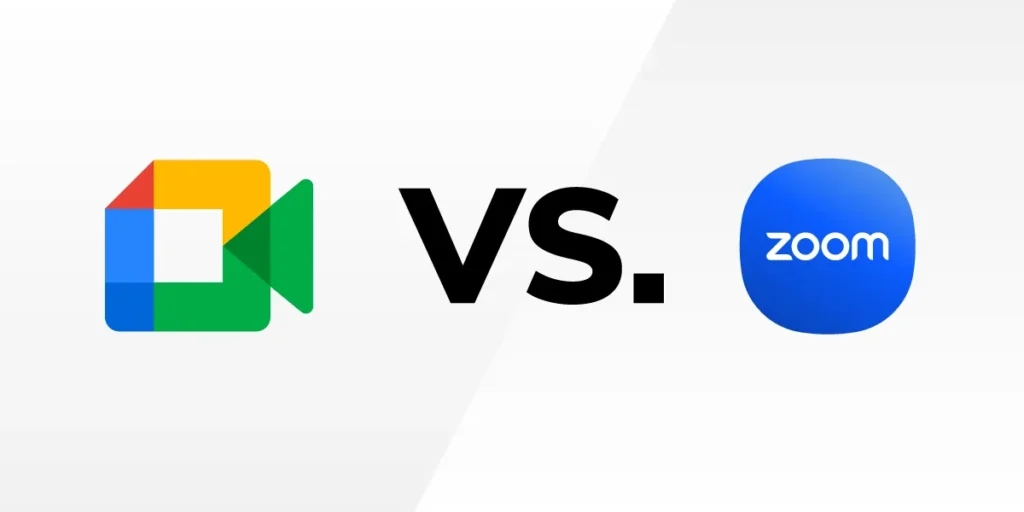
What Are Google Meet and Zoom?
Before we pick sides, let’s talk about what these tools actually are.
Google Meet is Google’s video calling tool that comes with Google Workspace (which used to be called G Suite). It’s built to work perfectly with other Google tools like Gmail, Calendar, and Drive.
Zoom is a video conferencing tool that became super popular during 2020 when everyone suddenly needed to connect online. It’s known for its easy-to-use design and many features.
Both tools let you:
Have video calls with other people
Share your screen to show others what you’re working on
Chat with text during meetings
Record calls to watch later
But they do have some important differences that might make one better for you than the other. Let’s look at those!
Free Plans: What You Get Without Paying
Not ready to spend money? No problem! Both Google Meet and Zoom offer free plans.
| Google Meet’s Free Plan | Zoom’s Free Plan |
|---|---|
| 60-minute meetings (a full hour!) | 40-minute meetings |
| Up to 100 people in a meeting | Up to 100 people in a meeting |
| Unlimited number of meetings | Unlimited one-on-one meetings (no time limit for 2 people) |
| Screen sharing | Screen sharing |
| Chat features | Chat features |
| Adjustable layouts | Virtual backgrounds |
| Live captions | Breakout rooms |
Here’s something interesting: Some people actually like Zoom’s 40-minute limit! They say it helps keep meetings short and on-topic. It’s like having a built-in timer that says, “Let’s wrap this up, everyone!”1
Google Meet gives you an extra 20 minutes, which can be helpful for longer discussions. But both free plans work great for casual chats or quick team check-ins.
Paid Plans: What’s Worth Your Money
When you need more than the basics, it’s time to look at paid plans.
Google Meet’s Paid Plans:
Google Meet comes as part of Google Workspace, which means you’re not just paying for video conferencing—you’re getting Gmail, Drive, Calendar, and other Google tools too.1
- Business Starter: $7.56 per user per month
- Business Standard: $15.12 per user per month
- Business Plus: $26.40 per user per month
With paid plans, you get:
- Longer meetings (up to 24 hours!)
- More participants (up to 500)
- Recording saved to Google Drive
- Noise cancellation
- Polls and Q&A features
- Attendance tracking
- More storage space
Zoom’s Paid Plans:
Zoom focuses mainly on video features, with plans starting at:
- Pro: $15.99 per user per month
- Business: $21.99 per user per month
Paid Zoom plans include:
- Meetings without time limits
- More participants (up to 300 or more)
- Cloud recording
- Custom virtual backgrounds
- Social media streaming
- Managed domains
- Company branding
The big difference? Google Meet comes bundled with other Google tools, while Zoom is more specialized just for video meetings.1
Ease of Use: Can Anyone Figure It Out?
Let’s be honest—if a tool is hard to use, people won’t use it! So how do these two compare?
Google Meet:
- Simple, clean design
- Works right in your web browser (no download needed)
- Easy to join meetings (just click a link)
- Automatic integration with Google Calendar
- Familiar Google style if you use other Google products1
Zoom:
- User-friendly design
- Usually requires downloading an app
- Easy to schedule and join meetings
- More settings and options
- Custom meeting IDs for regular meetings
Both are pretty easy to learn, but Google Meet might have a slight edge for people who already use Gmail or other Google tools. Zoom has more features and settings, which is great if you want options, but might feel a bit more complex at first.
Features That Matter
Now let’s look at the features that make a big difference in day-to-day use.
Video and Sound Quality
Google Meet:
- Good video quality (720p, with 1080p for one-on-one calls)
- Solid audio quality
- Automatically adjusts based on your internet speed
- Good background noise filtering1
Zoom:
- Excellent video quality (up to 1080p, with 4K available on some plans)
- Crisp audio with “Original Sound” option for music
- More settings to adjust quality
- Advanced background noise filtering1
Winner for quality: Zoom has a slight edge here, especially if you need the highest video resolution or are sharing music.
Meeting Size and Length
Google Meet:
- Free: 100 participants for 60 minutes
- Paid: Up to 250 participants for 24 hours
- View up to 49 participants at once
Zoom:
- Free: 100 participants for 40 minutes
- Paid: Up to 300-1000 participants (depending on plan)1
- View up to 49 participants at once
Winner for big meetings: Zoom can handle larger groups on its higher-tier plans.
Recording Options
Google Meet:
- Free: No recording
- Paid: One-click recording saved to Google Drive
- Automatic sharing with meeting participants
- Generous storage (30GB to unlimited)1
Zoom:
- Free: No cloud recording (but local recording to your computer)
- Paid: Cloud recording with searchable transcripts
- Options to record separate files for each participant
- Limited storage (5GB on Pro plan)1
Winner for storage: Google Meet gives you more space to store recordings.
Screen Sharing and Collaboration
Google Meet:
- Easy screen sharing
- Direct integration with Google Docs, Sheets, and Slides
- Jamboard (digital whiteboard) integration
- Real-time collaboration on documents1
Zoom:
- Flexible screen sharing options
- Annotation tools
- Whiteboard feature
- Breakout rooms for small group discussions1
Winner for collaboration: It depends! Google Meet works beautifully with Google Workspace tools, while Zoom has more meeting-specific features like breakout rooms.
Virtual Backgrounds and Effects
Google Meet:
- Background blur
- Simple virtual backgrounds
- Some visual effects and filters
- Less customization overall
Zoom:
- Wide range of virtual backgrounds
- Video backgrounds
- Lighting adjustment
- More fun filters and effects1
Winner for customization: Zoom offers more options to change how you look on camera.
Security: Keeping Your Meetings Safe
Nobody wants uninvited guests in their meetings! Here’s how these platforms protect you:
Google Meet:
- End-to-end encryption for all meetings
- Two-factor authentication
- Secure access codes
- Anti-abuse measures
- Benefits from Google’s security infrastructure
- Meeting hosts can approve or deny entry1
Zoom:
- End-to-end encryption
- Password protection
- Waiting rooms
- Lock meeting option
- Host controls to remove participants
- Security icon with all safety features in one place1
Both platforms take security seriously now. Zoom had some issues early on (remember “Zoom-bombing”?), but they’ve made major improvements to fix those problems.
Working With Other Tools: Integrations
How well do these platforms play with your other favorite apps?
Google Meet:
- Seamless integration with all Google Workspace apps
- Works with Google Calendar for easy scheduling
- Direct connection to Gmail
- Some third-party integrations, but fewer than Zoom
- Great if you’re already in the Google ecosystem1
Zoom:
- Over 1,000 integrations with other apps
- Works with popular tools like Slack, Microsoft Outlook, and many more
- More flexible for connecting to different software
- Better for companies using many different tools1
Winner for integrations: Google Meet if you use Google Workspace, Zoom if you need to connect with lots of different apps.
Cloud Storage: Space for Your Recordings
When you record meetings, you need somewhere to store them. Let’s see how these platforms compare:
Google Meet:
- Free plan: No recording
- Paid plans: 30GB to unlimited storage
- Recordings automatically saved to Google Drive
- Easy to share recordings with your team
- Search through your recordings easily1
Zoom:
- Free plan: No cloud recording
- Paid plans: Only 5GB of cloud storage
- Option to record locally to your computer
- Need to pay more for extra storage
- Transcription feature makes recordings searchable1
Winner for storage: Google Meet is much more generous with storage space, which is super helpful if you record a lot of meetings.
Customer Support: Help When You Need It
Even the best tools sometimes give us trouble. Here’s what happens when you need help:
Google Meet:
- Support available for paid Workspace users
- Help center with articles and guides
- Community forums for questions
- Email support for technical issues
Zoom:
- 24/7 phone support for all users
- Live chat for technical help
- Video tutorials
- Knowledge base with helpful articles1
Winner for support: Zoom offers more direct support options, especially with their 24/7 phone help.
Best For Different Situations
Different needs call for different tools. Here’s when each one shines:
Choose Google Meet when:
- You already use Google Workspace (Gmail, Drive, Calendar)
- You want an all-in-one solution for your business
- You need lots of storage for meeting recordings
- You often collaborate on Google Docs during meetings
- You want a simple, clean experience
- You’re looking for the most cost-effective option1
Choose Zoom when:
- You need to host very large meetings or webinars
- You want more control over meeting settings
- You use lots of different apps and need integrations
- You need the highest possible video quality
- You want features like breakout rooms and polls
- You’re okay with a 40-minute limit or can pay for more1
Tips and Tricks for Better Meetings
No matter which tool you choose, these tips will help your meetings run smoothly:
For Both Platforms:
- Test your camera and microphone before important meetings
- Use headphones to reduce echo
- Find a quiet place with good lighting
- Mute yourself when not speaking
- Have a backup plan for internet problems
- Schedule meetings with clear agendas
- Use the chat feature for questions
Google Meet Tips:
- Pin important speakers to keep them on screen
- Use keyboard shortcuts (like Ctrl+D to mute)
- Try the low-light mode for dark rooms
- Connect your Google Calendar for automatic meeting links
- Use the “raise hand” feature to speak up politely
Zoom Tips:
- Set up recurring meeting IDs for regular meetings
- Use the spacebar to quickly unmute (press and hold)
- Try “Touch up my appearance” in the video settings
- Create meeting templates to save time
- Use breakout rooms for small group discussions
Common Questions About Google Meet and Zoom
Both are pretty simple, but Google Meet might be easier if you already use Gmail or other Google tools. It works right in your browser with no download needed.
Zoom generally offers higher resolution video (up to 4K on some plans), while Google Meet tops out at 1080p for one-on-one calls.
Yes! Both have mobile apps for iOS and Android that work great.
Zoom’s paid plans can host more participants (up to 1000 on higher plans), while Google Meet tops out at 250.
For Google Meet, you need a Google account. For Zoom, you can join meetings without an account, but you need one to host meetings.
They’re similar, but Google Meet might use slightly less data because it automatically adjusts quality based on your connection.
Google Meet doesn’t allow recording on the free plan. Zoom’s free plan allows local recording to your computer (but not cloud recording).
Final Thoughts: Making Your Choice
So, which is better—Google Meet or Zoom? The honest answer is: it depends on what you need!
Google Meet is excellent if:
- You’re already using Google Workspace
- You want an all-in-one solution
- You prefer a simple, clean design
- You need generous recording storage1
Zoom is great if:
- You need specialized video features
- You host very large meetings
- You want the highest video quality
- You need lots of integrations with other software1
At creativeON, we’re big fans of Google Meet because it works so well with the entire Google Workspace ecosystem. As an official Google Workspace partner, we’ve seen how seamlessly it integrates with Gmail, Calendar, and Drive to create a smooth workflow for businesses.
But the most important thing is finding the tool that works best for YOUR needs. Think about what features matter most to you, how many people you’ll be meeting with, and what other tools you’re already using.
Both Google Meet and Zoom are excellent choices that can help you connect with people no matter where they are. And isn’t that what video conferencing is all about?
Have questions about Google Meet or Google Workspace? We at creativeON are here to help! Just reach out and we’ll be happy to guide you toward the best solution for your needs.


