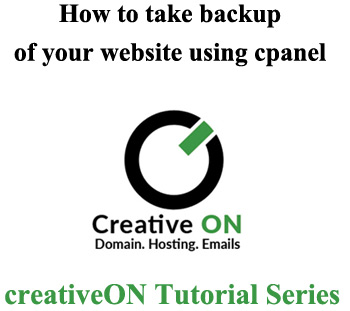How to Backup Your Website in cPanel
In this article, I will explain how we can make the backup of your website in cPanel. This article would teach you that how we can take the full backup of your website which would include all the files of the website and emails and also it would include backup of MySQL databases.
This method is very easy and simple and very helpful for taking periodic backups of your website. The downloaded backup could be used easily to restore the previously backed up site. No technical info would be required to do this and just a simple click would be needed to do so.
Taking Backup of Your Website in cPanel
1. Login to your cPanel.
2. Scroll down to the Files section and then click the Icon “Backup Wizard”.
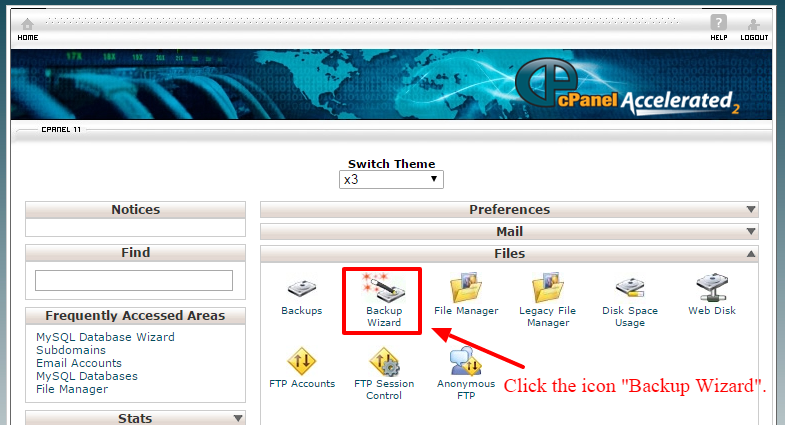
3. click the “Backup” button.
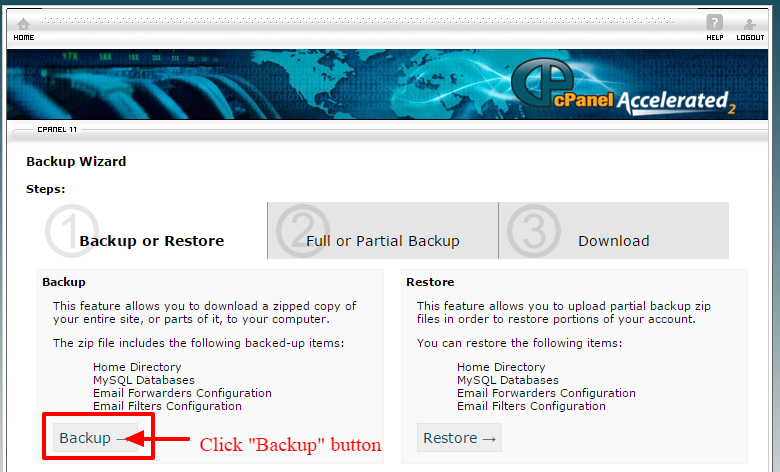
4. One should always choose to back the site partially or in parts because if you click the full backup link it would backup the site fully but downloaded can’t be restored in the cpanel it would be restored only in WHM or at root level of server.
So click on the “Home Directory” link.
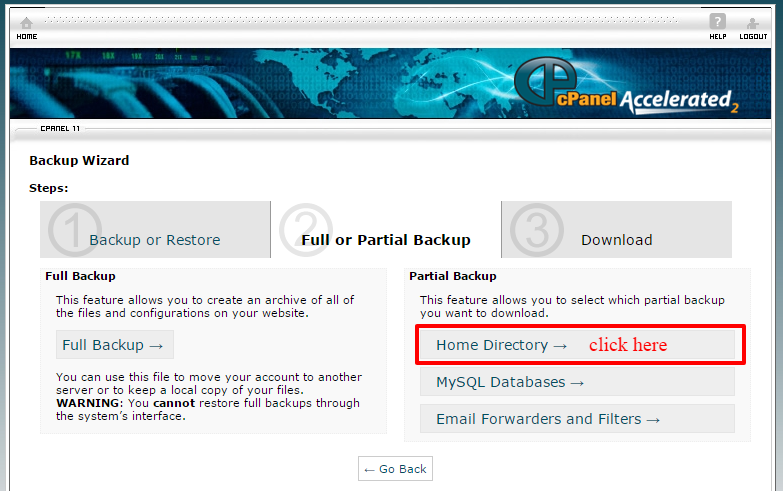
5. Click on the “Download” button. and save the file in some properly named directory.
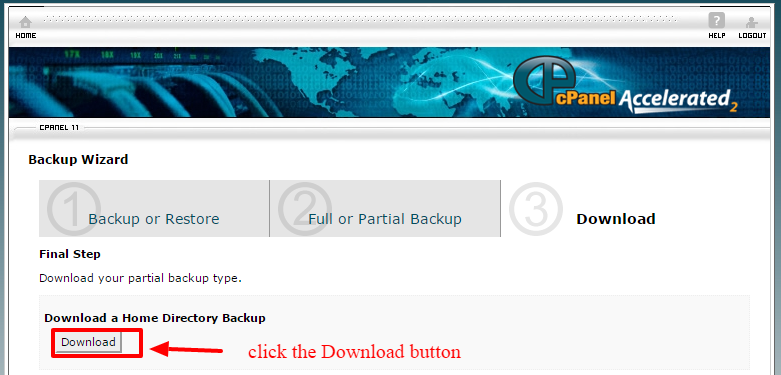
6. click Go back. and then click “MySQL” link.
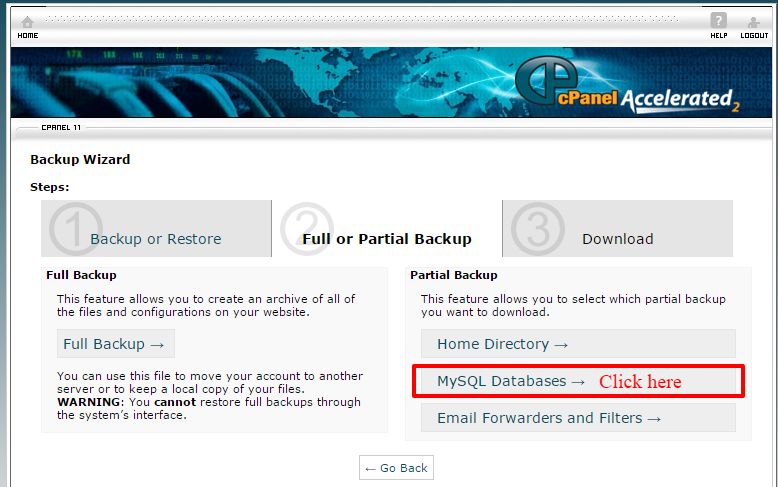
7. click the required DB name and it would start downloading the backup file for data.
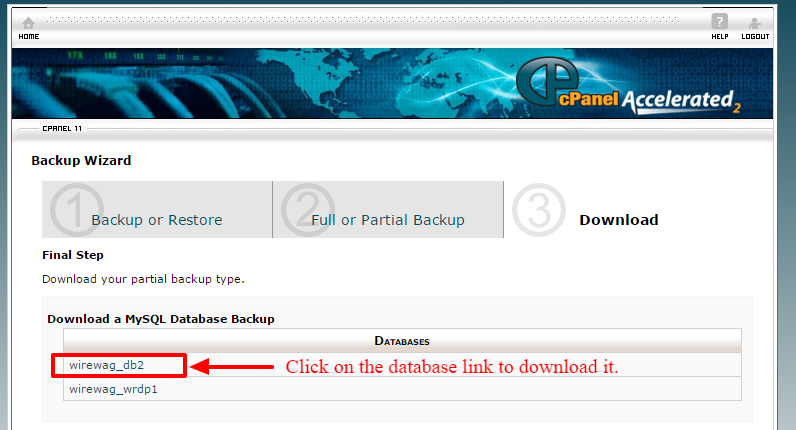
Congratulations you now know how to take the backup of you website using cPanel.