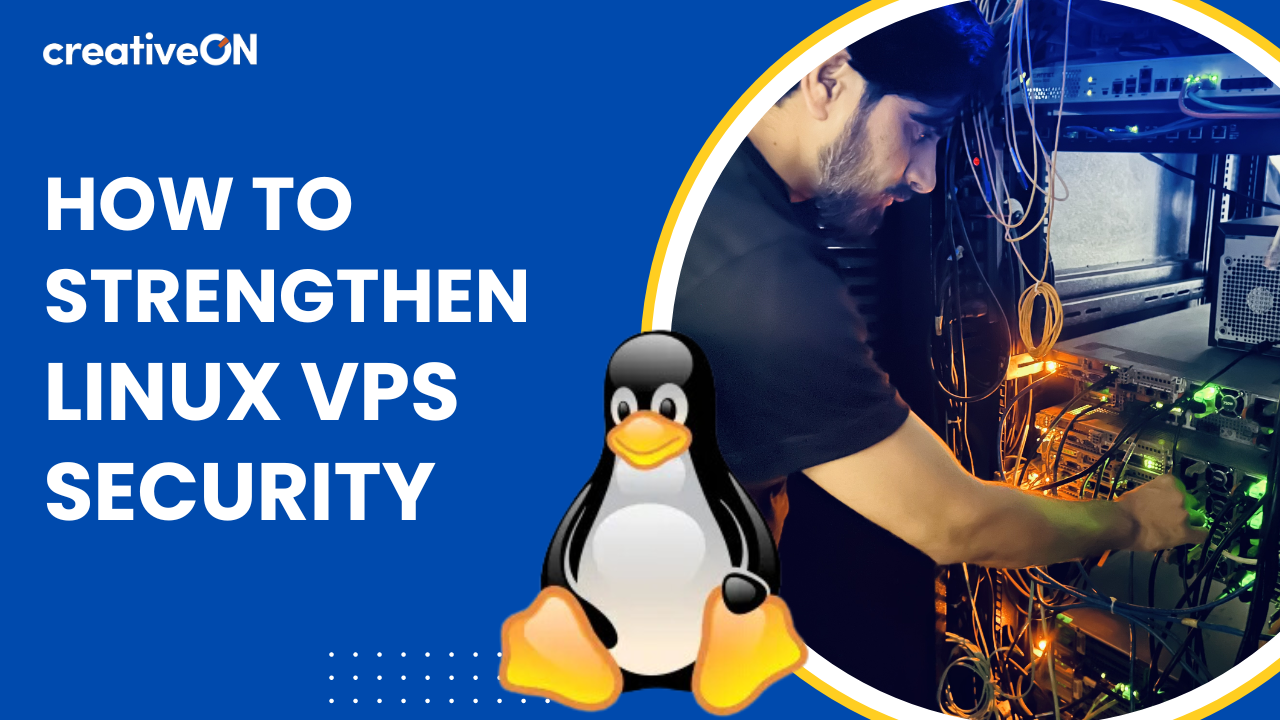Securing a Linux VPS (Virtual Private Server) is essential to prevent unauthorized access, data breaches, and other security threats. By following best practices, you can significantly enhance your server’s defense. This article outlines several effective strategies to strengthen your Linux VPS security.
1. Keep the Server Updated Regularly
One of the most critical steps to ensure server security is keeping the software and operating system up to date. Regularly apply updates, especially security patches, to safeguard against vulnerabilities that attackers might exploit.
For Debian-based systems, use the following commands to update:
bash
Copy code
sudo apt update && sudo apt upgrade
For Red Hat-based systems:
bash
Copy code
sudo yum update
2. Configure a Firewall
A firewall helps block unauthorized access to your VPS by managing incoming and outgoing traffic. Popular firewall options include UFW (Uncomplicated Firewall) and iptables. You can use UFW to easily configure and manage firewall rules. For example, to allow SSH and web traffic, run the following commands:
bash
Copy code
sudo ufw allow ssh # Allow SSH connections
sudo ufw allow http # Allow web traffic on port 80
sudo ufw allow https # Allow secure traffic on port 443
sudo ufw enable # Enable the firewall
Additionally, consider restricting access to specific IP addresses for better control over your VPS.
3. Disable Root Login
Disabling the direct login of the root user adds an extra layer of protection against attacks. Instead, you should use a non-root user with sudo privileges to perform administrative tasks.
To disable root login via SSH, edit the configuration file:
bash
Copy code
sudo nano /etc/ssh/sshd_config
Find the line PermitRootLogin and set it to no:
bash
Copy code
PermitRootLogin no
Save and restart the SSH service:
bash
Copy code
sudo systemctl restart sshd
4. Use SSH Key Authentication
SSH key-based authentication provides stronger security than password-based methods. It involves generating an SSH key pair (private and public) and using the public key for secure access.
First, generate an SSH key pair on your local machine:
bash
Copy code
ssh-keygen -t rsa -b 4096
Then, copy the public key to your VPS:
bash
Copy code
ssh-copy-id user@your_vps_ip
After setting up the SSH key, disable password authentication by editing the SSH configuration:
bash
Copy code
sudo nano /etc/ssh/sshd_config
Set PasswordAuthentication to no:
bash
Copy code
PasswordAuthentication no
Finally, restart SSH:
bash
Copy code
sudo systemctl restart sshd
5. Change the Default SSH Port
Changing the default SSH port from 22 to a custom port can help reduce the risk of automated brute-force attacks. To change the SSH port:
Open the SSH configuration file:
bash
Copy code
sudo nano /etc/ssh/sshd_config
Modify the Port parameter:
bash
Copy code
Port 2222
Save the changes and restart SSH:
bash
Copy code
sudo systemctl restart sshd
Remember to update your firewall settings to allow traffic on the new SSH port.
6. Install Fail2Ban
Fail2Ban is a security tool that protects your VPS by banning IP addresses that attempt malicious login attempts. This is particularly effective against brute-force attacks.
To install Fail2Ban on Debian/Ubuntu, use:
bash
Copy code
sudo apt install fail2ban
For Red Hat/CentOS:
bash
Copy code
sudo yum install fail2ban
After installation, configure Fail2Ban to monitor services like SSH by editing /etc/fail2ban/jail.local.
7. Disable Unused Services and Close Unnecessary Ports
Running unnecessary services on your VPS can increase the attack surface. Disable services that you don’t need by using the following command:
bash
Copy code
sudo systemctl disable service_name
You can also check for open ports using:
bash
Copy code
sudo netstat -tuln
Identify and close unnecessary ports to reduce the risk of exploitation.
8. Set Up a VPN for SSH Access
For added security, consider using a Virtual Private Network (VPN) to allow SSH connections only through the VPN. This ensures that even if your SSH port is discovered, unauthorized users won’t be able to access it without being on the VPN.
9. Use Intrusion Detection Systems (IDS)
Installing an Intrusion Detection System (IDS) can help monitor your VPS for suspicious activities. Tools like AIDE (Advanced Intrusion Detection Environment) or OSSEC monitor system files for unauthorized changes.
To install AIDE:
bash
Copy code
sudo apt install aide # For Debian/Ubuntu
sudo yum install aide # For Red Hat/CentOS
Regularly scan your system with IDS tools to catch unauthorized access attempts early.
10. Implement Regular Backups
Regularly back up your server to recover from data loss or a security breach. Automated backup tools like rsync, Bacula, or cloud-based solutions can make this process easier. Ensure backups are stored securely and are easily accessible when needed.
11. Set Strong Password Policies
Ensure all user accounts use strong, complex passwords. You can enforce password policies using the libpam-pwquality module, which can be installed with the following command:
For Debian-based systems:
bash
Copy code
sudo apt install libpam-pwquality
For Red Hat-based systems:
bash
Copy code
sudo yum install pam_pwquality
Configure this module to enforce minimum password length, complexity, and expiration rules.
12. Monitor Logs Regularly
Monitoring system logs can help you spot unusual activity that could indicate a security breach. Tools like Logwatch or Graylog can automate log analysis and alert you to potential threats.
To install Logwatch:
bash
Copy code
sudo apt install logwatch # For Debian/Ubuntu
sudo yum install logwatch # For Red Hat/CentOS
Regular log analysis is essential for maintaining security.
13. Limit SSH Access by IP Address
You can further secure SSH access by allowing only specific IP addresses to connect. This can be done by configuring the /etc/hosts.allow and /etc/hosts.deny files.
For example, to allow SSH access only from a particular IP, add the following to /etc/hosts.allow:
bash
Copy code
sshd: your_allowed_ip
14. Use SELinux or AppArmor
SELinux and AppArmor are security modules that provide additional access control for your VPS. They enforce strict policies that prevent unauthorized access to system resources.
For Red Hat-based systems, SELinux is often enabled by default. You can check its status using:
bash
Copy code
sestatus
AppArmor is commonly used on Ubuntu and other Debian-based systems. These tools help contain security breaches by limiting the impact of compromised services.
Conclusion
Strengthening your Linux VPS security involves a combination of preventive measures and ongoing monitoring. By following the steps outlined in this article—such as using firewalls, disabling unnecessary services, enforcing strong authentication methods, and using tools like Fail2Ban and IDS systems—you can significantly improve the security of your VPS. Regularly updating your system and staying vigilant through log monitoring and backups will help protect your server from evolving threats.