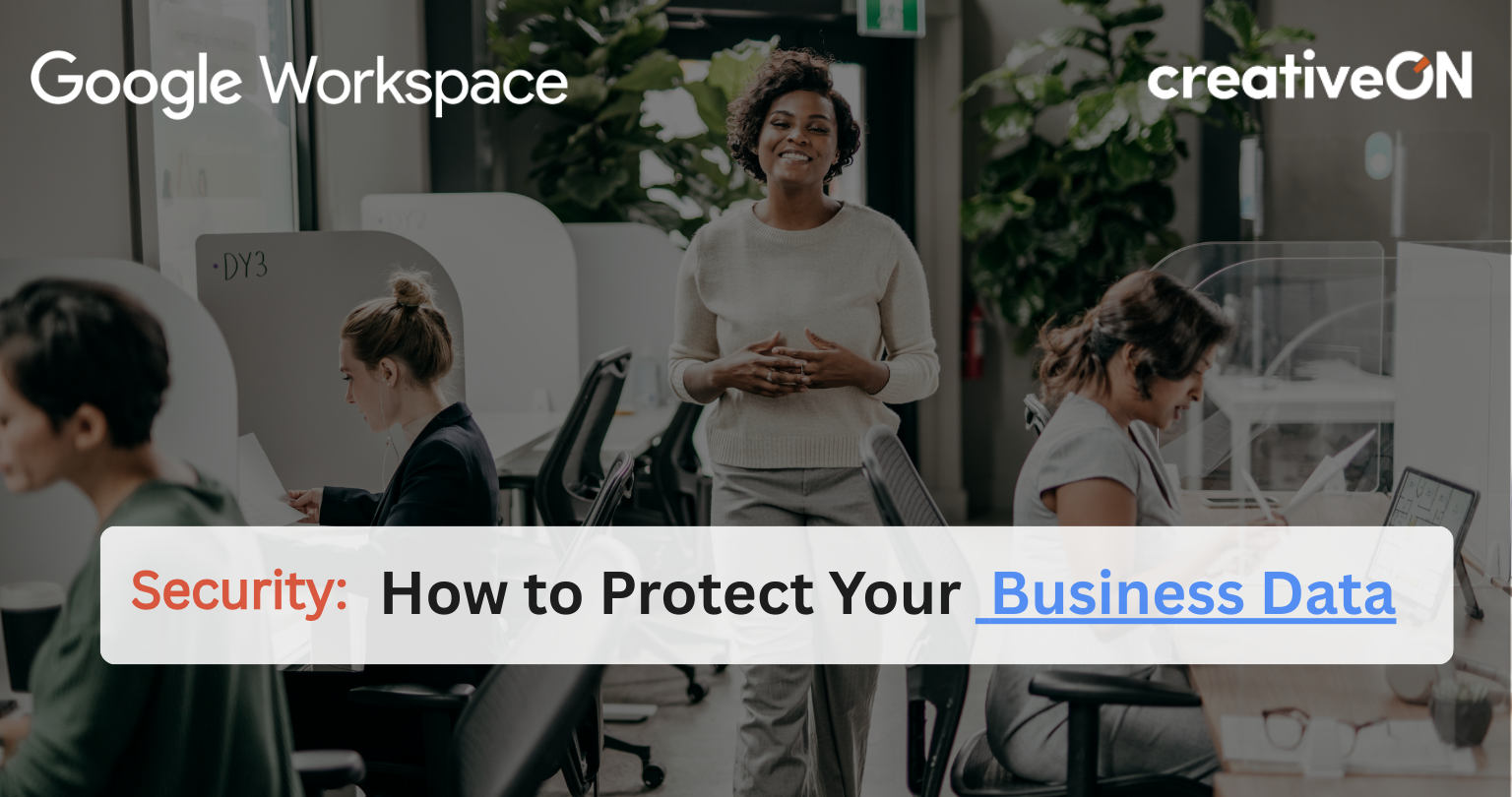Imagine this: You’re working on an important project, and poof-your files vanish. Or worse, a hacker gets into your team’s emails. Scary, right? Don’t worry! Google Workspace is like a superhero for your business data, and we’re here to show you how to use its powers. At creativeON (yep, we’re Google Workspace experts!), we’ll walk you through simple steps to lock down your info so you can focus on what matters-growing your business.
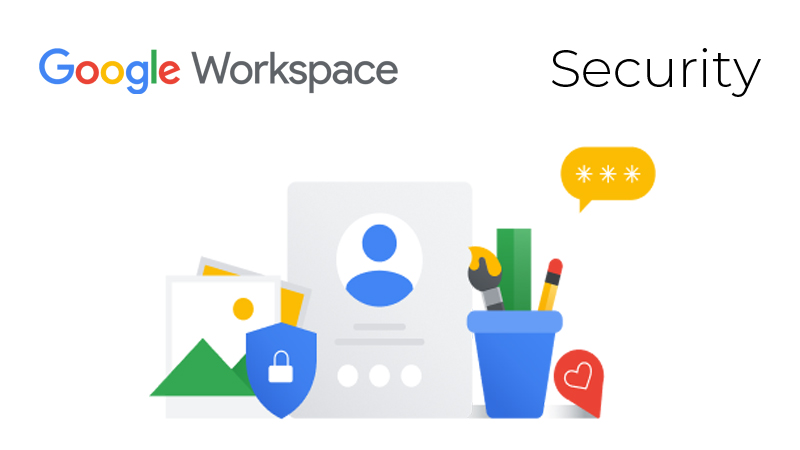
Why Should You Care About Google Workspace Security?
Think of your business data like your house. You wouldn’t leave the front door unlocked, right? Google Workspace stores your emails, documents, and customer details in the cloud (fancy word for “online storage”). While Google does a lot to guard it, you also need to add locks, alarms, and maybe a guard dog or two. Let’s break down how.
Google’s Built-in Security Tools (They’re Free!)
Google Workspace comes with powerful security features baked in. You just need to turn them on!
🔐 Two-Factor Authentication (2FA): The Double Lock
What it is: A second step to prove it’s really you. Enter a phone code after your password. Why it matters: Blocks 99% of hacks—even if your password is stolen. How to set it up: Go to Google Admin → Security → 2-Step Verification → Turn it on!📧 Spam & Phishing Protection: The Email Bouncer
What it does: AI scans emails for fake links or dangerous attachments. Example: Got a weird email from “PayPaI”? Google spots the trick & blocks it.🛡️ Data Encryption: The Invisible Shield
What it means: Files are scrambled during transfer and storage. Fun fact: Google uses the same encryption banks use—your data is vault-safe!📱 Mobile Device Management (MDM): The Remote Control
What it does: Remotely wipe or block devices that are lost or suspicious. Imagine locking your laptop from your phone if it gets stolen—yep, that’s MDM.Your Step-by-Step Security Checklist
Follow these easy steps to lock down your Google Workspace:
Step 1: Train Your Team
- Teach everyone to spot phishing emails. Ask: “Does this email feel off? Is the sender’s address weird?”
- Pro tip: Run fake phishing tests (e.g., send a harmless mock scam) to see who clicks. Celebrate those who report it!
Step 2: Tighten Passwords
- Rule #1: No “password123”! Use phrases like “PurpleTigerRunsFast!”
- Rule #2: Never reuse passwords. If one account is hacked, others stay safe.
Step 3: Control File Sharing
- Limit who can view or edit files. Instead of “Anyone with the link,” choose “Only people in my company”.
- Example: Share client contracts with your team only-not the whole internet.
Step Step 4: Back Up Your Data
Use Google’s built-in backup tools or try a third-party app (we love SpinOne for automatic backups).
Google Drive includes version history, which lets you restore older versions of files if something goes wrong. For even more protection, especially across Gmail, Calendar, and Drive, third-party tools like SpinOne or Backupify offer automated daily backups, faster recovery, and protection against ransomware or accidental deletions. Some Google Workspace plans also include Google Vault for archiving emails and files—great for legal and compliance needs.
Step 5: Update Everything
- Google updates security features automatically, but check your Admin console monthly for new tools.
Common Threats (and How to Beat Them)
- Phishing Attacks: The Fake Friend
- What happens: Hackers pretend to be your boss or coworker to steal passwords.
- Fix: Enable Google’s “Suspicious Login Alerts” and use 2FA.
- Ransomware: The Digital Kidnapper
- What happens: Malware locks your files until you pay a ransom.
- Fix: Keep backups! Google Drive’s version history lets you restore files to before the attack.
- Accidental Leaks: The “Oops” Moment
- What happens: Someone shares a sensitive file publicly by mistake.
- Fix: Set up Data Loss Prevention (DLP) rules to block sharing social security numbers or credit cards.
FAQs: Your Questions, Answered
Absolutely! Google protects everyone from solo freelancers to Fortune 500 companies. Just use the tools they provide.
Nope! creativeON can help you configure everything in under an hour. Think of us as your security sidekicks!
Set up recovery options-like a backup email or phone number-so Google can help you reset it.
🛡️ Final Tips for Super-Safe Data
Your Google Workspace is powerful — now let’s keep it protected like a pro!
🔐 Turn on 2FA
We’re saying it again because it’s that important. Lock it down!
📂 Review Sharing Settings
Check them every few months—clean access means safe data.
🎉 Celebrate Wins
Your team caught a phishing scam? Give them a virtual high five!
Security isn’t about being a tech wizard — it’s about smart habits and using tools that work.
creativeON is here to guide you every step of the way.
We’re a certified Google Workspace Partner.